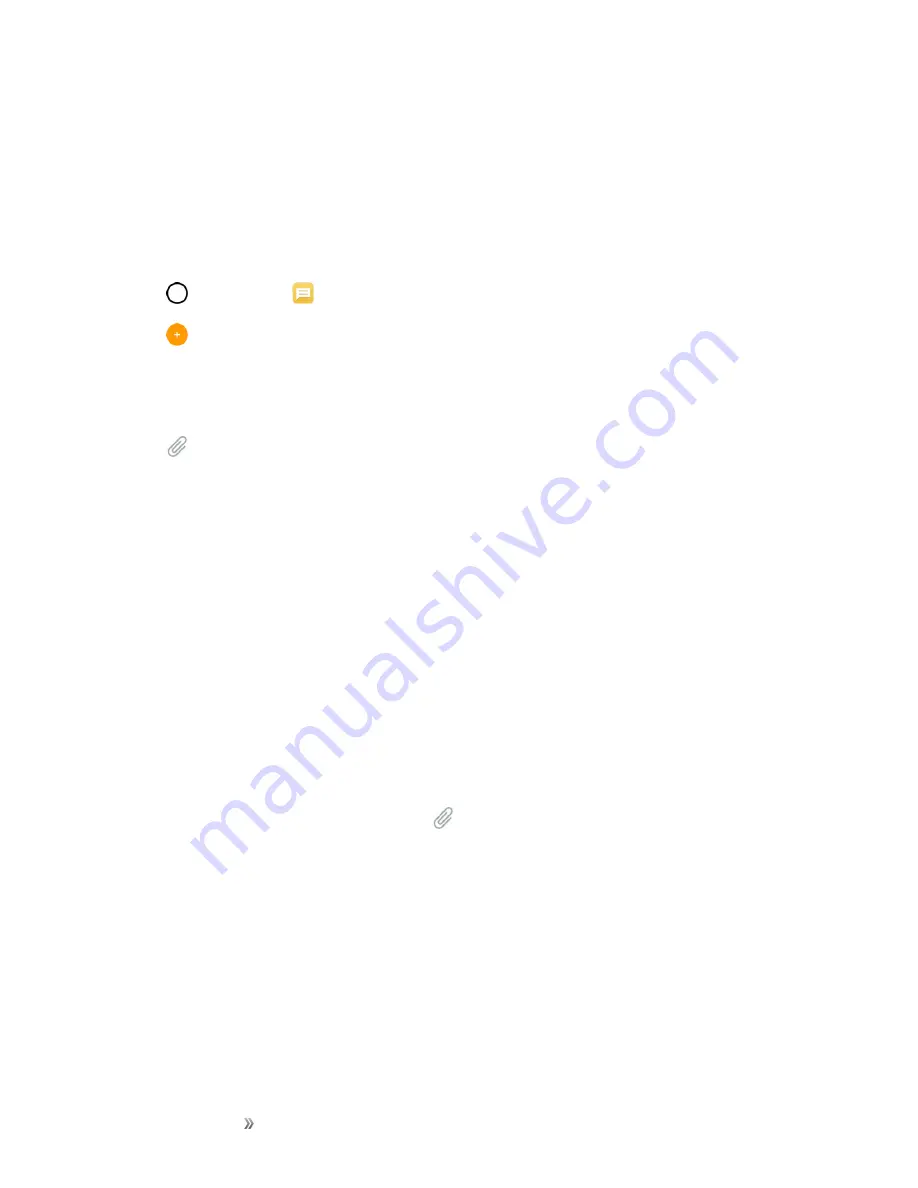
Making Connections
Messaging
70
Send a Multimedia Message (MMS)
When you need to add a little more to a text message, you can send a multimedia message (MMS)
with the contents such as images, videos, etc.
Note
: See your service plan for applicable charges for multimedia messaging.
Compose Multimedia Messages
1. Tap
>
Messaging
.
2. Tap
.
3. Tap the
To
field and enter the recipient’s name, phone number, or email information.
4. Tap the text field and enter your message.
5. Tap
.
6. Select a multimedia attachment type:
l
Image
: Opens the Gallery application. Use the on-screen navigation to select the picture you
wish to send with the outgoing message.
l
Take photo
: Opens the Camera application. Take a picture, and then tap
OK
to use this
.)
l
Video
: Opens the Gallery application. Use the on-screen navigation to select a video and
attach it to your outgoing message.
l
Record video
: Opens the Camcorder application. Record a video, then tap
OK
to use this
.)
l
Audio
: Opens a menu that allows you to browse for audio files using different applications.
l
Record voice
: Opens the message recorder.
o
After recording your message, tap
to attach it to your message.
l
Location
: Opens a map screen. Select a location, then tap
ATTACH
to use this.
l
Contacts
: Opens your Contacts list and allows you to select a Contact to send.
l
Schedule
: Opens your Schedule event list and allows you to select an event to send.
l
Memo
: Opens your memo list and allows you to select a memo to send.
l
Draw
: Allows you to draw and attach an image like Qu.






























