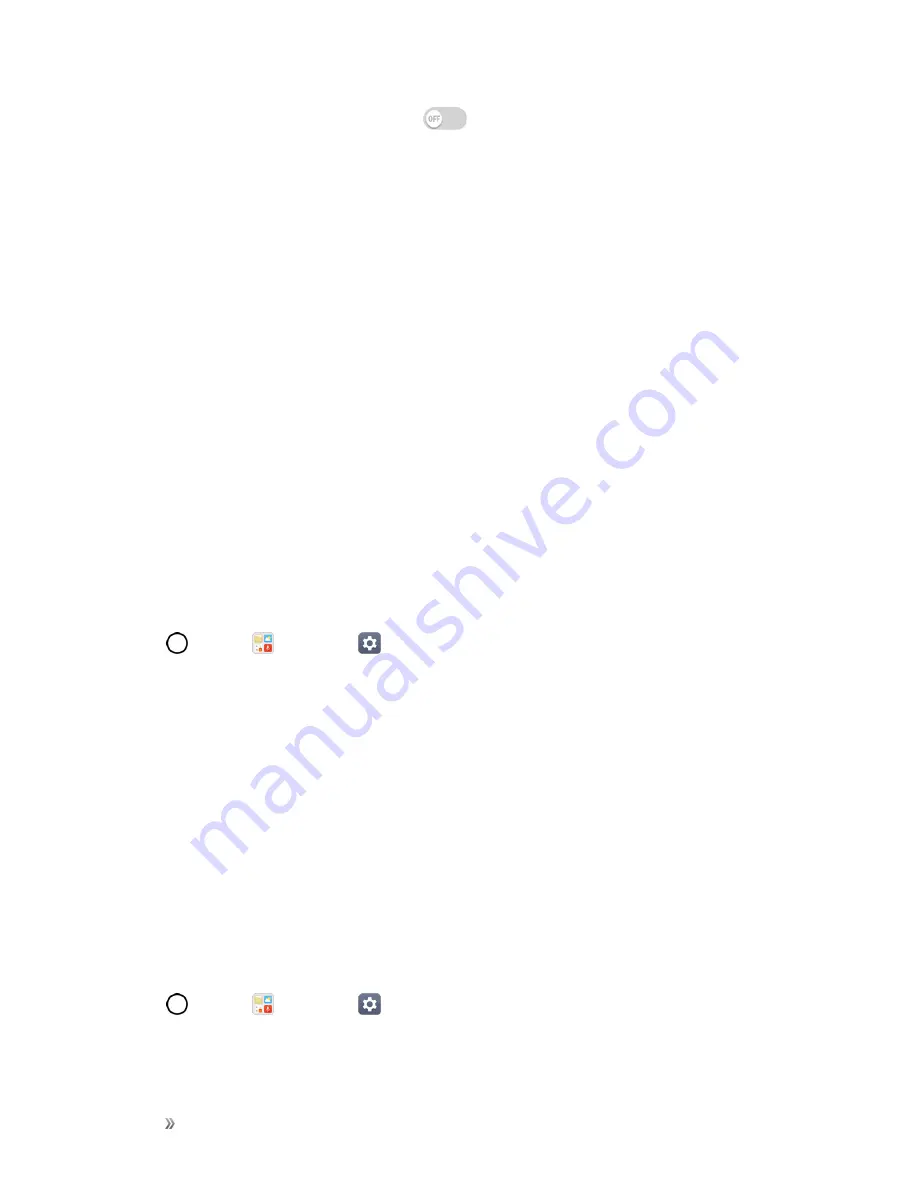
Settings
General Settings
162
l
TalkBack
: Tap the
TalkBack
switch
to turn it on. Tap
Settings
at the bottom of the
screen to adjust the TalkBack settings. When TalkBack is turned on, the touchscreen
settings require the user to first tap an item they wish to select, and then double tap the item
again in order to access this feature.
l
Message/call voice notifications
: Use automatic spoken alerts for incoming calls and
messages.
l
Font size
: Tap to set the size of the text.
l
Bold text
: Tap to set bold text.
l
Touch zoom
: Zoom in or out by triple tapping the screen.
l
Screen color inversion
: Tap to invert the colors of the screen and content.
l
Screen color adjustment
: Set the color contrast for better screen viewing.
l
Grayscale
: Tap to set grayscale screen.
l
End calls with the Power key
: Tap so that you can end voice calls by pressing the
Power/Lock
Button. When this option is enabled, pressing the
Power/Lock Button
during
a call does not lock the screen.
Hearing
The Hearing setting allows you to configure hearing options.
1. Tap
>
Tools
>
Settings
>
General
tab >
Accessibility
>
Hearing
.
2. Set your preferred options.
l
Captions
: Customize caption settings for those with hearing impairments.
l
Notification LED
: Turn on the LED light for incoming calls and notifications.
l
Flash alerts
: The flash will blink for incoming calls and notifications.
l
Turn off all sounds
: Activate to turn off all sounds.
l
Audio type
: Tap to change the sound to Mono or Stereo.
l
Sound balance
: To manually adjust the sound direction.
Motor & Cognition
The Motor & cognition setting allows you to configure physical and motor options.
1. Tap
>
Tools
>
Settings
>
General
tab >
Accessibility
> Motor & cognition.
2. Set your preferred options.






























