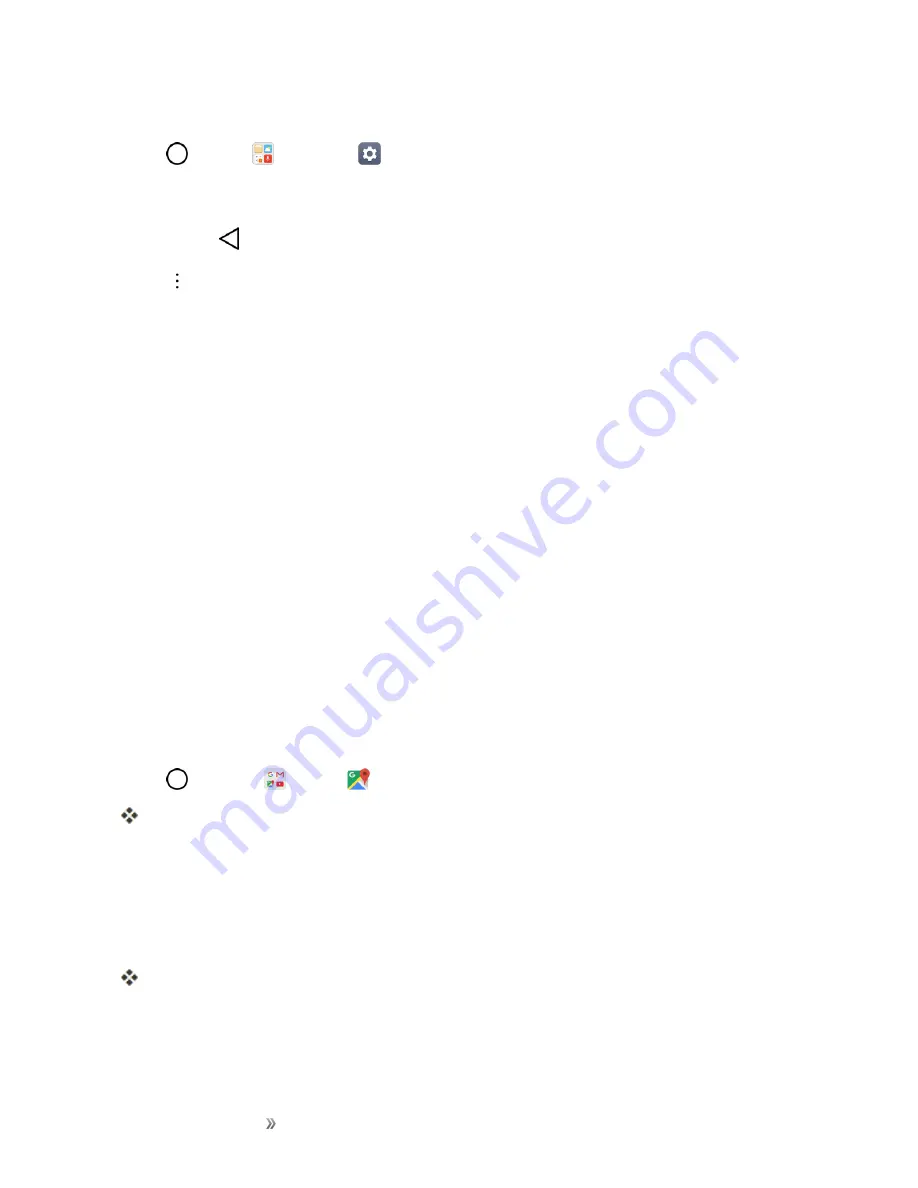
Apps and Entertainment
Productivity
121
show in Calendar if you chose to synchronize with the Microsoft Exchange Server.
1. Tap
>
Tools
>
Settings
>
General
tab >
Accounts & sync
>
Microsoft
Exchange
.
l
To confirm your sync settings, tap the account name and make sure the
Calendar
switch is
on. Tap
to return to the sync menu.
2. Tap
>
Sync now
.
Note
: If Microsoft Exchange ActiveSync doesn’t appear under the Accounts heading in the Settings
menu, you do not have an Exchange ActiveSync account configured on the phone. For information
about adding an account, see
.
Navigation Apps
Your phone offers a number of location-based navigation programs to help you figure out where you
are and get you where you’re going.
Enable Location Services on Your Phone
Before using any location-based services, you must enable your phone’s location feature. For
information about setting your phone’s location options, see
.
Google Maps
Use the Google Maps app to determine your location, find directions, browse local businesses and
attractions, rate and review places, and more.
View Maps of Specified Places
Use Google Maps to locate and map a specific address or destination.
1. Tap
>
>
Maps
to view videos stored in the storage.
Google Maps opens.
l
If prompted, follow the onscreen instructions to accept terms of use.
2. Tap the search bar.
3. Enter an address, city, facility name, etc., and then tap a candidate in the results list or tap the
Search icon in the keyboard.
A map of the specified location opens.






























