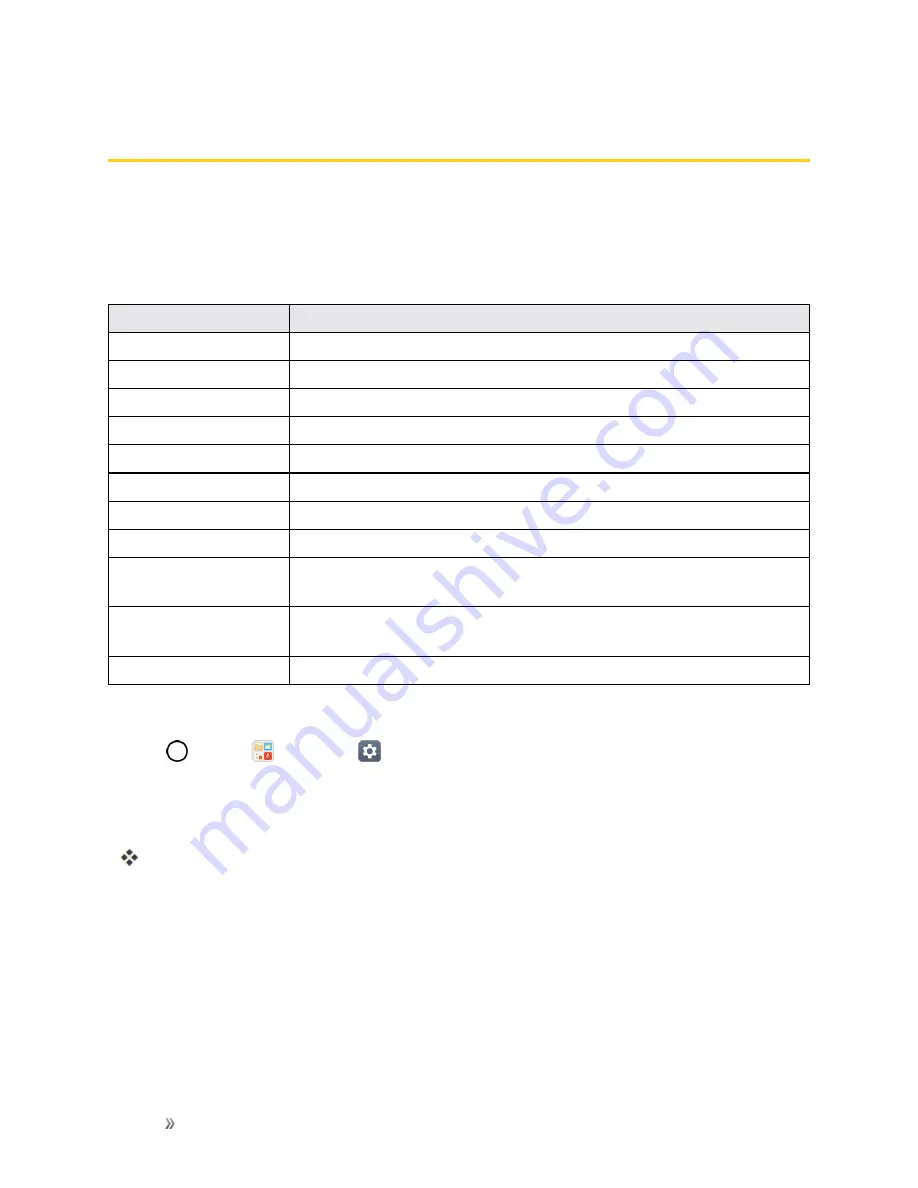
Settings
Display Settings
151
Display Settings
Adjusting your phone's display settings not only helps you see what you want, it can also help
increase battery life.
Display Settings Overview
The display settings menu allows you to configure the following options:
Category
Description
Home screen
Configure your phone's home screen settings.
Lock screen
Configure your phone's lock screen settings.
Home touch buttons
Configure options for your home touch buttons.
Font type
Choose the desired font type.
Font size
Choose the desired font size.
Bold text
Choose whether the phone displays bold text.
Brightness
Adjust your screen’s contrast (brightness) to suit your surroundings.
Reader mode
Set to reduce the amount of blue light on screen to reduce eye strain.
Auto-rotate screen
Choose whether the phone automatically switches the orientation of the
screen as you turn it sideways or even upside down.
Screen timeout
Select how long the display screen remains backlit after you touch the
screen or press a key before the screen darkens.
More Settings
Adjust additional display settings.
Access Display Settings
1. Tap
>
Tools
>
Settings
.
2. Tap
Display
tab.
3. Set your display options.
Your display settings are saved and applied.
Home Screen
Configure your phone's home screen settings.
Select Home
Choose the desired Home theme.






























