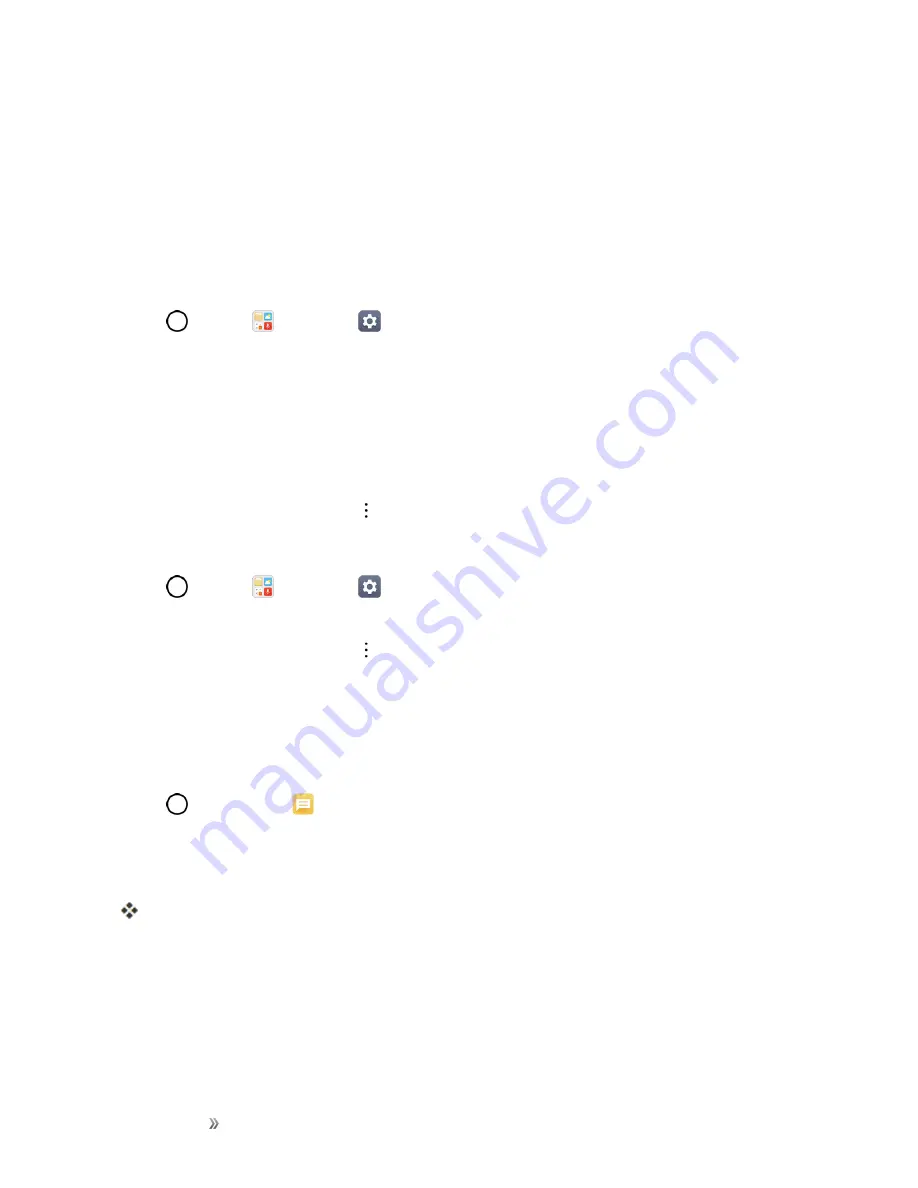
Getting Started
Basic Operations
39
Before Updating Your Phone
Updating your phone may result in a loss of saved data depending on the condition of your phone
(malfunctioning, damaged, water seepage, etc.). You must back up all critical information before
updating your phone firmware.
Back Up All Data Prior to Update
To back up your Gmail information:
1. Tap
>
Tools
>
Settings
>
General
tab >
Accounts & sync
.
2. Tap the
Auto-sync data
option to enable the feature.
l
If the Auto-sync option is on, email, Calendar and Contacts automatically synchronize
whenever a change is made.
l
If the Auto-sync option is off, tap the sync icon within the account field to reveal the account’s
synchronization settings screen.
3. Select an account and then tap
>
Sync now
to sync your Google Account information.
To back up your Exchange Mail information:
1. Tap
>
Tools
>
Settings
>
General
tab >
Accounts & sync
>
Microsoft
Exchange
.
2. Select an account and then tap
>
Sync
now
to sync your Microsoft Exchange account
information.
l
Toggle the onscreen buttons to manually synchronize the desired parameters (Contacts or
Calendar).
To back up stored text messages:
1. Tap
>
Messaging
.
2. Select the text message from the list to view the message thread.
3. Touch and hold on a portion of the text message from the string.
The Message options context menu appears.
Note
: You can back up stored text messages by forwarding them to your own phone number. Open
the messages after you have updated your firmware.
4. Tap
Forward
.
5. Enter your phone number and tap
Send
.






























