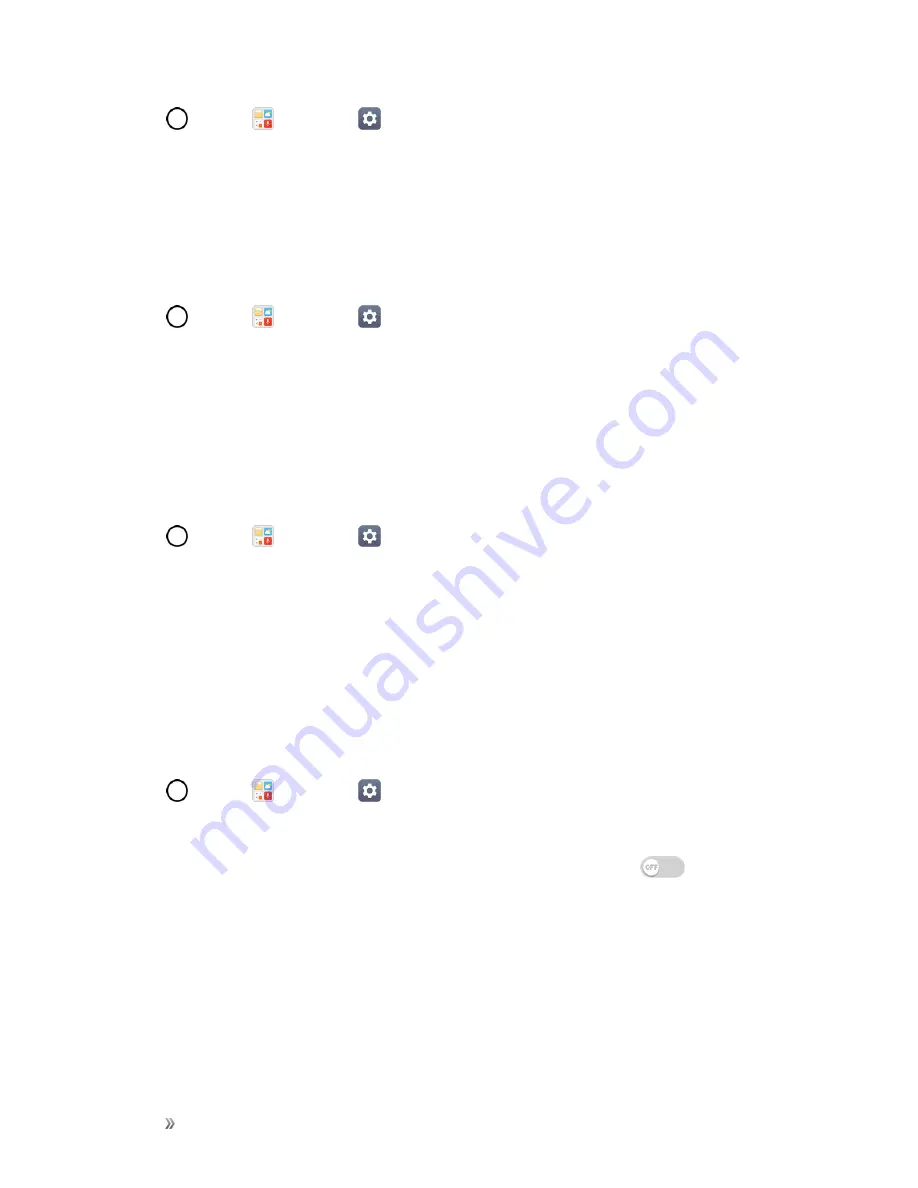
Settings
Sound Settings
149
1. Tap
>
Tools
>
Settings
>
Sound
tab.
2. Tap
Do not disturb
.
3. Set the desired options as needed.
Lock Screen
Allows you to choose if you want to show or hide notifications on the lock screen.
1. Tap
>
Tools
>
Settings
>
Sound
tab.
2. Tap
Lock screen
.
3. Tap the desired option.
Apps
Allows you to prevent apps from displaying notifications or set apps to show notifications with priority
when Do not disturb is set to Priority only.
1. Tap
>
Tools
>
Settings
>
Sound
tab.
2. Tap
Apps
.
3. Tap the desired apps.
4. Choose
Block
to show no notifications from the app or choose
Priority
to show notifications
with priority on top of others and when Do not disturb is set to Priority only.
Notification LED
Configure the notification flash options.
1. Tap
>
Tools
>
Settings
>
Sound
tab.
2. Tap
Notification LED
.
3. To activate LED lights for notifications, tap the
Notification LED
switch
.
4. Select the notification type(s) you want the LED to flash for.
More Settings
This menu allows you to adjust additional sound settings.






























