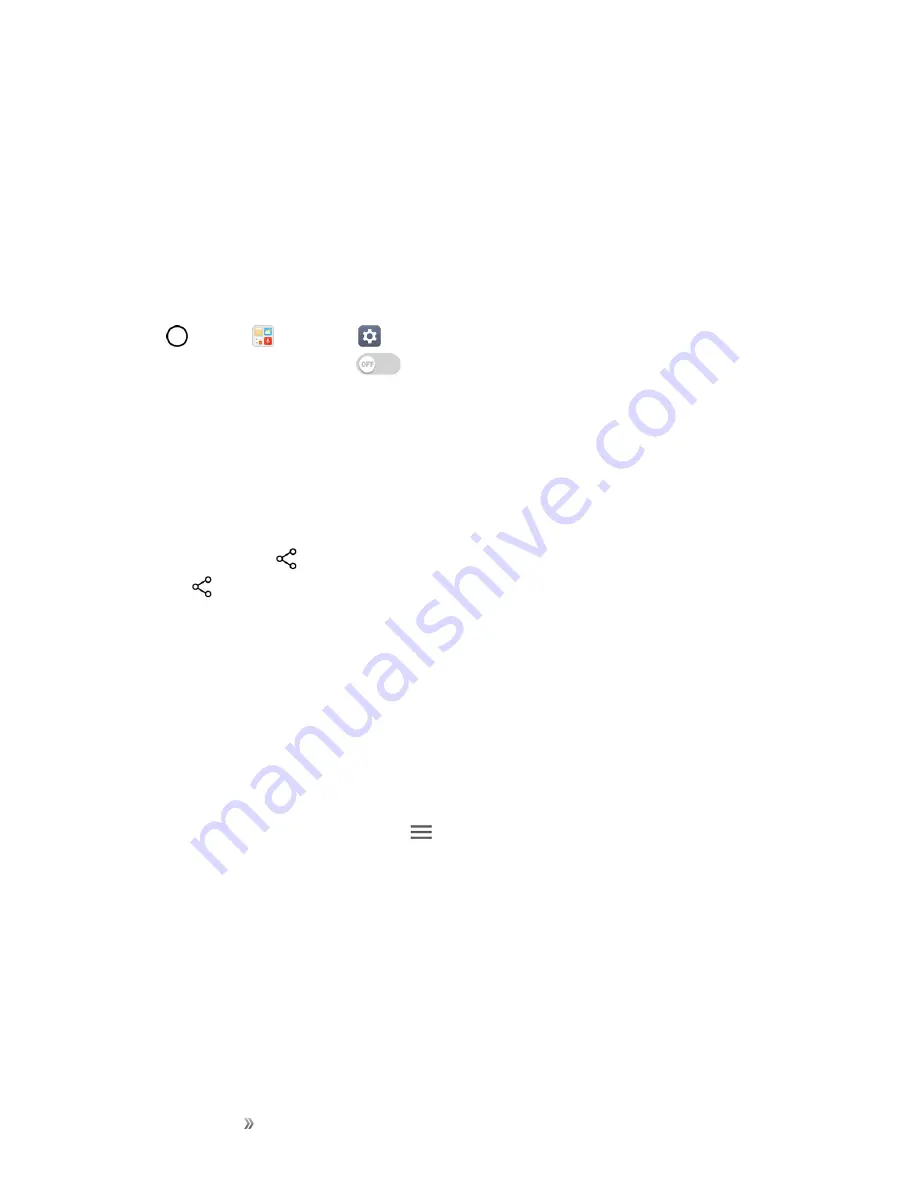
Making Connections
Connectivity
108
1. Connect the TV and device to the same Wi-Fi network.
2. Execute a file from the
Gallery
or
Music
app and tap
Play on
other device
.
3. Select the TV.
Note
: To use Chromecast, update Google Play to the latest version.
Sending or Receiving Files
You can send or receive files saved on your device to another LG device or tablet.
n
Tap
>
Tools
>
Settings
>
Networks
tab >
Share & connect
>
File sharing
>
SmartShare Beam
and swipe
to activate it.
Note
: Make sure that your device is connected to the same wireless network as the file transfer
target device.
Note
: Make sure that
File sharing
is turned on in the notification panel of both the device and the
target device.
Sending Files to Another Device
1. Select a file and tap
>
SmartShare Beam
. You can also share multiple files at once by
tapping
from the file list, selecting the desired files, then tapping
SHARE
>
SmartShare
Beam
.
l
When the search permit confirmation window appears, tap
OK
.
2. Select a device from the list of nearby devices that support SmartShare Beam.
l
The file is sent to the device.
Using Nearby Devices
You can play multimedia files saved on a connected device from your device.
1. From the
Gallery
or
Music
app, select
>
Nearby devices
.
2. Select a device from the device list.
l
If the desired device is not seen on the device list, check that DLNA is turned on, then tap
Search nearby devices
.
3. Play content saved on the selected device.






























