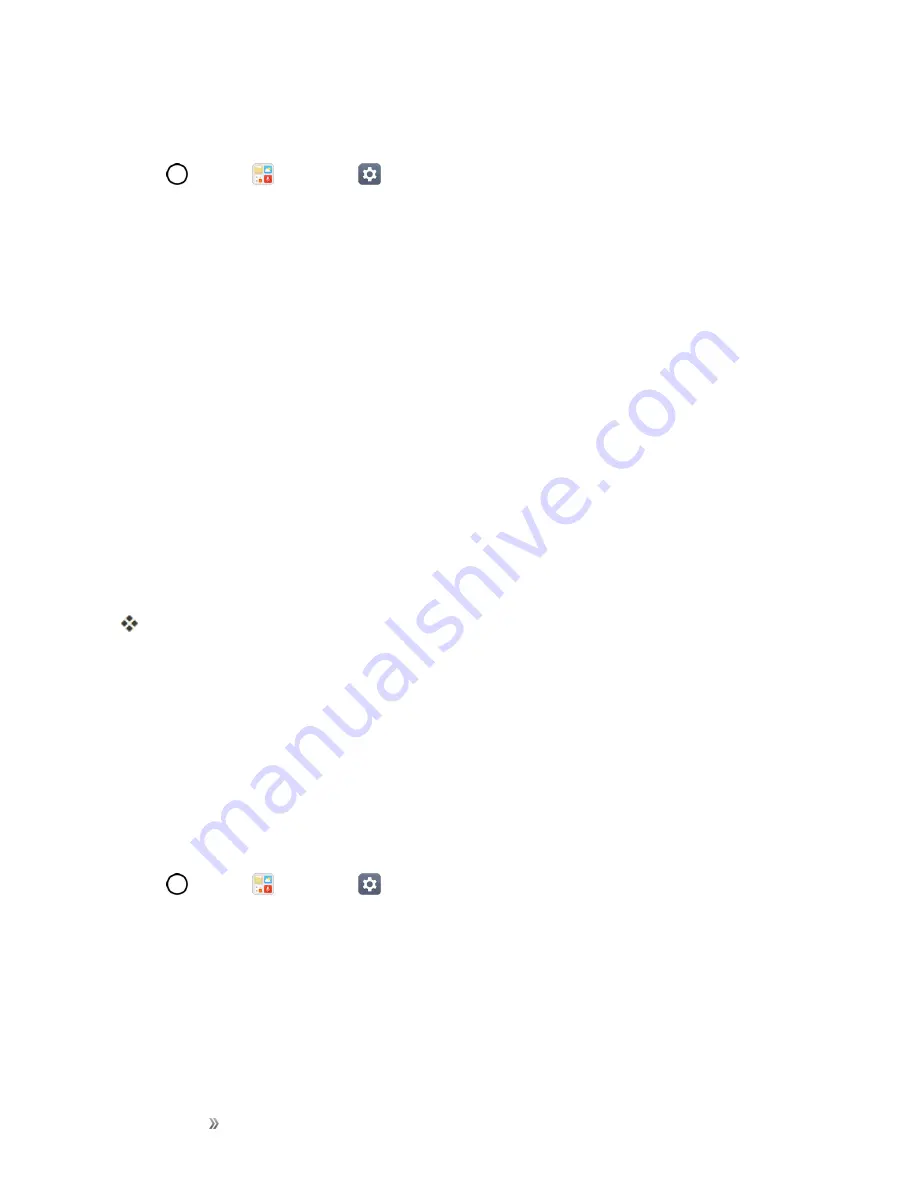
Getting Started
Basic Operations
33
Create a Google Account Using Your Phone
1. Tap
>
Tools
>
Settings
>
General
tab >
Accounts & sync
>
ADD ACCOUNT
.
2. Tap
and then tap
Or create a new account
.
3. Follow the prompts to set up your account. Tap
NEXT
to proceed between steps, which may
include:
l
Enter your
First name
and
Last name
.
l
Enter a desired
Username
.
l
Enter and reenter a password.
l
Create a security question and answer, enter a secondary email address to help you recover
your password if you ever lose it.
l
On the Finish account screen, select your Web history and additional Google Play options.
l
Enter the letters from the Authenticating screen.
l
After your phone connects with the Google servers, select the items you would like to sync
with your phone and then tap
Sync now
.
4. Tap
Finish setup
.
You are signed in to your Google Account, and your phone will synchronize the selected items.
Note
: When setting up a new Google Account, either on your phone or online, you will be prompted
to add a secondary email address. Enter a second Gmail address or any other email address from
which you currently send and receive email. This address is used to authenticate your account
should you ever encounter problems or forget your password. It is strongly encouraged for Android
users so you can regain access to Google services and purchases on your phone.
Sign into Your Google Account
If you have a Google Account but have not yet signed in with your phone, follow these instructions to
sign in to your Google Account.
1. Tap
>
Tools
>
Settings
>
General
tab >
Accounts & sync
>
ADD ACCOUNT
.
2. Enter a Google Account and tap
NEXT
.
3. Enter your Password and tap
NEXT
.
4. Select if you want to back up your phone's apps, app data, settings, and Wi-Fi passwords and
tap
NEXT
.
5. Checkmark the entries you want to set up payment info (if necessary) and tap
NEXT
.






























