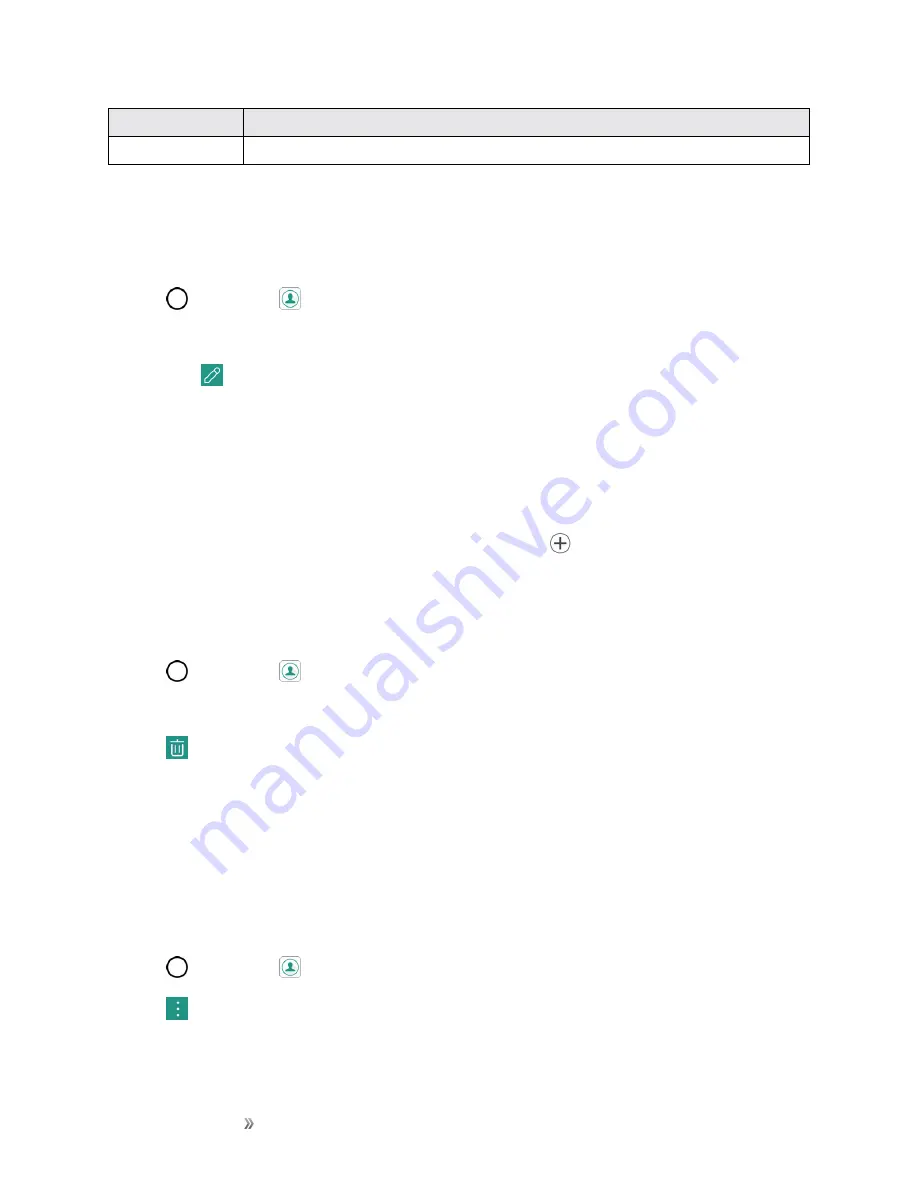
Making Connections
Contacts
67
Item
Description
Add new
Add a new contact.
Edit a Contact
Once you’ve added a contact, you can add or edit any of the information in the entry, assign a caller
ID picture, customize with a unique ringtone, and more.
1. Tap
>
Contacts
.
2. Tap the contact to view its details.
3. Tap
Edit
.
4. Tap any field you want to change or add.
5. Add or edit the information, and then tap
SAVE
.
Note
: To select a type (label) for a phone number, email address, or postal address (such as Home,
Work, etc.), tap the type to the right of the field.
Note
: To add more phone numbers, email addresses, etc., tap
on the right side of the entry field.
Delete a Contact
You can delete a contact from the contacts details page.
1. Tap
>
Contacts
.
2. Tap a contact to view its details.
3. Tap
.
4. Tap
DELETE
.
Tip
: You can also touch and hold the contact from the contact list and then tap
Delete contact
>
DELETE
.
Share a Contact
You can share contacts with others by sending as vCard files.
1. Tap
>
Contacts
.
2. Tap
>
Share
.






























