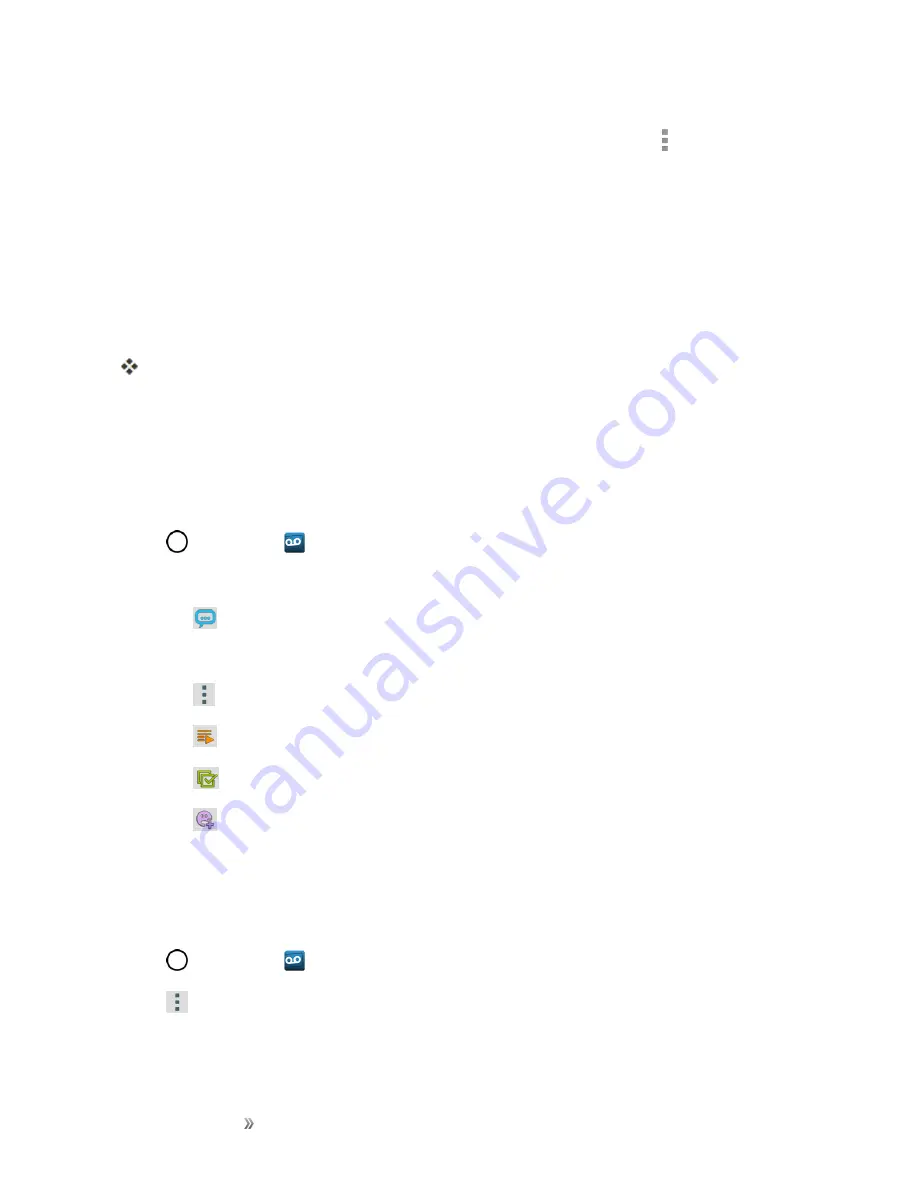
Making Connections
Phone Calls and Voicemail
57
Tip
: There are several icons at the bottom of the review screen for maintenance, storage,
messaging, and other options. For an explanation of all your options, tap
Menu
>
Help
>
Visual
Voicemail Menu
.
Listen to Multiple Voicemail Messages
When you are done listening to a voicemail message you can easily access other voicemail
messages without returning to the main voicemail screen.
1. Listen to the current voicemail message.
2. Swipe your finger left or right to display the next or previous message.
The next or previous message will begin playing automatically.
You can navigate through voicemail messages as frequently as you'd like. You can even move to the
next or previous message before you're finished listening to the current one.
Visual Voicemail Options
Use the following options to access and configure your Visual Voicemail options.
1. Tap
>
Voicemail
.
2. From this initial screen, you can:
l
Tap
to compose a new voicemail message.
l
Tap
Inbox
to view the voicemail messages in other folder:
Inbox
,
Trash
,
Archive
, etc.
l
Tap
to access
Search
,
Settings
,
Help
.
l
Tap
to play all new messages.
l
Tap
to select multiple messages to delete, save, or mark as unread/read.
l
Tap
to compose a new avatar message.
Configure Visual Voicemail Settings
The Visual Voicemail settings menu lets you access settings for notifications, pictures, greetings,
and more.
1. Tap
>
Voicemail
.
2. Tap
>
Settings
and select from the following:






























