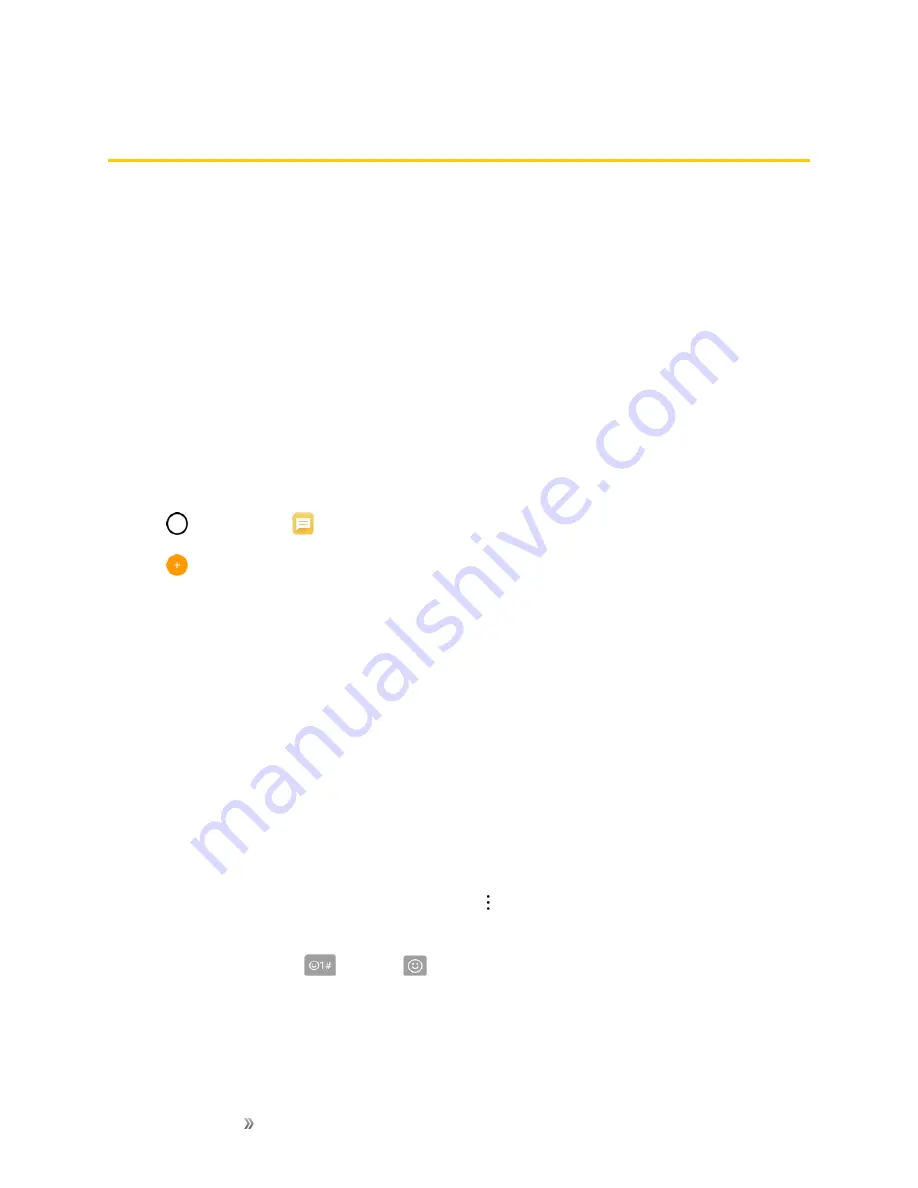
Making Connections
Messaging
69
Messaging
With wireless service and your phone’s messaging capabilities, you have the opportunity to share
information through many different channels and accounts, including Gmail (Google), personal and
corporate email, text and multimedia messaging.
Text and Multimedia Messaging
With text messaging (SMS), you can send and receive instant text messages between your wireless
phone and other messaging-ready phones. When you receive a new message, you will be notified
by your phone. Messaging is available via the Messaging application in your Applications screen.
The icon appears in the status bar when a new text message is received.
Note
: See your service plan for applicable charges for text messaging.
Send a Text Message
Quickly compose and send text messages on your phone.
1. Tap
>
Messaging
.
2. Tap
.
3. Tap the
To
field and enter a contact's information, see example below, using the on-screen
keyboard.
l
Contacts
: As you enter either a name, phone number, or email address, you will see a
match if the information matches a current contact’s entry information. When you see a
match, tap the associated name to complete the addressing.
l
Mobile
: You can enter a wireless phone number directly.
l
: You can enter an email address directly.
4. Tap a matching entry from the on-screen dropdown list. This list is populated by matches found
from your contact list.
5. Tap the text field and enter your message.
l
To enter a smiley from the menu options, tap
>
Insert smiley
. Make a selection from the
list to insert it into your current message.
l
To enter emojis, tap
, then tap
, and select a category at the bottom of the keyboard.
6. Review your message and tap
Send
.






























