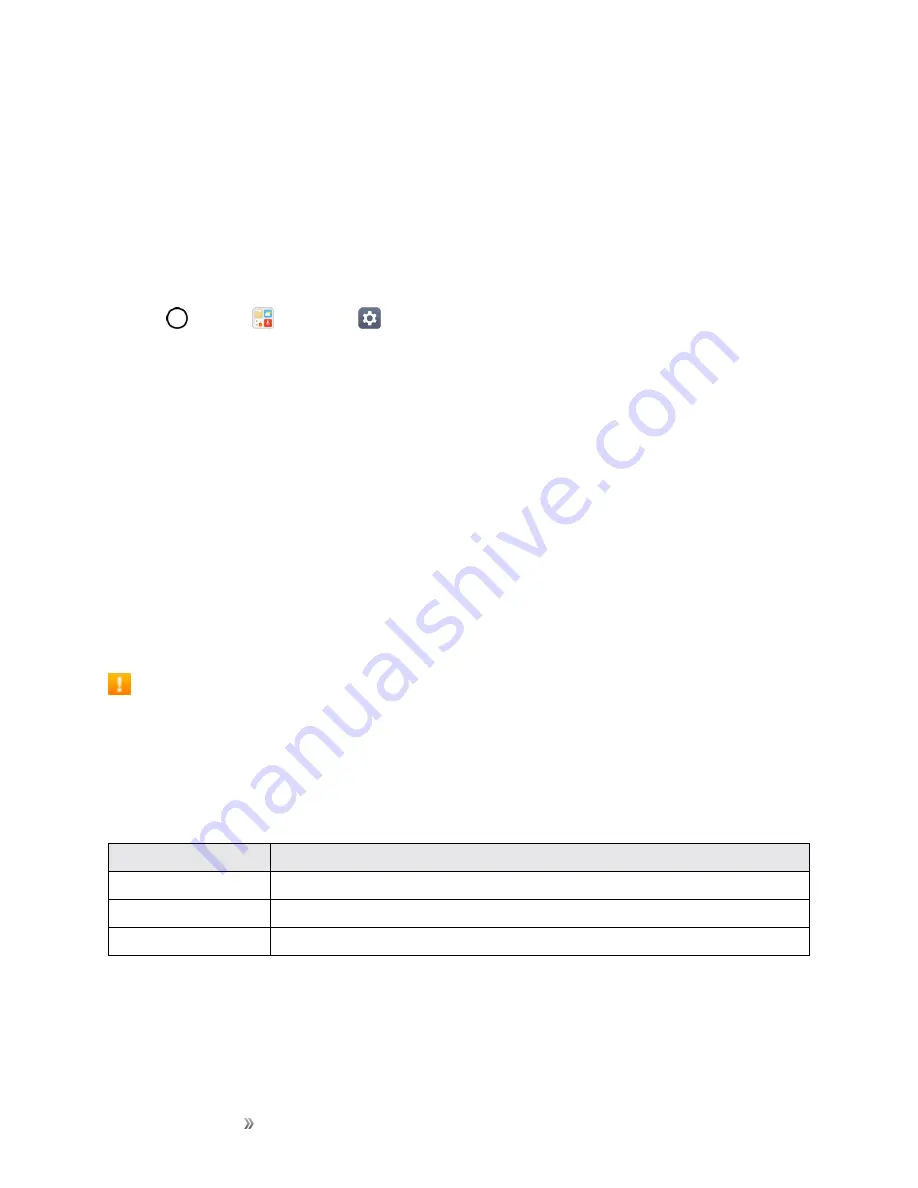
Making Connections
Connectivity
104
3. Select this phone and follow your onscreen instructions to enter the passkey (provided on the
Wi-Fi Hotspot page).
4. Launch your Web browser to confirm you have an Internet connection.
Tethering
Use Tethering to share your device’s Internet connection with a computer that connects to your
device via USB tethering, Wi-Fi hotspot or by Bluetooth.
1. Tap
>
Tools
>
Settings
>
Networks
tab >
Tethering
.
2. Select a tethering option:
USB tethering
,
Wi-Fi hotspot
or
Bluetooth tethering
.
l
USB tethering
: Allows other devices to connect to your phone via USB cable.
l
Wi-Fi hotspot
: Allows other devices to connect to your phone via Wi-Fi.
l
Bluetooth
: Pair your phone with the other device via Bluetooth.
Tip
: For additional support with tethering, tap Help from the tethering menu.
Bluetooth
Bluetooth
®
is a short-range communications technology that allows you to connect wirelessly to a
number of Bluetooth devices, such as headsets and hands-free car kits, and Bluetooth-enabled
handhelds, computers, printers, and wireless phones. The Bluetooth communication range is
usually approximately 30 feet.
Bluetooth Function Cautions
Information may not appear correctly on connected devices depending on the transferred data.
Bluetooth Information
Bluetooth is a technology that enables wireless connection with PCs, Bluetooth devices with hands-
free features, etc.
Function
Description
Audio output
Listen to music wirelessly.
Hands-free calls
Call hands-free, using Bluetooth-capable hands-free devices and headsets.
Data exchange
Exchange data with Bluetooth devices.
Enable the Bluetooth Feature
Use the settings menu to enable or disable your phone’s Bluetooth capabilities.






























