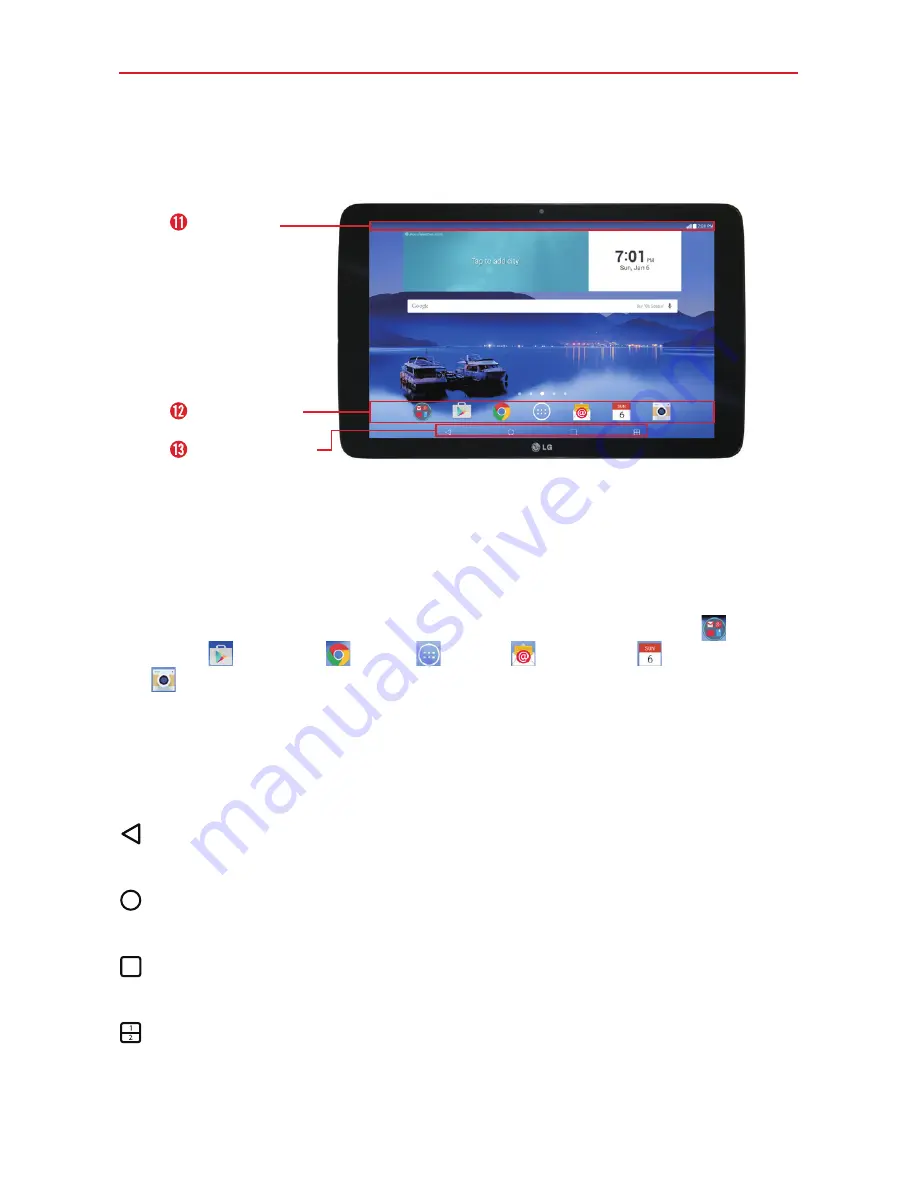
8
The Basics
Home Screen Overview
QuickTap Bar
Touch Keys Bar
Status Bar
11.
Status Bar
Shows device information, including the time, status icons
(such as signal strength, battery power, connections, etc.), and
notification icons. It also provides access to the Notifications panel.
12.
QuickTap Bar
Provides icons for quick, one-touch access to the
functions used most often. This bar is displayed on all of the Home
screen canvases. By default, the icons are the
folder
,
Play
Store
,
Chrome
,
Apps
,
,
Calendar
, and
Camera
, but you can change them (see page 18).
13.
Touch Key Bar
Provide easy navigation anywhere you are in the
software. They are the Back Button, the Home Button, the Recent
Apps Button and the Dual window Button. The keys on this bar can be
changed (see the Display settings menu).
Back Button
Returns to the previous screen. Also closes pop-up items,
such as menus, dialog boxes and the on-screen keyboard.
Home Button
Return to the Home screen from any screen. Touch and
hold to access the Google Now shortcut.
Recent Apps Button
Displays recently used applications. If you touch
and hold this button, it opens a menu of available options.
Dual window Button
Allows you to configure the Dual Window feature.
Summary of Contents for G Pad 10.1
Page 135: ......







































