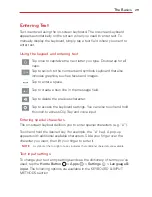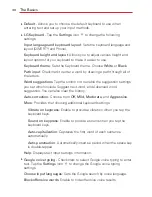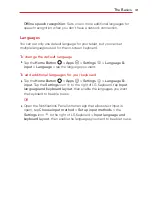35
Connecting to Networks and Devices
2. Tap the device you wish to connect to.
If the device is not listed, tap
Search nearby devices
.
3. After a connection is established, you can enjoy the content on your
tablet.
PC connections with a USB cable
You can connect your tablet to your PC to charge it, transfer items to the
PC from the tablet and vice versa.
Transferring music, photos, and videos using the Media sync (MTP)
mode
1. Connect your tablet to a PC using the USB cable (power cord) included
with your tablet.
2. If you haven't installed the LG Verizon United Driver on your PC, you'll
need to manually change the settings. From the Home screen, tap the
Home Button
>
Apps
>
Settings
>
Storage
> the
Menu
icon
>
USB PC connection
>
Media sync (MTP)
.
3. You can now view the Media sync (MTP) content on your PC and
transfer the files.
Synchronize with Windows Media Player
Ensure that Windows Media Player is installed on your PC.
1. Use the USB cable to connect the tablet to a PC on which Windows
Media Player has been installed.
2. Open the Notifications panel, tap
USB connected
, and select the
Media
sync (MTP)
option.
3. When connected, a pop-up window will appear on the PC. Select the
Windows Media Player option to synchronize music files.
4. Edit or enter your device’s name in the pop-up window (if necessary).
5. Select and drag music files to the sync list.
6. Start synchronization.
Summary of Contents for G Pad 10.1
Page 135: ......