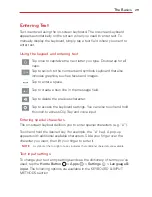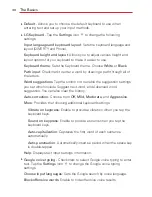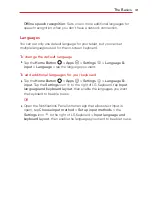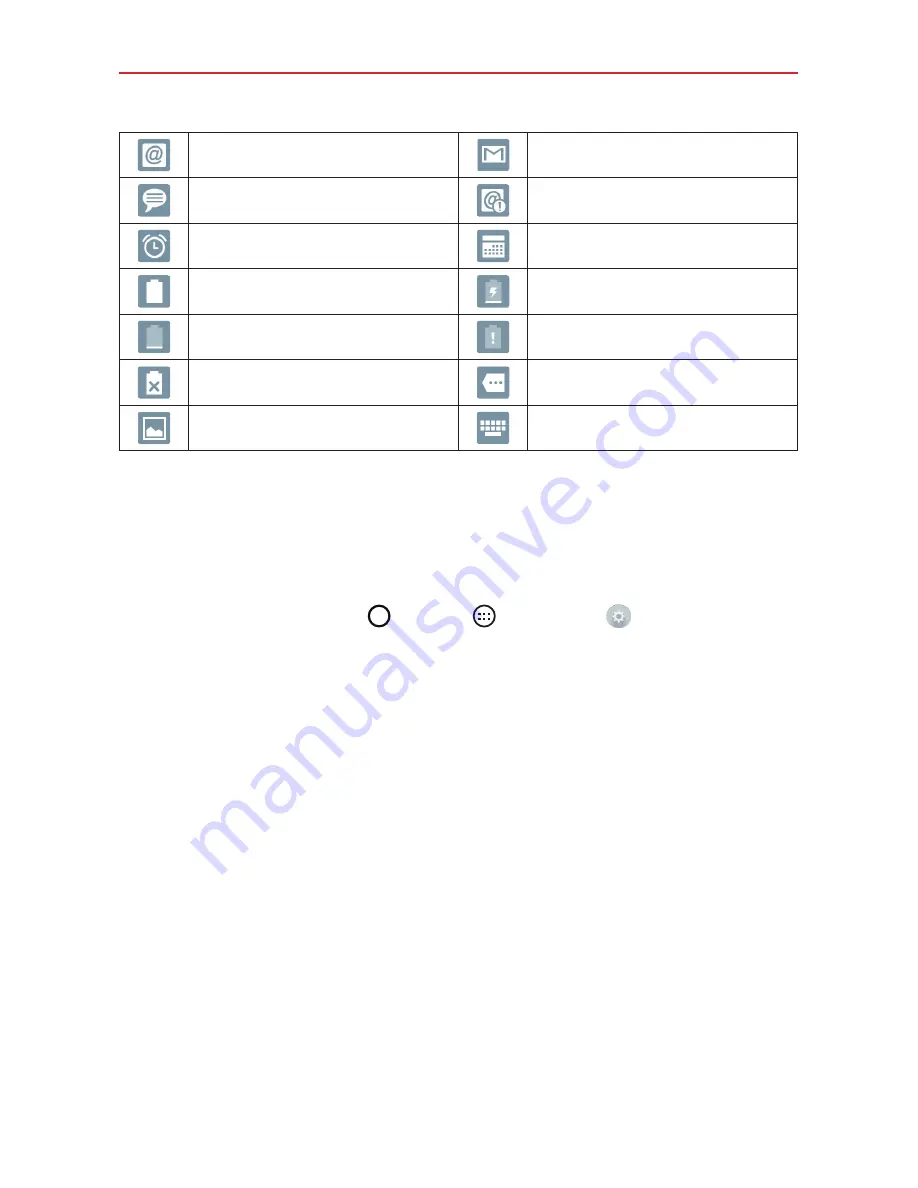
22
The Basics
New email
New Gmail message
New Verizon message
Email not sent
Alarm set
Upcoming events
Fully battery
Charging battery
Low battery
Empty battery
Not charging
More notifications
Screenshot saved
Keyboard
NOTE
The location of the icons in the Status Bar may differ depending on the features, apps,
and services being used.
Using a Screen Lock
Set a screen lock to secure your tablet from unauthorized (or unintentional)
use. Tap the
Home Button
>
Apps
>
Settings
>
Lock screen
>
Select screen lock
, then select the screen lock you want to use. You are
prompted to create a Backup PIN as a safety measure in case you forget
your screen unlock sequence.
Swipe
: A swipe motion in any direction on the touchscreen unlocks the
screen. This is the default Lock screen.
Knock Code
: Knock Code allows you to create your own unlock code
using a combination of knocks (or taps) on the screen.
Pattern
: A pattern you draw with your finger unlocks the screen. The
first time you set an unlock pattern, you’ll see a tutorial with instructions
on how to create it. Read the tutorial, then tap
Next
. Draw your pattern
(connect at least 4 dots), then tap
Next
. Draw your pattern again, then
tap
Confirm
.
PIN
: A number sequence unlocks the screen. Enter a PIN (at least 4
digits), then tap
Next
. Enter your PIN again, then tap
OK
to confirm it.
Summary of Contents for G Pad 10.1
Page 135: ......