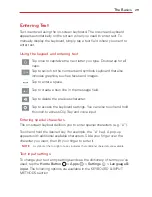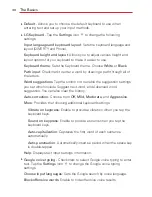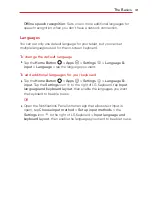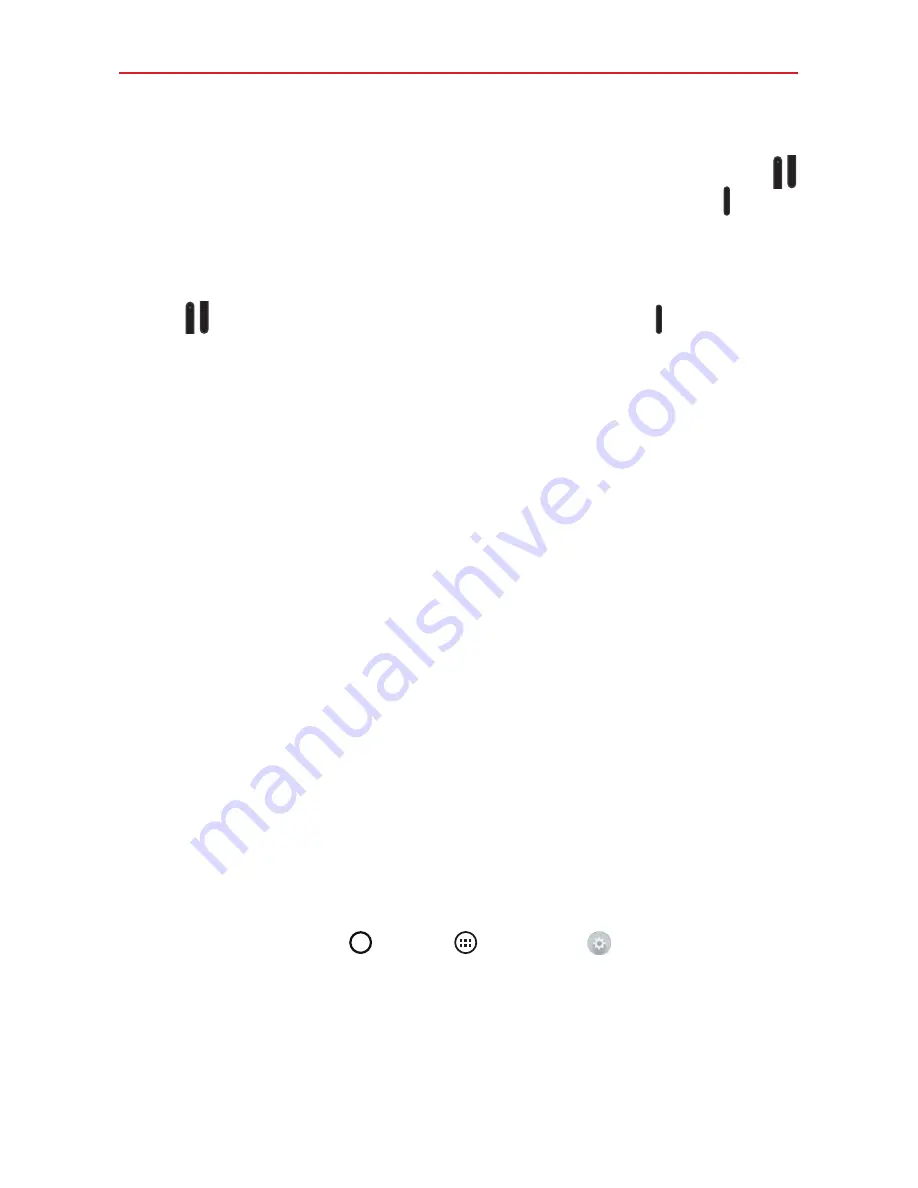
24
The Basics
4. Five choices are displayed: Continue Power up, Safe mode, Factory data
reset, Wipe cache, and Power down. Press either of the
Volume Key
to highlight
Factory data reset
, then press the
Power/Lock Key
.
NOTE
Highlight Continue Power up to simply restart your tablet without performing a hard
reset.
5. The Factory data reset screen is displayed. Press either of the
Volume
Key
to highlight
Yes
, then press the
Power/Lock Key
to continue.
6. Your device will perform a hard reset.
WARNING!
If you perform a hard reset, all user applications, user data, and DRM licenses will be
deleted. Please remember to backup any important data before performing a hard
reset.
Using the KnockON feature
The
KnockON
feature allows you to double-tap the screen to easily turn
the screen on or off.
For the best results, keep the tablet still when using KnockON.
Quickly double-tap the center of the screen to turn the screen on.
Quickly double-tap the Status Bar, an empty area on the Home screen,
or the Lock screen to turn the screen off.
Unlocking your screen using the Knock Code feature
The Knock Code feature allows you to create your own unlock code using a
combination of three to eight knocks (or taps) on the screen.
While the screen is off, tap the same sequence you established
anywhere on the screen. The Home screen will be accessed directly.
To activate Knock Code feature
1. Tap the
Home Button
>
Apps
>
Settings
>
Lock screen
>
Select screen lock
>
Knock Code
.
2. This opens a screen that will guide you through how to select the unlock
sequence. You have to create a backup PIN as a safety measure in case
you forget your unlock sequence.
Summary of Contents for G Pad 10.1
Page 135: ......