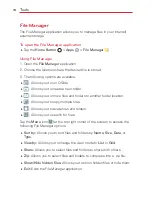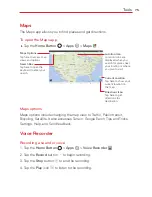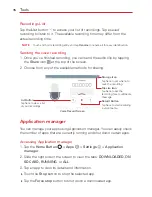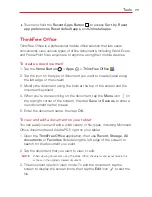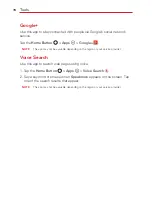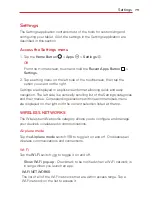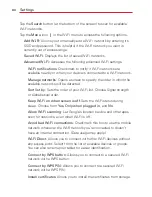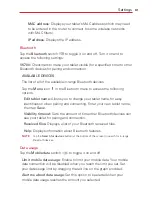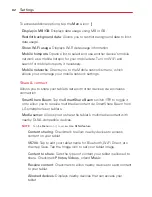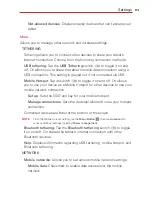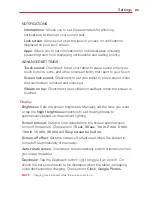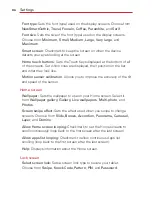73
Tools
7. Enter additional options such as the
All day
checkbox,
REPEAT
,
REMINDERS
,
SHOW ME AS
, and
PRIVACY
, as necessary.
8. Tap
Save
to save the event in the calendar.
TIP!
To quickly save an event, simply touch and hold the date on the calendar. Select
Tablet
or your Google account and enter the event name. Tap
Details
to add additional details,
or just tap
Save
. The event is added to your selected calendar.
QSlide for the Calendar app
You can view your month calendar in a QSlide window allowing you to
easily check dates, obligations, etc. while using other apps at the same
time.
1. Open the
Calendar
app.
2. Tap the
QSlide
icon
at the top of the screen to display the month
Calendar in a QSlide window.
Swipe up and down to scroll through the months.
Tap a date to view the events for that day in your Day calendar.
Drag the bottom right corner of the window to resize it.
Drag the title bar to move the window within the screen.
To move the window to the background, move the transparency slider
to the left (move it back to the right to bring it back to the front).
To return to the Calendar app, tap the QSlide icon
in the top left
corner of the QSlide title bar.
To close the QSlide window, tap the
Exit
icon
in the top right
corner of the title bar.
Summary of Contents for G Pad 10.1
Page 135: ......