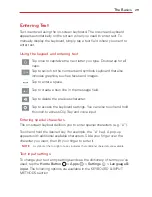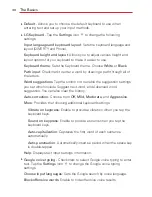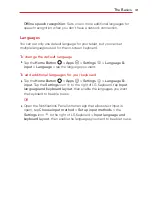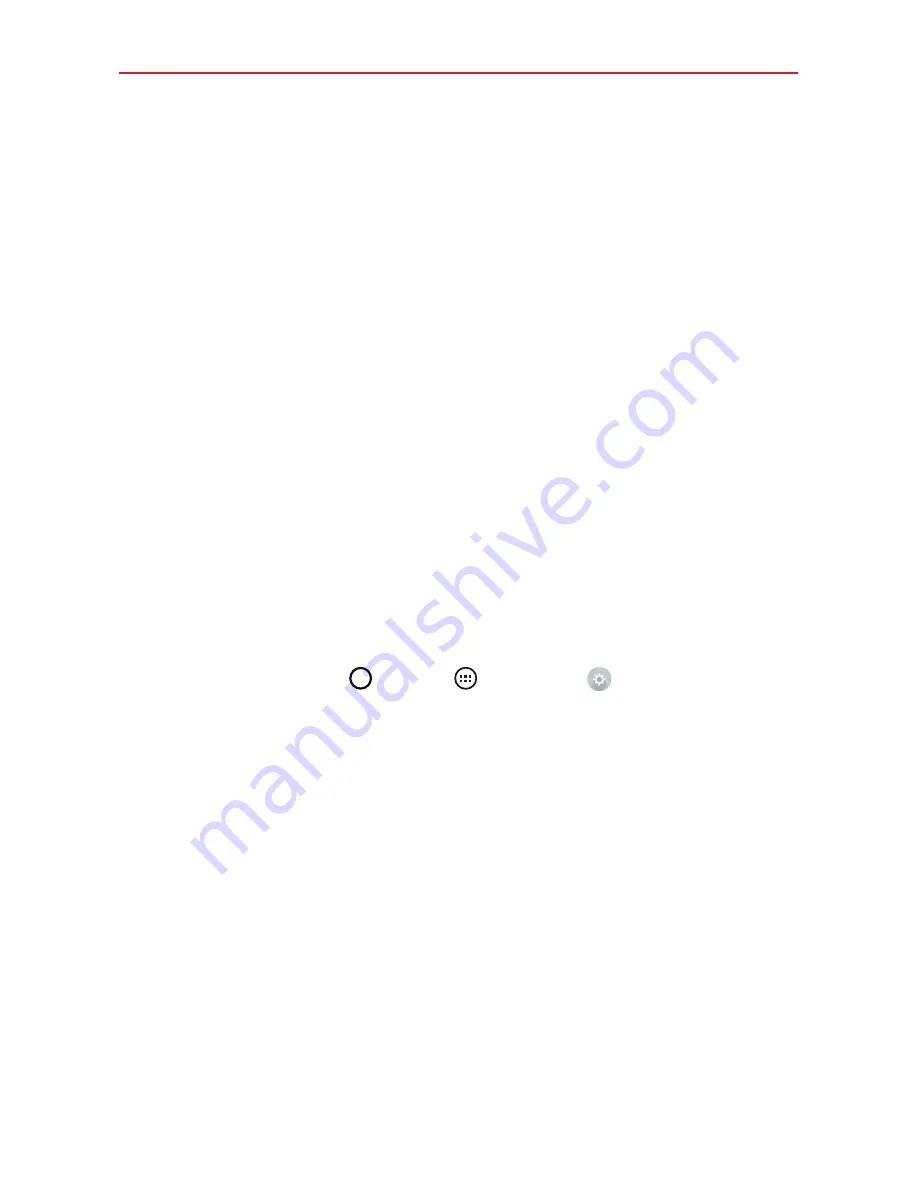
26
The Basics
Multiple tablet user limitations
All users share the same battery, internal memory, and data usage with
all of the other users.
The language settings set by one user apply to all of the other users.
Each user can configure and use only their own content and data (e.g.,
Home screen settings, Sound settings, etc.).
Any user can accept updated app permissions on the behalf of all of the
other users.
Messages and scheduled calendar events will be sent to notify the
specified user ID only.
Once a user starts printing a document using Mobile Print, the print job
will continue even if the user ID is changed.
Data transfer, download, multimedia play, and communication services
will stop if the user ID is changed. However, the data transfer through
Play Store can be continued even if the user ID is changed.
To add a new user on your tablet
1. Tap the
Home Button
>
Apps
>
Settings
>
Users
>
Add
user
.
2. Select the type of user you want to add.
User
: Users have their own apps and content.
Restricted user
: You can restrict access to apps and content from
your account.
3. The set up wizard opens to allow the new user to enter their
information. Tap
Set up now
and swipe to unlock the screen. Then
follow the set-up steps.
4. After set-up is completed, the new user is logged in. Switch users, if
necessary.
Summary of Contents for G Pad 10.1
Page 135: ......