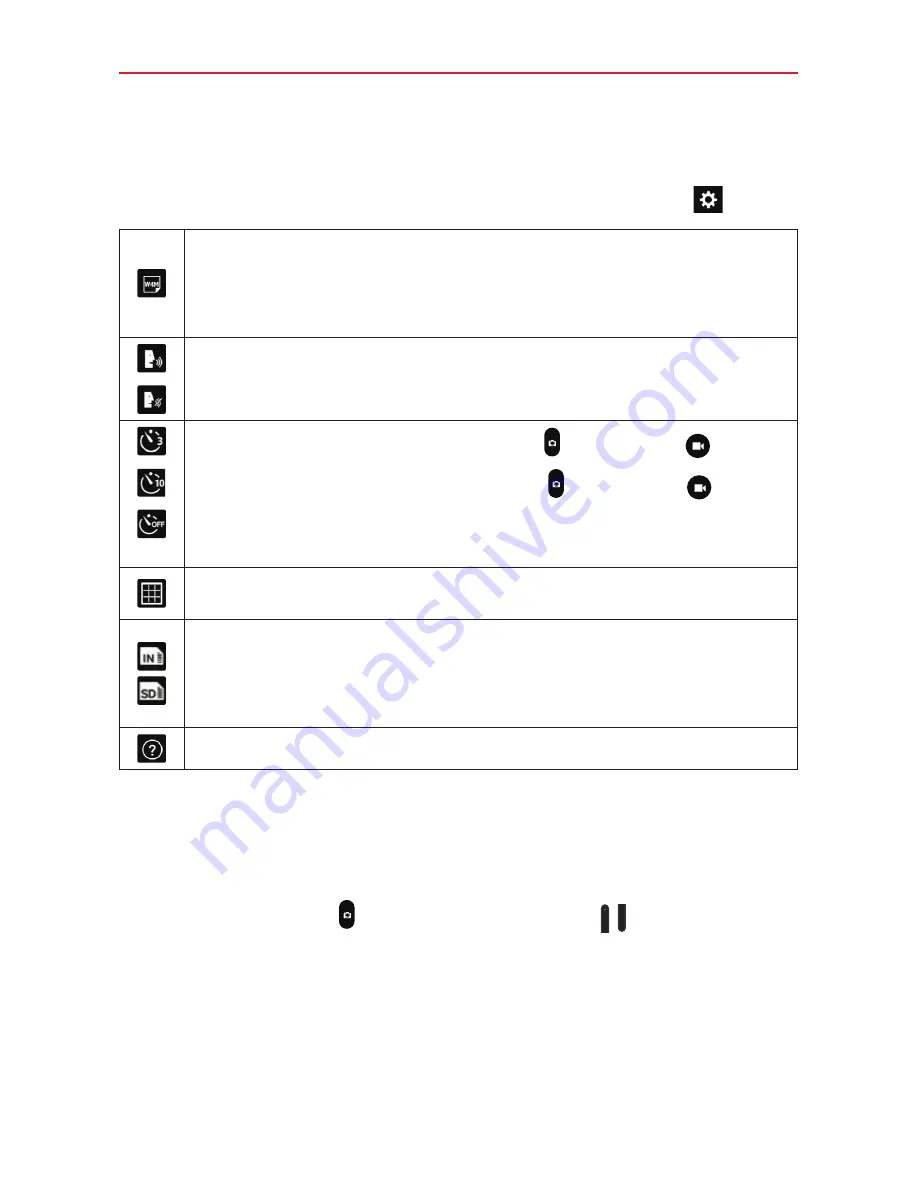
52
Entertainment
bottom left corner in the viewfinder) to open these additional settings. Tap
a setting to toggle through its available settings.
After changing the setting(s) as you want, tap the
Settings
icon
again.
Sets the resolution. For photos, choose from
5M
,
W4M
,
3M
, and
1M
.
For videos, choose from
FHD
,
HD
, and
WVGA
.
NOTE
If you choose a high resolution, the file size will increase which means you’ll be
able to store fewer media files in your tablet’s memory.
Allows you to take pictures by voice command.
Disables the voice command function.
Sets a 3 second delay after the
Capture
icon or
Record
icon
is tapped.
Sets a 10 second delay after the
Capture
icon or
Record
icon
is tapped.
Disables the delay capture function.
NOTE
When you exit the Camera application, the Delay capture setting returns to off.
Displays an overlay grid to help you align your photos and videos horizontally
and/or vertically for better composition.
Sets where to store your captured photos and videos. Choose internal
memory (
IN
) or microSD card (
SD
).
NOTE
The Storage setting is only displayed if an optional microSD card is installed and
mounted in your tablet.
Displays additional information to help you use the camera.
Taking a Photo with the Rear-facing Camera Lens
1. Open the
Camera
application and hold the tablet so that the viewfinder
displays the shot you want to photograph.
2. Tap the
Capture
icon (or press the
Volume Key
) (at the top edge
of the tablet) to take the photo.
Tap the Preview image to view the picture you just took.
TIP!
Swipe across the viewfinder to quickly swap between the rear-facing and front-facing
camera lens.
Summary of Contents for G Pad 10.1
Page 135: ......






























