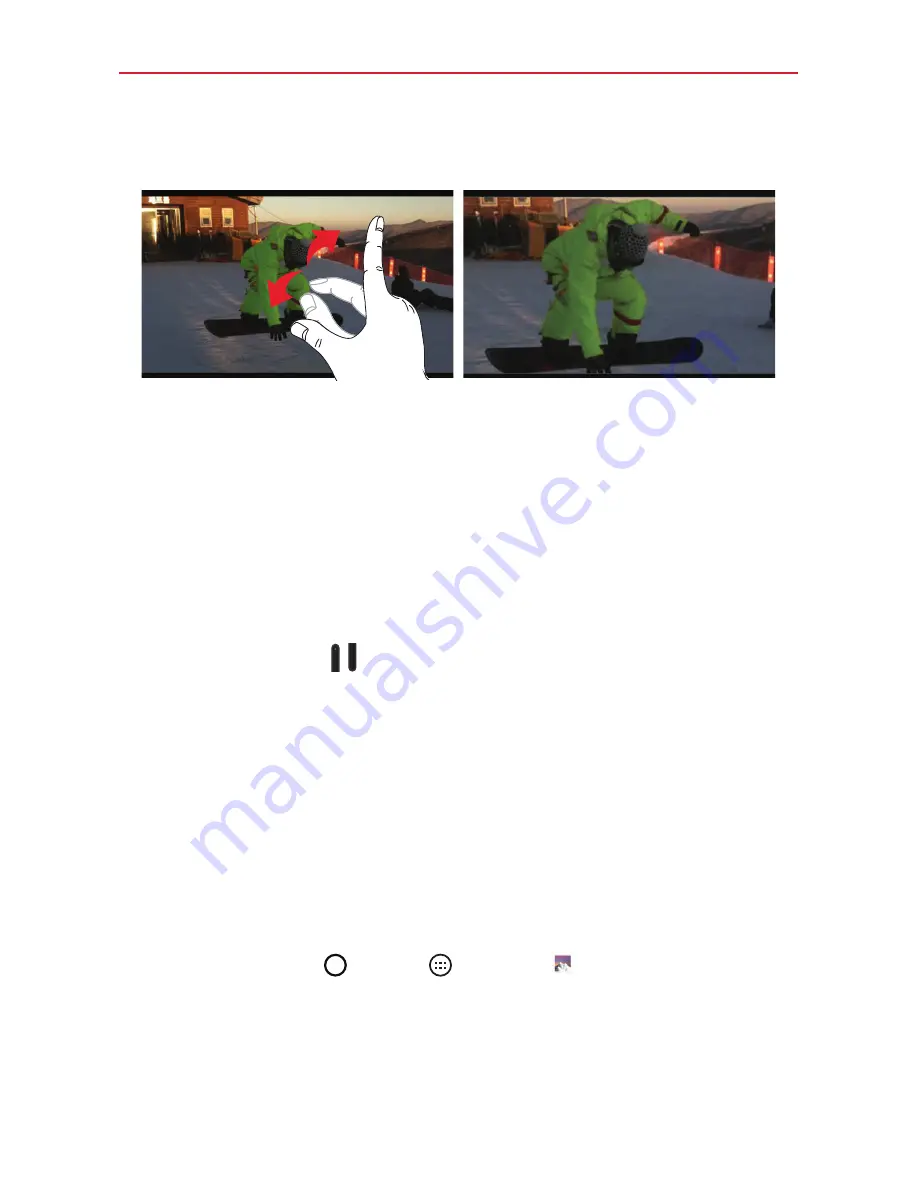
57
Entertainment
When viewing a video, use your index finger and thumb in a pinching or
spreading motion to zoom in or out.
TIPS!
While a video is playing using the Video application:
ţ
Slide your finger vertically along the left side of the screen to adjust the screen
brightness.
ţ
Slide your finger vertically along the right side of the screen to adjust the video volume.
ţ
Slide your finger horizontally across the screen to rewind or fast-forward.
NOTE
Don’t press too hard on the touchscreen; it’s sensitive enough to pick up a firm, light
touch.
Adjusting the volume while viewing a video
Press the
Volume Key
(on the top edge of the tablet) to adjust the
volume of a video while it’s playing. If you selected the Video application to
play the video, you can also slide your finger vertically up along the right
side of the screen to increase the volume and slide your finger down to
decrease the volume during playback.
Gallery
You can store multimedia files in your tablet’s internal memory for easy
access to all your multimedia files. Use this app to view multimedia files
like pictures and videos.
Tap the
Home Button
>
Apps
>
Gallery
. You can also access the
Gallery
directly from the home screen.
You can manage and share all of your image and video files with the Gallery
app.
NOTES
ţ
Some file formats are not supported, depending on the software installed on your
tablet.
ţ
Some files may not play properly, depending on how they are encoded.
Summary of Contents for G Pad 10.1
Page 135: ......






























