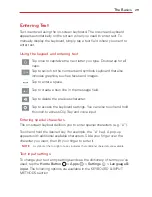14
The Basics
Turning Your Tablet On/Off
It’s important to fully charge the battery before turning on your tablet.
Turning the tablet on
Press and hold the
Power/Lock Key
on the top edge of the tablet for a
couple of seconds until the screen turns on.
Turning the tablet off
1. Press and hold the
Power/Lock Key
on the top edge of the tablet
(when the screen is on) until the
Tablet options
menu appears.
2. Tap
Power off
in the Tablet options menu.
3. Tap
OK
to confirm that you want to turn off the tablet.
Touchscreen
Your touchscreen provides an excellent way to interact with and use your
Android™ device. With the touch of your finger, you can download and use
available applications, make menu selections, and access data saved to
your tablet.
The following terms are used for describing the different available actions
using the touchscreen:
Tap or touch
A single finger tap selects items, links, shortcuts, and letters on the
on-screen keyboard.
NOTES
ţ
To select an item, tap the center of the icon.
ţ
Don't press too hard; the touchscreen is sensitive enough to pick up a light, yet firm
touch.
ţ
Use the tip of your finger to touch the option you want. Be careful not to touch any
other icons.
Touch and hold
Touch and hold an item on the screen by touching it and not lifting your
finger until an action occurs. For example, to open a contact’s available
Summary of Contents for G Pad 10.1
Page 135: ......