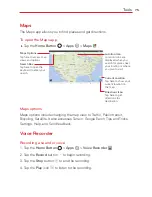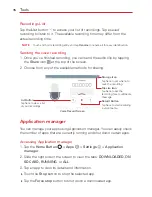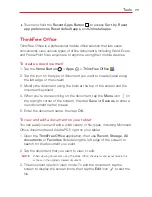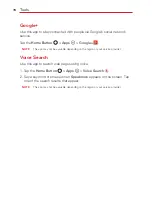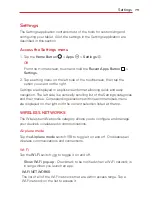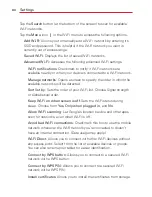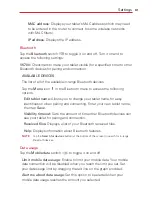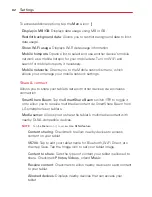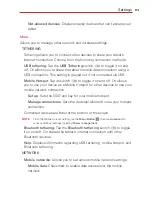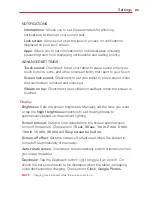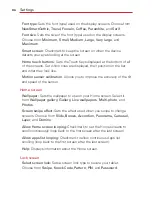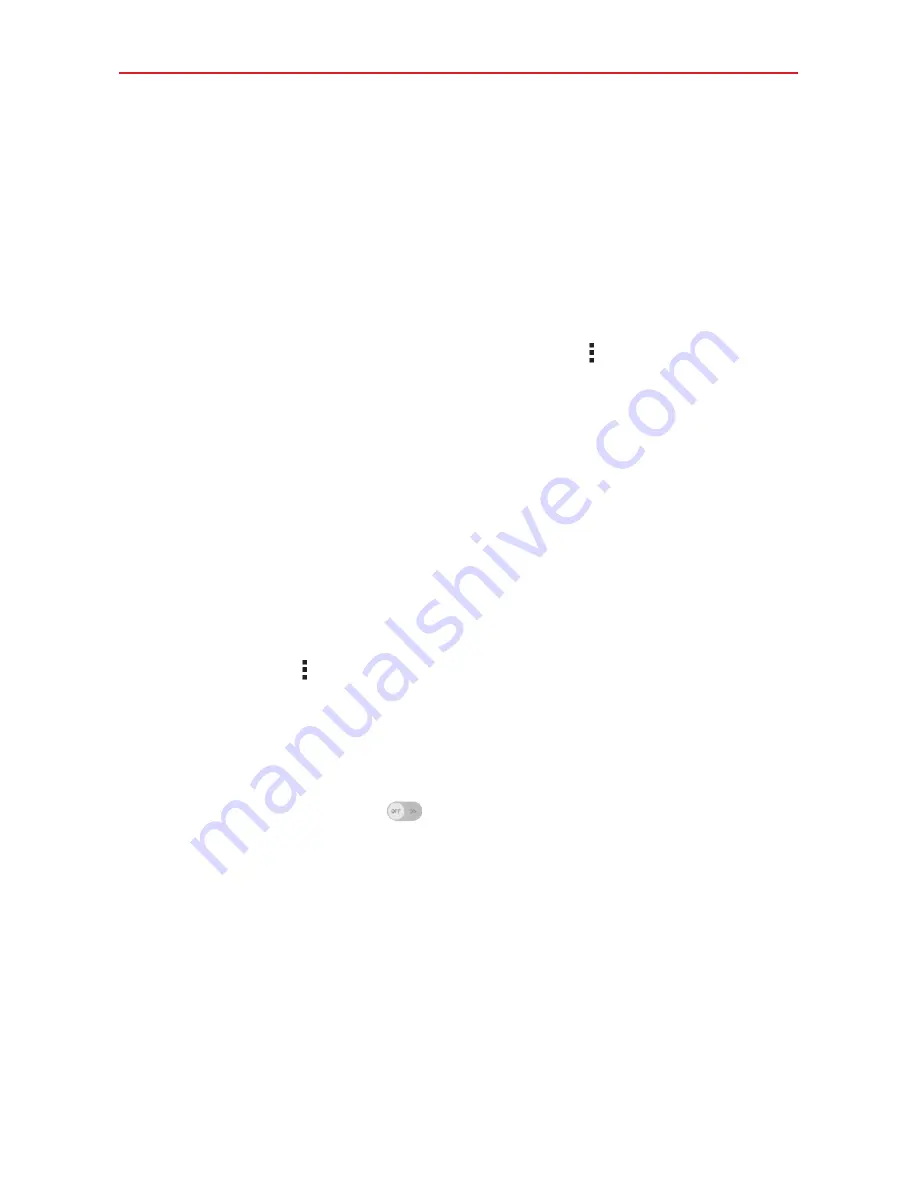
89
Settings
Smart cleaning
Allows you to view the space in use and free space in your tablet’s memory
and optimize your tablet’s memory space.
Tap a folder, then tap
Clean
(at the bottom of the screen) to clean the files
in that folder to optimize the space used.
Smart cleaning Options menu
From the Smart cleaning menu, tap the
Menu
icon
(at the top right
corner of the screen), then tap
Settings
to access
Notification interval
and
Idle time period
.
Application manager
Use the Application manager menu to view details about the applications
installed on your tablet, manage their data, and force them to stop. Swipe
left and right to select one of the three tabs across the top of the screen to
view detailed information for DOWNLOADED, ON SD CARD, RUNNING,
and ALL applications. Tap an entry to view more information, tap
Stop
(or
Force
stop
), then
Yes
to stop it from running.
Tap the
Menu
icon
to access
Sort by, Sort by size, Reset app
preferences, Reset default apps
,
Show cached processes,
and
Uninstall
apps
.
Dual window
Tap the
Dual window
switch
to toggle it on (blue) and off (gray). On
enables the Dual window key (in the Touch keys bar) to activate two app
windows to use at the same time.
Split view
– Checkmark to automatically open the Dual window feature
when you tap a link on the full screen or tap an image email attachment.
Help
– Displays help information about using the Dual window feature.
Summary of Contents for G Pad 10.1
Page 135: ......