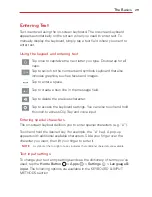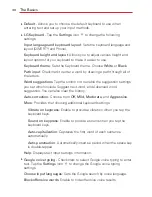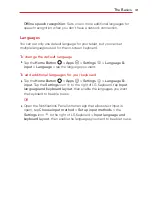17
The Basics
3. Drag the desired item to the desired location and lift your finger.
TIP!
To add an application icon to the Home screen from the Apps screen, touch and hold the
application you want to add and drag it to the desired location.
TIP!
You can add several app icons in a folder. Drop one app icon over another one on a
Home screen, and a folder will be created.
To remove an item from the home screen:
Touch and hold the icon you want to remove, drag it to
, and lift your
finger.
To change the look of your home screen
From the Home screen, tap the
Home Button
>
Apps
>
Settings
>
Home screen
to access the following to personalize your Home
screen.
Wallpaper:
Sets the wallpaper. Choose
Wallpaper gallery
,
Gallery
,
Photos
,
Live wallpapers
and
Multi-photo
.
Screen swipe effect:
Sets how the items on the Home screen canvases
slide from one to the next. Choose from
Slide
,
Breeze
,
Accordion
,
Panorama
,
Carousel
,
Layer
, and
Domino
.
Allow Home screen looping:
Enable this setting so that the Home
screen canvases rotate continuously (does not stop at the far left or right
canvas).
Allow apps list looping:
Enable this setting so that the Application
screen canvases rotate continuously (does not stop at the far left or right
right canvas).
Help:
Tap to view help information about customizing the Home screen.
Summary of Contents for G Pad 10.1
Page 135: ......