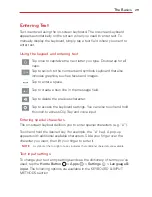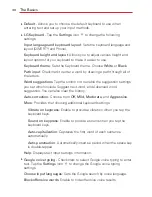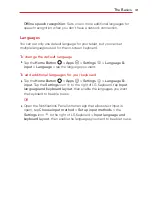38
Web
Search within a webpage
1. While viewing the page, tap the
Menu
icon
and then tap
Find in
page
.
2. Type the text you’re looking for in the find bar at the top of the screen.
Matches are highlighted on the page (current match in orange and other
found matches in yellow).
The find bar displays the total number of matches. Tap the up
and
down
arrows to the right of the find bar to go to each match.
Found matches are also indicated in the scroll column along the right
side of the screen. Tap any of the highlights to jump directly to that
match.
Searching the web by voice
Tap the address field, tap the
Microphone
icon
, say a keyword, then tap
one of the search results that appear.
Adding and viewing bookmarks
To add bookmarks, while viewing the page you want to bookmark, tap the
Bookmark
icon
in the URL bar.
To open a bookmarked webpage, tap the
Menu
icon
>
Bookmarks
and
select the desired page.
Browse with tabs
Your device displays webpages in a tab format (they look like file folder
tabs) allowing you to easily browse several webpages simultaneously.
Create multiple tabs for the sites you want, then tap the tabs (at the top of
the screen) to quickly and easily switch between them.
Create a new tab
From the
Chrome
app, tap the
Menu
icon
then tap
New tab
(or
New
incognito tab
). Or, tap the
New tab
icon
at the top of the browser.
Summary of Contents for G Pad 10.1
Page 135: ......