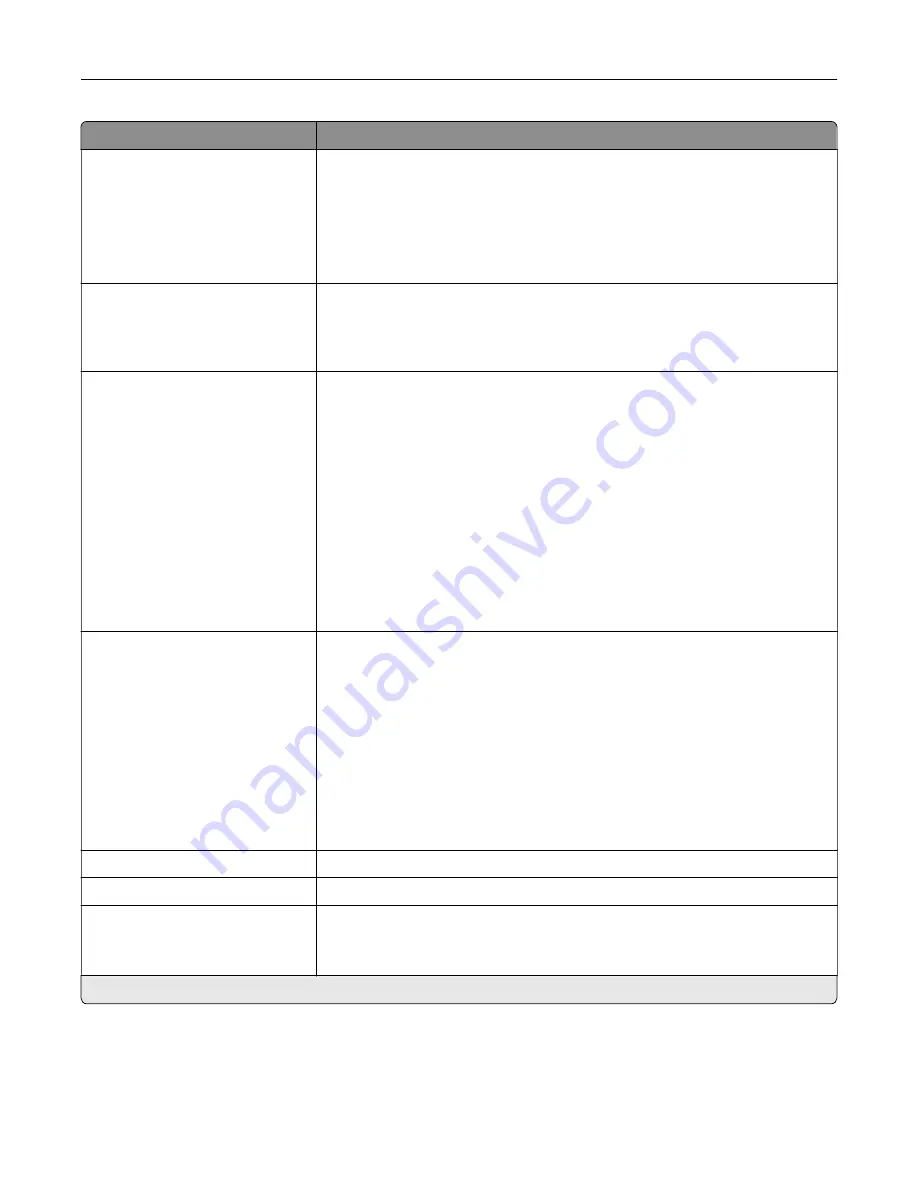
Menu item
Description
Log Action at End of Frequency
None*
E
‑
mail Current Log
E
‑
mail & Delete Current Log
Post Current Log
Post & Delete Current Log
Specify how the printer responds when the frequency threshold expires.
Note:
The value defined in Accounting Log Frequency determines when this
action is triggered.
Log Near Full Level
Off
On (5)*
Specify the maximum size of the log file before the printer executes the Log
Action at Near Full.
Note:
This menu item appears only when a flash memory or hard disk is
installed.
Log Action at Near Full
None*
E
‑
mail Current Log
E
‑
mail & Delete Current Log
E
‑
mail & Delete Oldest Log
Post Current Log
Post & Delete Current Log
Post & Delete Oldest Log
Delete Current Log
Delete Oldest Log
Delete All But Current
Delete All Logs
Specify how the printer responds when the hard disk is nearly full.
Note:
The value defined in Log Near Full Level determines when this action
is triggered.
Log Action at Full
None*
E
‑
mail & Delete Current Log
E
‑
mail & Delete Oldest Log
Post & Delete Current Log
Post & Delete Oldest Log
Delete Current Log
Delete Oldest Log
Delete All But Current
Delete All Logs
Specify how the printer responds when hard disk usage reaches the maximum
limit (100MB).
URL to Post Log
Specify where the printer posts job accounting logs.
E
‑
mail Address to Send Logs
Specify the e
‑
mail address to which the printer sends job accounting logs.
Log File Prefix
Specify the prefix for the log files.
Note:
The current host name defined in the TCP/IP menu is used as the
default log file prefix.
Note:
An asterisk (*) next to a value indicates the factory default setting.
Understanding the printer menus
60
Summary of Contents for MX-B557P
Page 1: ...LASER PRINTER MX B557P MX B707P User s Guide October 2021 Machine type 4064 Models 29H 69H ...
Page 109: ...2 Unlock the fuser 3 Remove the used fuser 4 Unpack the new fuser Maintaining the printer 109 ...
Page 114: ...3 Remove the used hot roll fuser wiper Maintaining the printer 114 ...
Page 120: ...2 Remove the used pick roller 3 Unpack the new pick roller Maintaining the printer 120 ...
Page 121: ...4 Install the new pick roller 5 Close the multipurpose feeder Maintaining the printer 121 ...
Page 142: ...2 Remove the staple cartridge holder 3 Remove the loose staples Clearing jams 142 ...
Page 193: ...b Insert the tabs of the guide bar into the output expander Upgrading and migrating 193 ...
















































