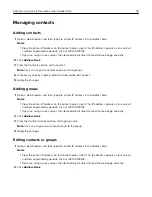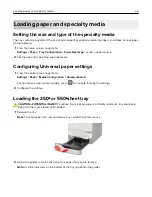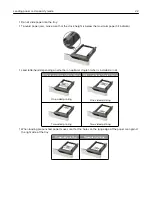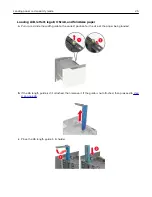Customizing the home screen
1
From the control panel, touch
Settings
>
Device
>
Visible Home Screen Icons
.
2
Select the icons that you want to appear on the home screen.
3
Apply the changes.
Using Display Customization
Before using the application, make sure to do the following:
•
From the Embedded Web Server, click
Apps
>
Display Customization
>
Configure
.
•
Enable and configure the screen saver, slideshow, and wallpaper settings.
Managing screen saver and slide show images
1
From the Screen Saver and Slideshow Images section, add, edit, or delete an image.
Notes:
•
You can add up to 10 images.
•
When enabled, the status icons appear on the screen saver only when there are errors, warnings, or
cloud
‑
based notifications.
2
Apply the changes.
Changing the wallpaper image
1
From the home screen, touch
Change Wallpaper
.
2
Select an image to use.
3
Apply the changes.
Running a slide show from a flash drive
1
Insert a flash drive into the USB port.
2
From the home screen, touch
Slideshow
.
Images appear in alphabetical order.
Note:
You can remove the flash drive after the slide show starts, but the images are not stored in the
printer. If the slide show stops, then insert the flash drive again to view the images.
Configuring Eco
‑
Settings
1
From the home screen, touch
Eco
‑
Settings
.
2
Configure Eco
‑
Mode or Schedule Power Modes.
3
Apply the changes.
Setting up and using the home screen applications
16
Summary of Contents for MX-B557P
Page 1: ...LASER PRINTER MX B557P MX B707P User s Guide October 2021 Machine type 4064 Models 29H 69H ...
Page 109: ...2 Unlock the fuser 3 Remove the used fuser 4 Unpack the new fuser Maintaining the printer 109 ...
Page 114: ...3 Remove the used hot roll fuser wiper Maintaining the printer 114 ...
Page 120: ...2 Remove the used pick roller 3 Unpack the new pick roller Maintaining the printer 120 ...
Page 121: ...4 Install the new pick roller 5 Close the multipurpose feeder Maintaining the printer 121 ...
Page 142: ...2 Remove the staple cartridge holder 3 Remove the loose staples Clearing jams 142 ...
Page 193: ...b Insert the tabs of the guide bar into the output expander Upgrading and migrating 193 ...