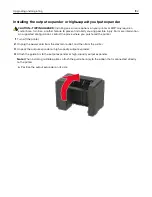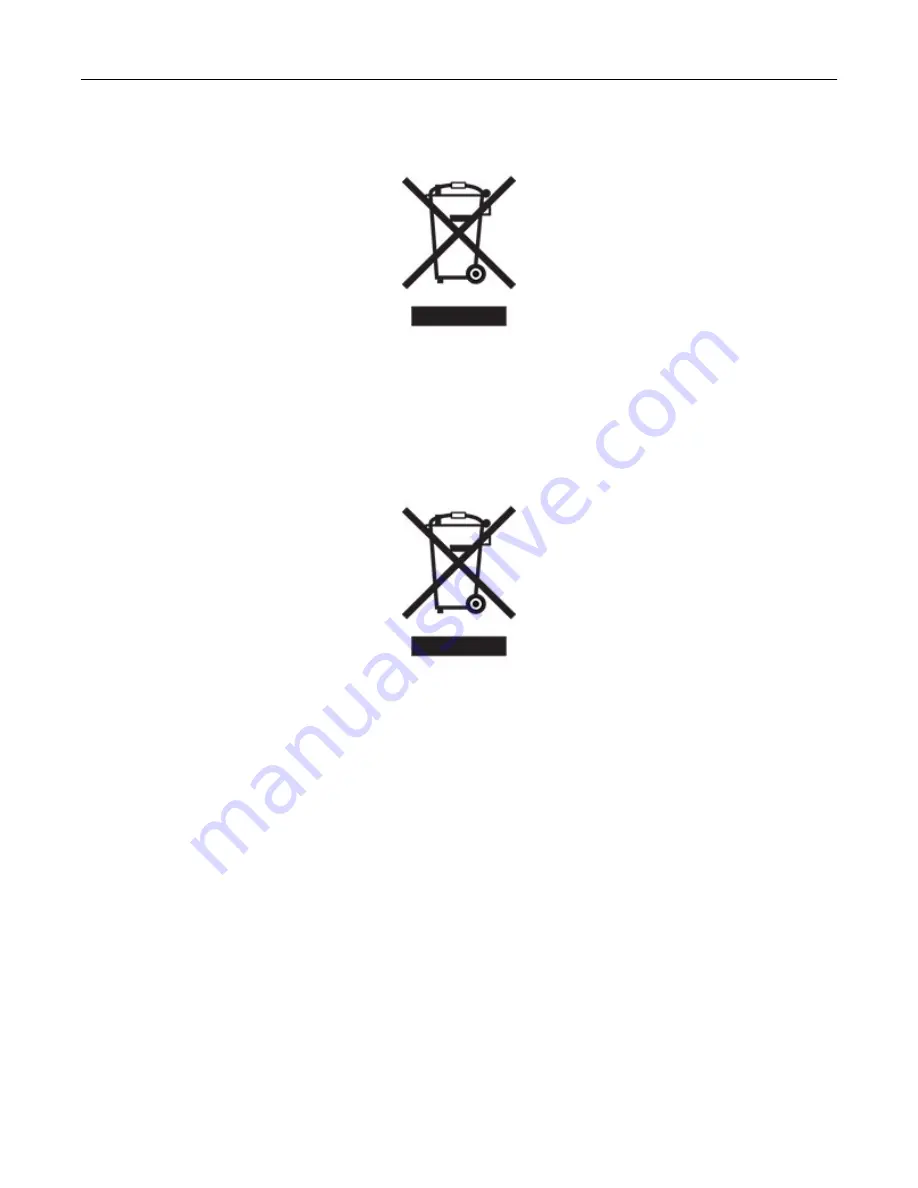
India E-Waste notice
This product including components, consumables, parts and spares complies with the “India E-Waste Rules”
and prohibits use of lead, mercury, hexavalent chromium, polybrominated biphenyls or polybrominated
diphenyl ethers in concentrations exceeding 0.1% by weight and 0.01% by weight for cadmium, except for the
exemption set in the Rule.
Lithium
‑
ion rechargeable battery
This product may contain a coin-cell, lithium-ion rechargeable battery, which should only be removed by a
trained technician. Crossed-out wheelie bin means the product should not be discarded as unsorted waste but
must be sent to separate collection facilities for recovery and recycling. In the event the battery is removed, do
not dispose of the battery in your household waste. There may be separate collection systems for batteries in
your local community, such as a battery-recycling drop-off location. The separate collection of waste batteries
assures appropriate treatment of waste including reuse and recycling and prevents any potential negative
effects on human health and environment. Please responsibly dispose of the batteries.
Information on disposal
Information on the disposal of this equipment and its batteries
IF YOU WISH TO DISPOSE OF THIS EQUIPMENT, DO NOT USE THE ORDINARY WASTE BIN, AND DO NOT
PUT THEM INTO A FIREPLACE!
Used electrical and electronic equipment and batteries should always be collected and treated SEPARATELY
in accordance with local law.
Separate collection promotes an environment-friendly treatment, recycling of materials, and minimizing final
disposal of waste. IMPROPER DISPOSAL can be harmful to human health and the environment due to certain
substances! Take USED EQUIPMENT to a local, usually municipal, collection facility, where available. This
Notices
206
Summary of Contents for MX-B557P
Page 1: ...LASER PRINTER MX B557P MX B707P User s Guide October 2021 Machine type 4064 Models 29H 69H ...
Page 109: ...2 Unlock the fuser 3 Remove the used fuser 4 Unpack the new fuser Maintaining the printer 109 ...
Page 114: ...3 Remove the used hot roll fuser wiper Maintaining the printer 114 ...
Page 120: ...2 Remove the used pick roller 3 Unpack the new pick roller Maintaining the printer 120 ...
Page 121: ...4 Install the new pick roller 5 Close the multipurpose feeder Maintaining the printer 121 ...
Page 142: ...2 Remove the staple cartridge holder 3 Remove the loose staples Clearing jams 142 ...
Page 193: ...b Insert the tabs of the guide bar into the output expander Upgrading and migrating 193 ...