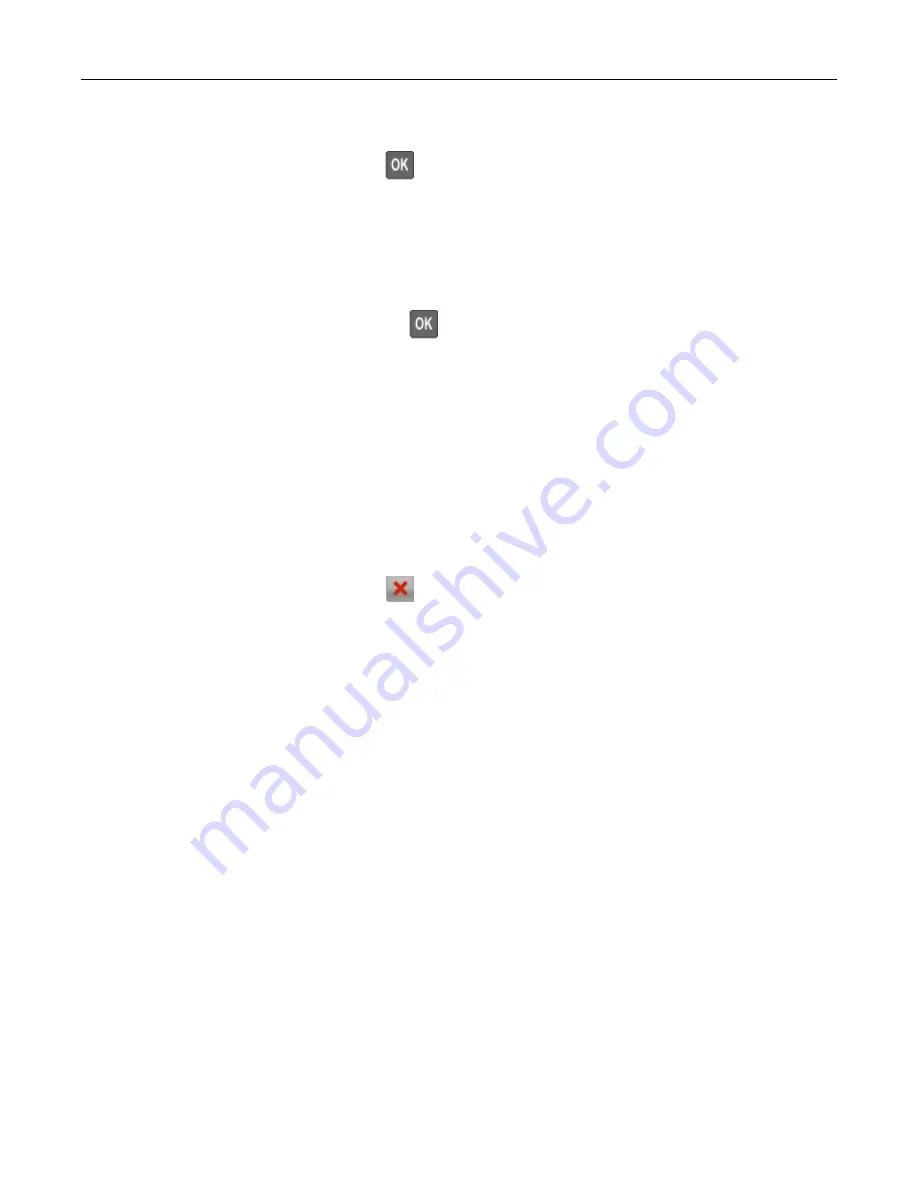
Settings
>
Reports
>
>
Print Directory
For non-touch-screen printer models, press
to navigate through the settings.
Placing separator sheets between copies
1
From the home screen, navigate to:
Settings
>
>
Layout
>
Separator Sheets
>
Between Copies
For non-touch-screen printer models, press
to navigate through the settings.
2
Print the document.
Canceling a print job
From the printer control panel
For touch
‑
screen printer models, do the following:
1
From the home screen, touch
Cancel a job
.
2
Select a job to cancel.
For non
‑
touch
‑
screen printer models, press
.
From the computer
1
Depending on the operating system, do either of the following:
•
Open the printers folder, and then select your printer.
•
From the System Preferences in the Apple menu, navigate to your printer.
2
Select the job to cancel.
Printing
43
Summary of Contents for MX-B557P
Page 1: ...LASER PRINTER MX B557P MX B707P User s Guide October 2021 Machine type 4064 Models 29H 69H ...
Page 109: ...2 Unlock the fuser 3 Remove the used fuser 4 Unpack the new fuser Maintaining the printer 109 ...
Page 114: ...3 Remove the used hot roll fuser wiper Maintaining the printer 114 ...
Page 120: ...2 Remove the used pick roller 3 Unpack the new pick roller Maintaining the printer 120 ...
Page 121: ...4 Install the new pick roller 5 Close the multipurpose feeder Maintaining the printer 121 ...
Page 142: ...2 Remove the staple cartridge holder 3 Remove the loose staples Clearing jams 142 ...
Page 193: ...b Insert the tabs of the guide bar into the output expander Upgrading and migrating 193 ...






























