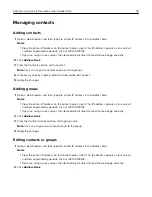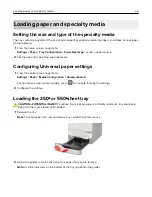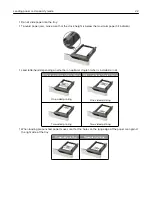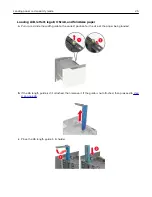Without an optional staple finisher With an optional staple finisher
Two
‑
sided printing
Two
‑
sided printing
•
When loading prepunched paper, make sure that the holes on the long edge of the paper are against
the right side of the tray.
One
‑
sided printing
Two
‑
sided printing
5
Insert the tray.
Note:
Press down the paper stack while inserting the tray.
6
From the control panel, set the paper size and paper type to match the paper loaded.
Loading paper and specialty media
27
Summary of Contents for MX-B557P
Page 1: ...LASER PRINTER MX B557P MX B707P User s Guide October 2021 Machine type 4064 Models 29H 69H ...
Page 109: ...2 Unlock the fuser 3 Remove the used fuser 4 Unpack the new fuser Maintaining the printer 109 ...
Page 114: ...3 Remove the used hot roll fuser wiper Maintaining the printer 114 ...
Page 120: ...2 Remove the used pick roller 3 Unpack the new pick roller Maintaining the printer 120 ...
Page 121: ...4 Install the new pick roller 5 Close the multipurpose feeder Maintaining the printer 121 ...
Page 142: ...2 Remove the staple cartridge holder 3 Remove the loose staples Clearing jams 142 ...
Page 193: ...b Insert the tabs of the guide bar into the output expander Upgrading and migrating 193 ...