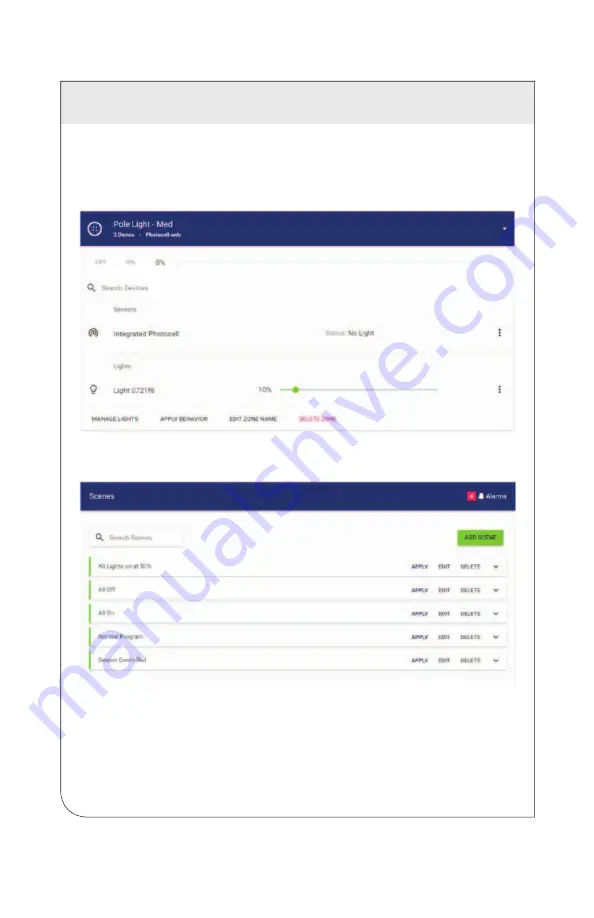
7 ADMINISTRATION
51
7.3.5 Deleting a Zone
You can delete a zone by clicking the
Devices / Lights and Sensors
menu choice
in the left menu panel, and then selecting the zone you wish to delete. When the
Edit Zone
window appears, click the
Delete Zone
button in the upper right of the
screen and then click the
Delete Zone
option at the bottom of the zone window.
7.3.6 Editing a Scene
To edit a scene, click the
Scenes
menu choice in the left menu bar, then click
Edit Scene
next to the scene you wish to edit.
7.3.7 Deleting a Scene
To delete a scene, click the
Scenes
menu choice in the left menu bar. Click
Delete
next to the scene you wish to delete, and respond to the confirmation by clicking
either the
Delete Scene
or
Cancel
option.
NOTE:
Making changes to several lights at once can cause certain lights to be
unresponsive during the update. This is a short term situation that doesn't last long.
An animated icon will be displayed on the
Devices
page during the update process.
WEB
VERSION














































