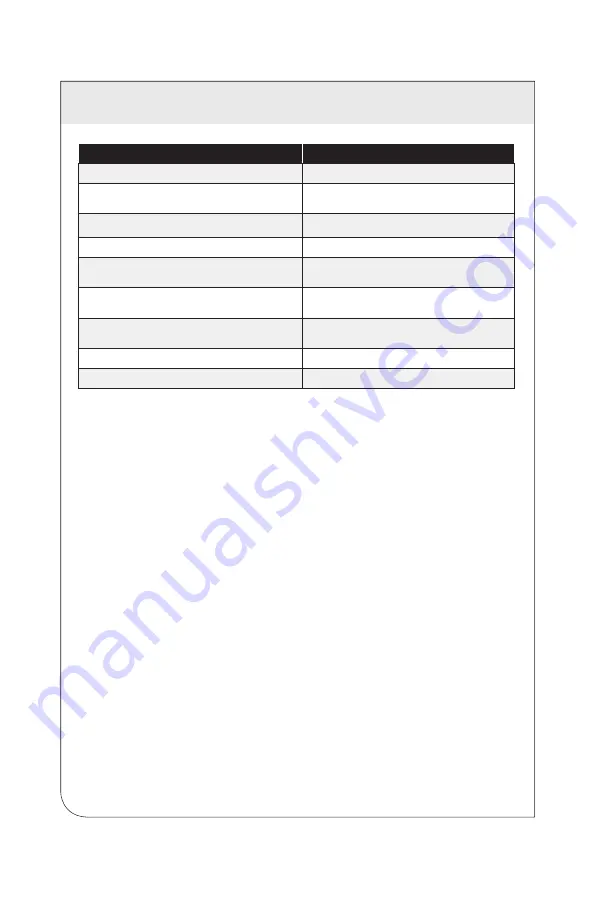
6 OPTIMIZING
CONTROL
44
Parameter
Description
MCU Temperature (degrees C)
Measures temperature at the microcontroller
Peak IC Temperature (degrees C)
Records the highest temperature the IC has
reached.
Peak RMS Current (A)
Records the highest RMS current reached
Power Factor
Measures the power factor
RMS Current (A)
Measures the root mean square current for the
lighting controller
RMS Voltage (V)
Measures the root mean square voltage for the
lighting controller
Relative Humidity (%)
Measures the relative humidity at the lighting
controller.
Sensor A Input Voltage (V)
Measures voltage received on the A sensor input
Sensor B Input Voltage (V)
Measures voltage received on the B sensor input
CAUTION:
At dimming levels below 10% thresholds and tolerances become
unreliable. Because of this, alarms are not generated for light levels below 10%.
To define a fixture type:
1. Access the Fixture Types screen by clicking
Config - Fixture Types
.
2.
Click
the
Add New Fixture Type
button.
3. Enter a name for the new fixture in the field provided.
4. (Optional) Assign thresholds as described below.
5.
Click
Save Changes
to save the new fixture type, or
Cancel
to exit without
saving.
To assign a threshold to a defined fixture type:
1. Access the Fixture Types screen by clicking
Config - Fixture Types
.
2.
Scroll to the fixture type you wish to add a threshold to, and click the
Add New
Threshold
button.
3.
Click the
Parameter - Enabled
drop-down field, and ensure the new threshold is
enabled.
4.
Click the
Parameter
drop-down and select the measured value you wish to set a
threshold on.
5.
Click the
Threshold Type
drop-down and select how you'd wish to define the
monitored threshold.
6.
Use the remaining fields to define the upper and lower limits for monitoring. If
these limits are exceeded, a NorthStar alarm will be generated.
7.
Scroll to the bottom of the page and click
Save Changes
to save the new
thresholds, or
Cancel
to exit without saving.
NOTE:
Multiple thresholds can be defined for a single fixture type.
WEB
VERSION






























