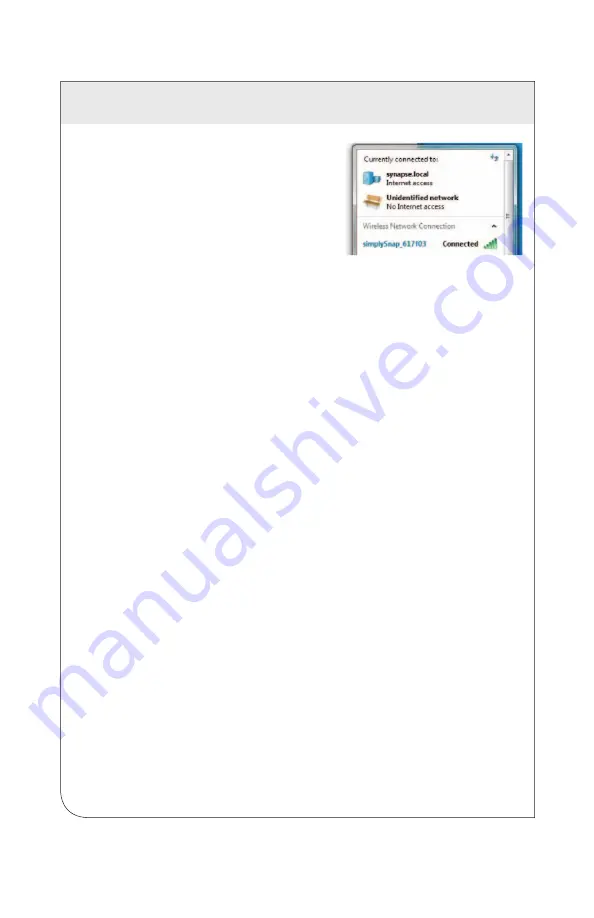
2 INSTALLATION
AND
SETUP
12
When you select the SSID and your computer
attempts to connect to the site controller, it
will prompt you for a password to complete
the connection. Enter the password
synapse!wireless
to establish the connection.
When this password is entered a connection
is established and will appear in your network
settings similar to what is shown. This may also
appear as an “Unidentified network” with no
internet access.
2.5.2 Logging In
Launch the Chrome browser and enter
https://192.168.55.1
in the address bar.
Make sure it is entered exactly as shown. (This is a secure connection to a specific IP
address that is the factory default within the site controller). This connection mimics a
connection to an internet access point.
You will receive a warning as shown at right. Click the
Advanced
link at the bottom,
then click the "Proceed to 192.168.55.1 (unsafe)" link. (This warning is displayed
because the site controller is using an unsigned security certificate.)
The
NorthStar login page
should now appear in your browser and present you with
the login screen for the
NorthStar site controller
.
Enter the following username:
Username:
snap
For site controllers manufactured prior to NorthStar 4.0, the password will be
qwerty
.
This password is common to all site controllers prior to version 4.0, and after upgrading
to 4.0 you will be required to change the password on first login.
For site controllers made after version 4.0, the default user password is on a sticker on
the case of the unit. This password is random and unique to your site controller, so a
password change after first login is not required.
After your first login, if you are prompted to change your password from the default,
follow the on-screen instructions.
After you've established this first connection to the site controller, you'll establish later
connections using the instructions outlined in Navigating the User Interface on page 14.
WEB
VERSION













































