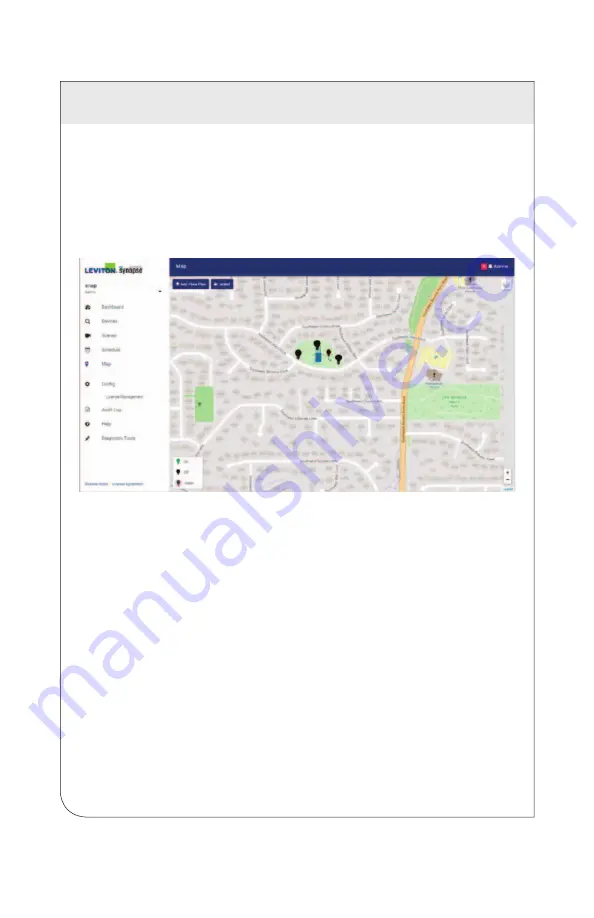
4 CONFIGURATION
22
4.1.2 Enabling or Disabling Offline Maps
If your site controller is connected to the internet via a LAN connection, entering the
location will prompt the
Map
page to display the site controller's location on a map
overlay.
If the site controller will not have continuous internet access, you should enable
the offline map by clicking the
Enable
toggle under the
Offline Map
heading, and
then clicking the
Enable Offline Maps
button. This will download the map of your
installation for use when internet access is not available.
4.1.3 Configuring the System Date and Time
A site controller can maintain an internal clock, but for maximum accuracy you should
use an NTP server.
To configure System Date and Time using an NTP server:
1. Navigate to the Location & Time tab by clicking Config - Location & Time.
2.
Scroll down to the System Date & Time heading and click the Enable toggle
under the NTP Sync heading.
3.
Enter the address of the NTP Server you want your site controller to use for the
time. A list of publicly available NTP servers is accessed at http://www.pool.ntp.
org/en/.
4.
Click the Save Date & Time button to save the new settings, or the Cancel button
to exit without saving.
To manually enter System Date and Time:
1. Navigate to the Location & Time tab by clicking Config - Location & Time.
2.
Scroll down to the System Date & Time heading and ensure that the Disable
toggle under the NTP Sync heading is selected.
3. Enter the current date and time in the New Date & Time field.
4. Select your time zone using the New Time Zone drop-down menu.
5.
Click the Save Date & Time button to save the new settings, or the Cancel button
to exit without saving.
WEB
VERSION
















































