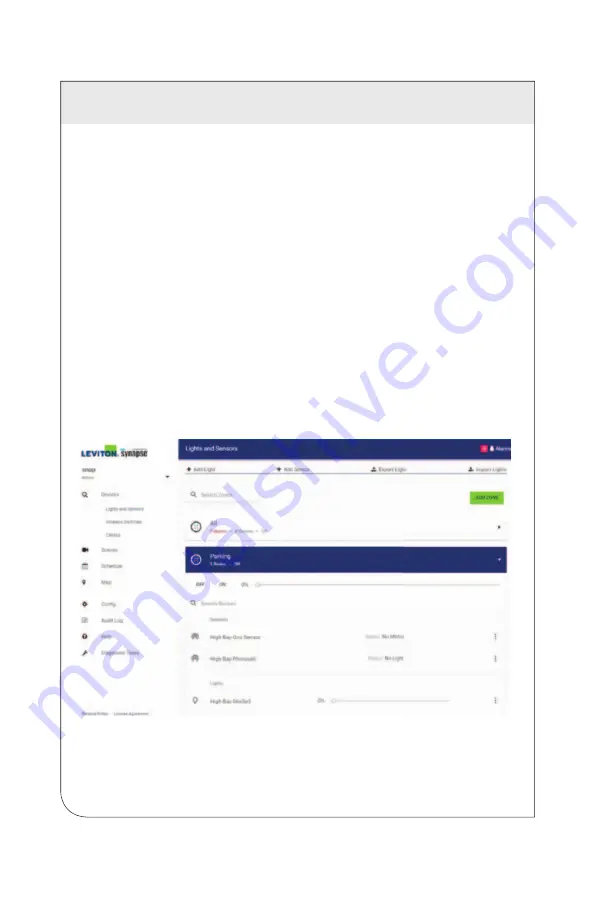
7 ADMINISTRATION
58
7.13
Importing and Exporting Light Configurations using a CSV File
When you've configured all of your lighting equipment, you should immediately back
up the light configurations to a CSV file should you ever need to restore them. The
ability to import and export CSV files can also be helpful when you need to make a
large number of changes to the lighting configuration.
To export a lighting configuration to a CSV file:
1.
Log in to the NorthStar web interface, and click the
Devices
menu choice in the
left menu panel.
2.
Click the
Export Lights
button at the top of the screen, then click the
Export CSV
button. A CSV file of your lighting configuration will be saved to your
downloads folder.
In the event you need to make a large number of changes to your lighting
configuration, it may be easier to export the configuration, alter the CSV file in a text
editor or spreadsheet, and then import the altered CSV file to record the changes.
To import a lighting configuration CSV file:
1.
Log in to the NorthStar web interface, and click the
Devices
menu choice in the
left menu panel.
2.
Click the
Import Lights
button at the top of the screen, then click the
Import
CSV
button.
3. Browse to and select the altered CSV file, then click
Open
.
WEB
VERSION





















