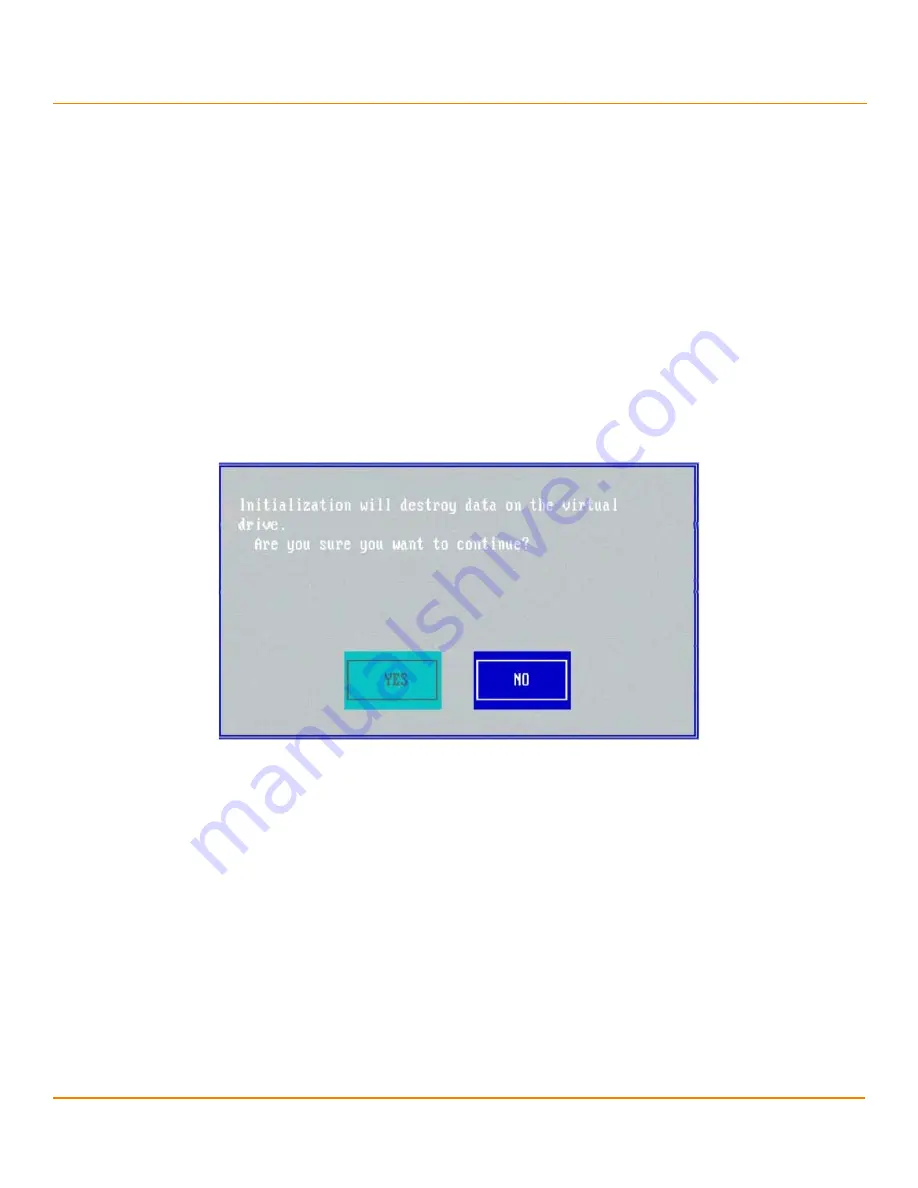
LSI Corporation
- 90 -
12Gb/s MegaRAID SAS Software User Guide
March 2014
Chapter 4: Ctrl-R Utility
Managing Storage Configurations
4.14
Managing Storage Configurations
This section describes how to use the Ctrl-R Utility to maintain and manage storage configurations.
4.14.1
Initializing a Virtual Drive
When you create a new virtual drive, the Ctrl-R Utility asks whether you would like to initialize the virtual drive. If you
do not want to initialize the virtual drive at that stage, you can initialize the drive later.
Perform the following steps to initialize a virtual drive:
1.
Navigate to the
VD Mgmt
screen, navigate to a virtual drive, and press the F2 key.
2.
Select
Initialization
, and press Enter.
The two initialization options,
Fast Init
and
Slow Init
, appear.
3.
Select one of the two options, and press Enter.
A confirmation dialog appears.
Figure 62 Initialize a Virtual Drive
4.
Press
Yes
to begin initialization.
CAUTION
Initialization erases all data on the virtual drive. Make sure to back up
any data you want to keep before you initialize a virtual drive. Make
sure the operating system is not installed on the virtual drive you are
initializing.
4.14.2
Running a Consistency Check
You should periodically run a consistency check on fault-tolerant virtual drives (RAID 1, 5, 6, 10, 50, or 60
configurations; RAID 0 does not provide data redundancy). A consistency check scans the virtual drive to determine
whether the data has become corrupted and needs to be restored.
For example, in a system with parity, checking consistency means computing the data on one drive and comparing
the results with the contents of the parity drive. You must run a consistency check if you suspect that the data on the
virtual drive might be corrupted.
Summary of Contents for ThinkServer RD650
Page 1: ...ThinkServer 12 Gb s MegaRAID SAS Software User Guide ...
Page 417: ......
Page 418: ......






























