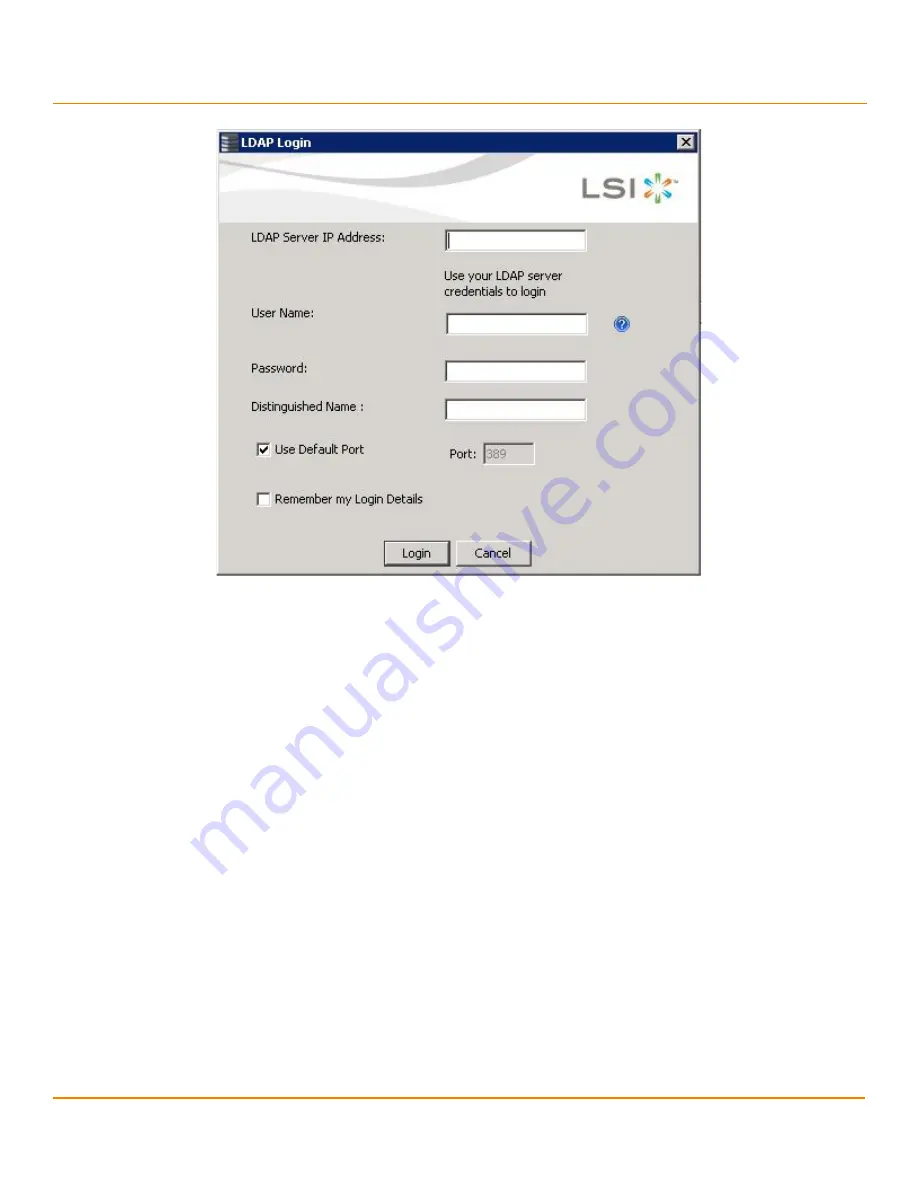
***Confidentiality***
- 233 -
***MainBookTitle***
***ReleaseDate***
Chapter 8: MegaRAID Storage Manager Window and Menus
LDAP Support
Figure 122 LDAP Login
Follow these steps to enter the LDAP login details:
1.
Enter the IP address of the LDAP server in the
LDAP Server IP Address
field
2.
Enter the LDAP server's user name and password in the
User Name
and
Password
fields, respectively. An
example of a user name can be
.
3.
Enter the name of the Domain Controller in the
Distinguished Name
field. As an example, the Domain Controller
name can be
dc= TESTLDAP, dc=com
.
NOTE
The
LDAP Server IP Address
,
User Name
,
Password
, and
Distinguished Name
fields are already populated if their
corresponding values have been stored in the LDAP Settings tab in the
Configure Host
dialog.
4.
Perform one of these actions:
—
If you want to use the default port number, select the
Use Default Port
check box. The default port number,
389, appears in the
Port
field.
—
If you do not want to use the default port number, uncheck the
Use Default Port
check box, and enter a port
number in the
Port
field.
5.
Select the
Remember my Login Details
check box if you want to save all the values entered in this dialog in the
LDAP Settings tab in the
Configure Host
dialog.
6.
Click
Login
to log in to the LDAP server.
Summary of Contents for ThinkServer RD650
Page 1: ...ThinkServer 12 Gb s MegaRAID SAS Software User Guide ...
Page 417: ......
Page 418: ......






























