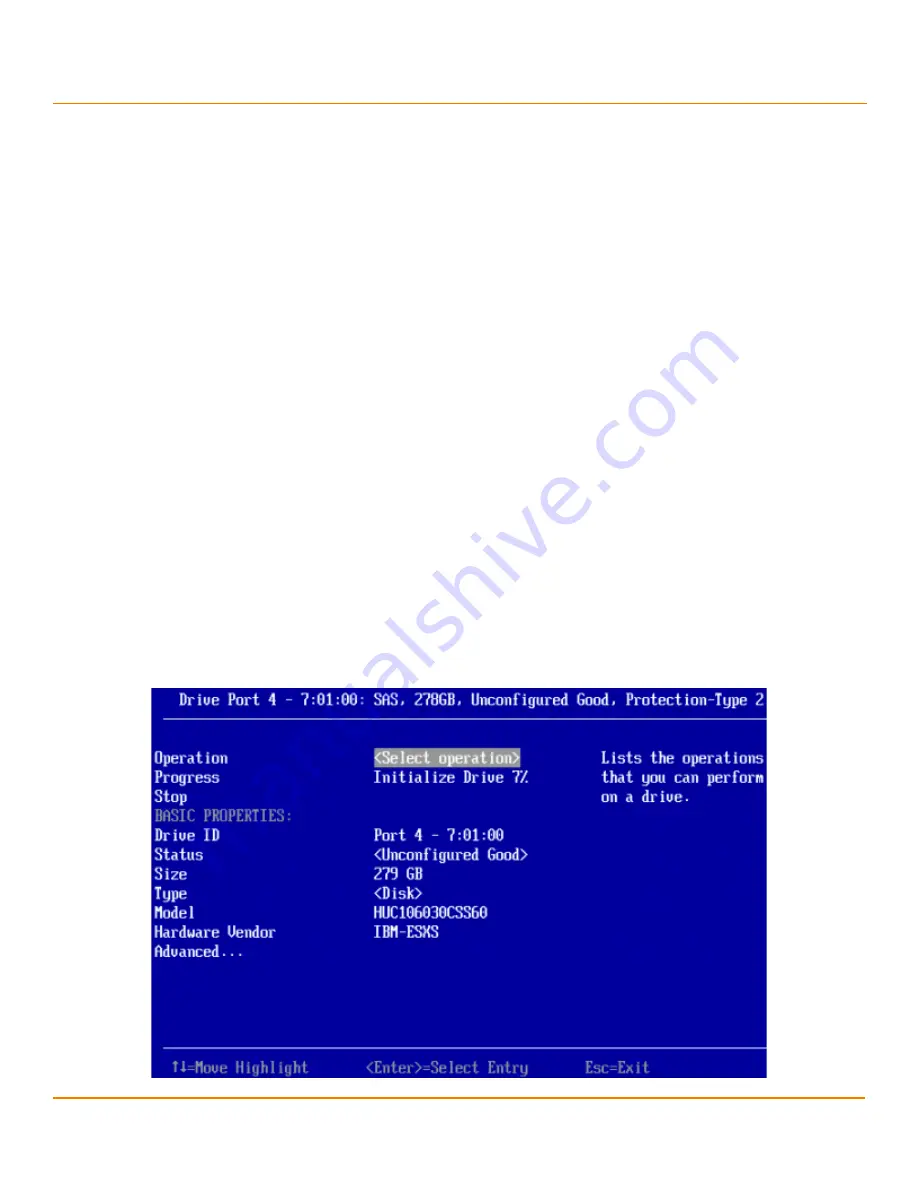
LSI Corporation
- 146 -
12Gb/s MegaRAID SAS Software User Guide
March 2014
Chapter 5: The HII Configuration Utility
Managing Physical Drives
The
Unassign Hotspare Drive
warning message appears.
3.
Highlight
Confirm
and press the spacebar to confirm the operation.
4.
Highlight
Yes
and press Enter.
A confirmation message appears.
5.
Click
OK
to return to the
Drive Management
menu.
The drive that was formerly a hotspare now appears as Unconfigured Good.
NOTE
To refresh the status of the drive displayed in the dialog, exit back to
the
Main Menu
and then re-enter the
Drive Management
dialog.
5.6.1.9
Initializing or Erasing a Drive
Follow these steps to initialize or erase the currently selected drive. An initialize operation fills the drive with zeroes.
An erase operation initializes the drive with a pattern of zeros and ones.
CAUTION
All data on the drive is lost when you initialize it or erase it. Before
starting these operations, back up any data that you want to keep.
1.
Open the popup drive operations menu, highlight
Initialize Drive
or
Erase Drive
, and press Enter.
2.
If you select
Drive Erase
, highlight the
Erase Mode
field and press Enter.
3.
Select
Simple
,
Normal
, or
Thorough
from the pop-up menu and press Enter.
4.
Highlight
Go
and press Enter.
The
Initialize Virtual Drive
message appears. (The message is similar to that of erasing a drive.)
5.
Highlight
Confirm
and press the spacebar to confirm the operation.
6.
Highlight
Yes
and press Enter.
A message appears indicating that the initialization or erase operation has started.
7.
Highlight
Yes
and press Enter to return to the previous window.
This dialog now displays a progress field and a
Stop
command, as shown in the following figure.
Figure 107 Initialize Progress Indicator
Summary of Contents for ThinkServer RD650
Page 1: ...ThinkServer 12 Gb s MegaRAID SAS Software User Guide ...
Page 417: ......
Page 418: ......






























