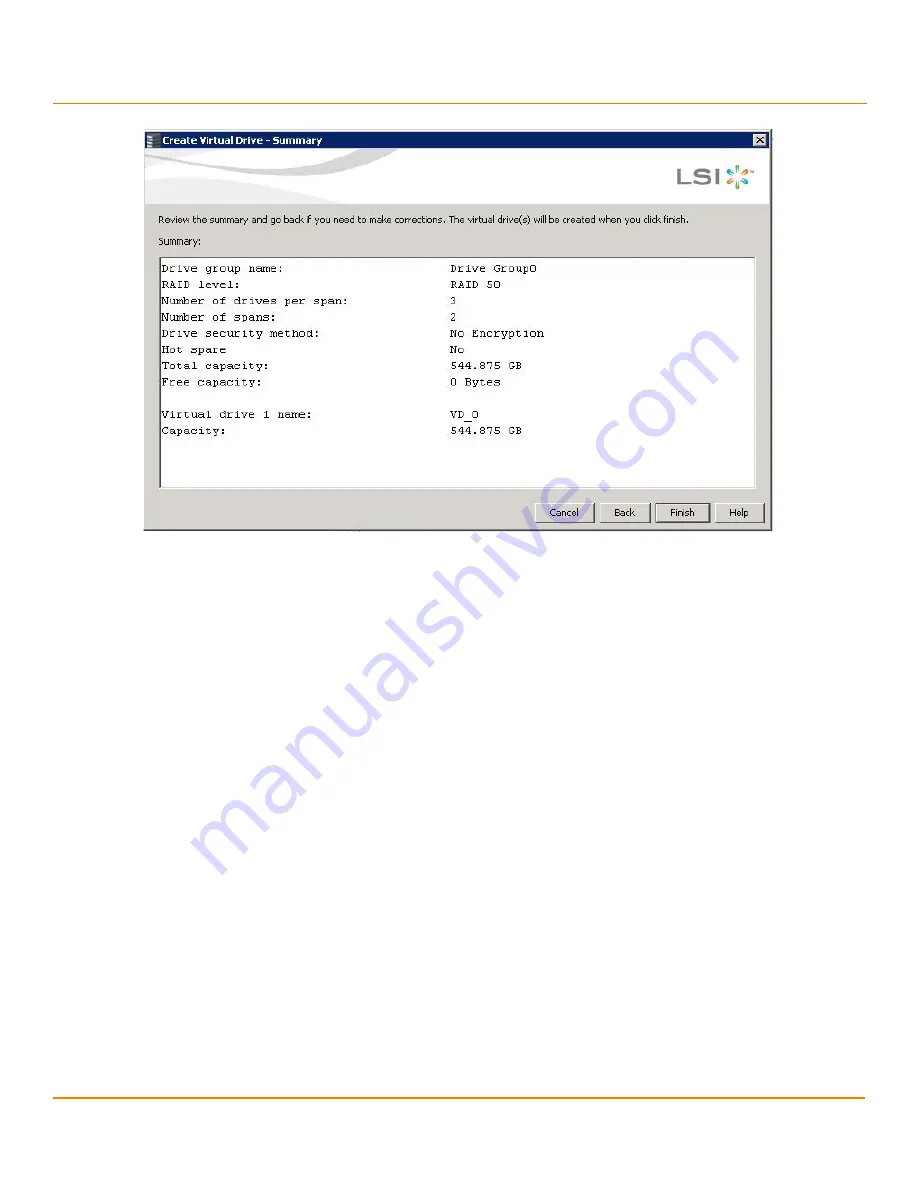
LSI Corporation
- 271 -
12Gb/s MegaRAID SAS Software User Guide
March 2014
Chapter 9: Configuration
Creating a New Configuration
Figure 162 Create Virtual Drive - Summary Window
7.
Click
Back
to return to the previous window to change any selections, or click
Finish
to accept and complete the
configuration.
After you click
Finish
, the new storage configuration is created and initialized according to the selected options.
NOTE
If you create a large configuration using drives that are in Power-Save
mode, it could take several minutes to spin up the drives. A progress
bar appears as the drives spin up. If any of the selected unconfigured
drives fail to spin up, a dialog appears that identifies the drives.
After the configuration is completed, a dialog notifies you that the virtual drives were created successfully.
8.
Click
OK
.
The
Enable SSD Caching on New Virtual Drives
dialog appears.
The newly created virtual drive is enabled for SSD caching by default.
9.
Click
OK
to confirm SSD caching on the virtual drive. Click
No
if you want to disable SSD caching on the virtual
drive.
The
All
check box is selected by default. To disable SSD caching on the virtual drives, deselect the
All
check box.
If more drive capacity exists, the dialog asks whether you want to create more virtual drives. If no more drive
capacity exists, you are prompted to close the configuration session.
10. Select either
Yes
or
No
to indicate whether you want to create additional virtual drives.
If you select
Yes
, the system takes you to the
Create Virtual Drive
window, as shown in
. If
you select
No
, the utility asks whether you want to close the wizard.
11. If you selected
No
in the previous step, select either
Yes
or
No
to indicate whether you want to close the wizard.
If you select
Yes
, the
Configuration
wizard closes. If you select
No
, the dialog closes, and you remain on the same
page.
Summary of Contents for ThinkServer RD650
Page 1: ...ThinkServer 12 Gb s MegaRAID SAS Software User Guide ...
Page 417: ......
Page 418: ......






























