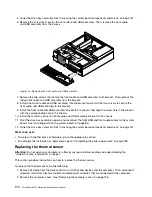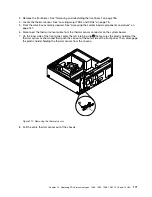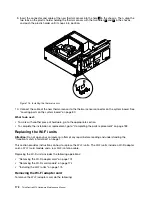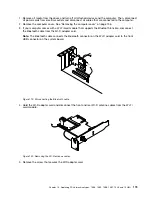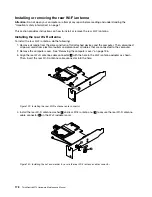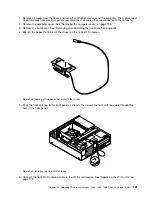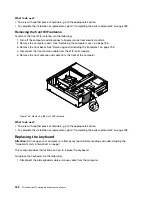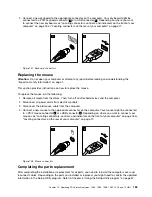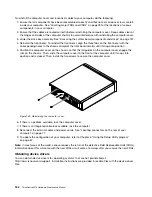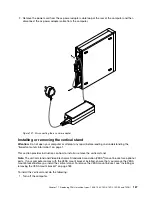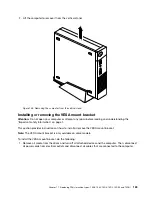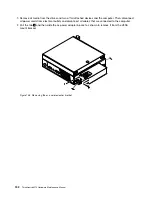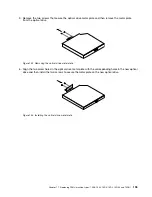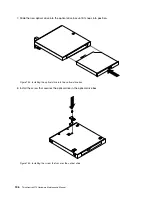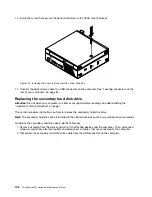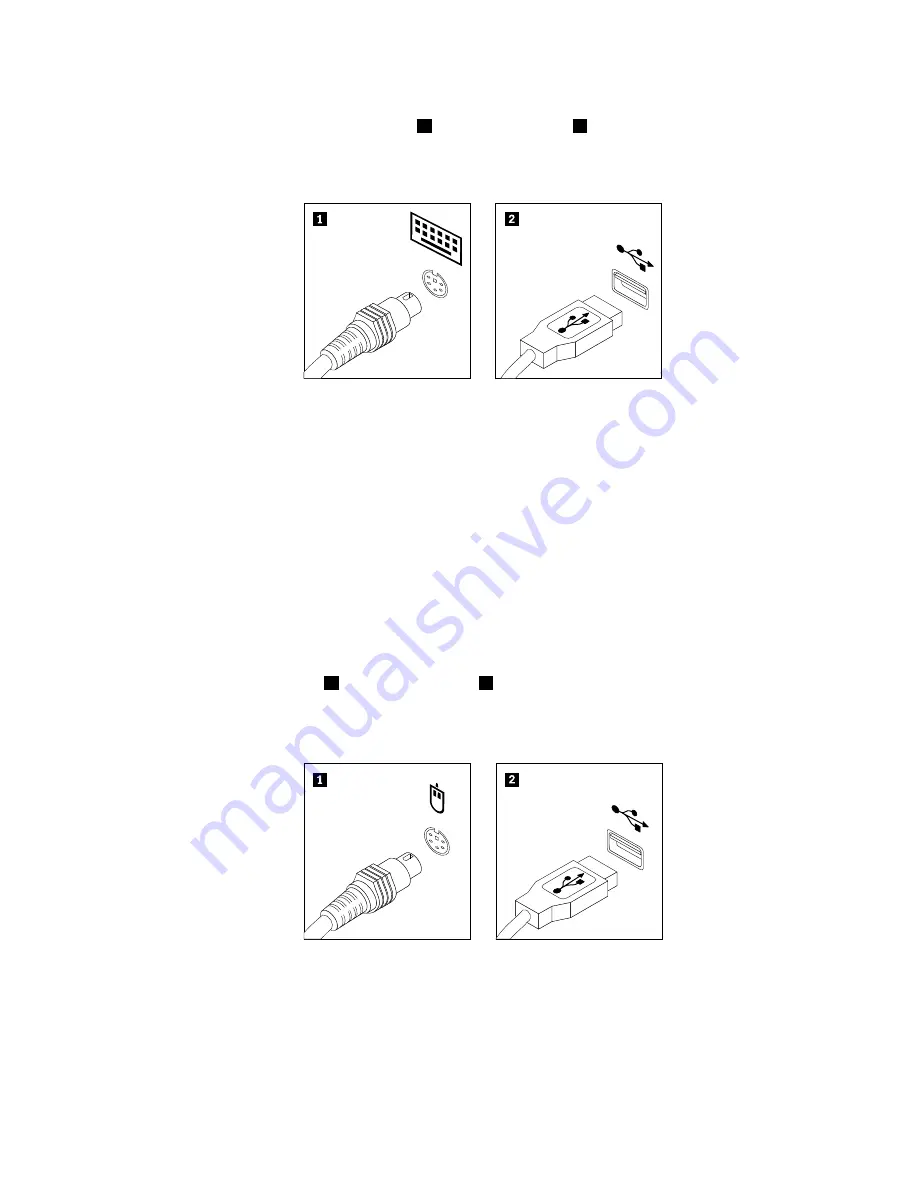
2. Connect a new keyboard to the appropriate connector on the computer. Your keyboard might be
connected to a PS/2 keyboard connector
1
or a USB connector
2
. Depending on where you want
to connect the new keyboard, see “Locating connectors, controls, and indicators on the front of your
computer” on page 76 or “Locating connectors on the rear of your computer” on page 77.
Figure 137. Keyboard connectors
Replacing the mouse
Attention:
Do not open your computer or attempt any repair before reading and understanding the
“Important safety information” on page 1.
This section provides instructions on how to replace the mouse.
To replace the mouse, do the following:
1. Remove all media from the drives. Then, turn off all attached devices and the computer.
2. Disconnect all power cords from electrical outlets.
3. Disconnect the old mouse cable from the computer.
4. Connect a new mouse to the appropriate connector on the computer. Your mouse might be connected
to a PS/2 mouse connector
1
or a USB connector
2
. Depending on where you want to connect your
mouse, see “Locating connectors, controls, and indicators on the front of your computer” on page 76 or
“Locating connectors on the rear of your computer” on page 77.
Figure 138. Mouse connectors
Completing the parts replacement
After completing the installation or replacement for all parts, you need to reinstall the computer cover and
reconnect cables. Depending on the parts you installed or replaced, you might need to confirm the updated
information in the Setup Utility program. Refer to Chapter 6 “Using the Setup Utility program” on page 57.
Chapter 10
.
Replacing FRUs (machine types: 10B4, 10B5, 10B6, 10B7, 10HL, and 10HM)
183
Summary of Contents for ThinkCentre M73 10B0
Page 6: ...iv ThinkCentre M73 Hardware Maintenance Manual ...
Page 8: ...2 ThinkCentre M73 Hardware Maintenance Manual ...
Page 15: ...Chapter 2 Safety information 9 ...
Page 19: ...Chapter 2 Safety information 13 ...
Page 20: ...1 2 14 ThinkCentre M73 Hardware Maintenance Manual ...
Page 21: ...1 2 Chapter 2 Safety information 15 ...
Page 26: ...1 2 20 ThinkCentre M73 Hardware Maintenance Manual ...
Page 27: ...1 2 Chapter 2 Safety information 21 ...
Page 30: ...24 ThinkCentre M73 Hardware Maintenance Manual ...
Page 34: ...28 ThinkCentre M73 Hardware Maintenance Manual ...
Page 62: ...56 ThinkCentre M73 Hardware Maintenance Manual ...
Page 74: ...68 ThinkCentre M73 Hardware Maintenance Manual ...
Page 92: ...86 ThinkCentre M73 Hardware Maintenance Manual ...
Page 140: ...134 ThinkCentre M73 Hardware Maintenance Manual ...
Page 244: ...238 ThinkCentre M73 Hardware Maintenance Manual ...
Page 248: ...242 ThinkCentre M73 Hardware Maintenance Manual ...
Page 254: ...248 ThinkCentre M73 Hardware Maintenance Manual ...
Page 255: ......
Page 256: ......