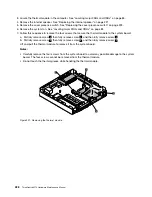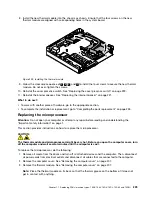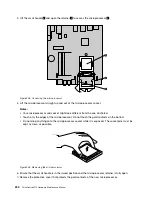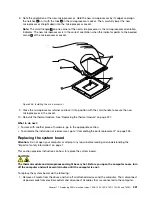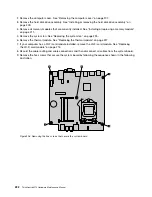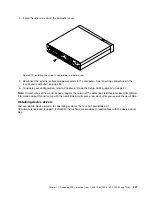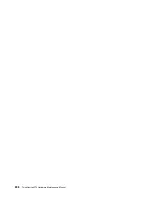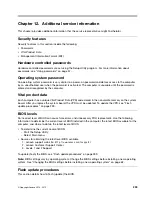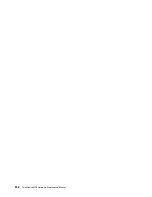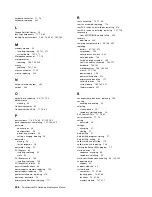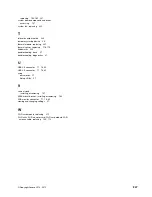•
Problem determination
- Trained service personnel are available to assist you with determining a
hardware problem and deciding what action is necessary to fix the problem.
•
Problem forwarding
- If no hardware problem exists, the Customer Support Center will contact the
software provider directly or direct you to the support center of the software provider to fix a software
problem.
If possible, be at your computer when you call. Have the following information available:
• Your contact information
• Warranty information
• Computer system information
• Problem determination
• Problem severity level
• Exported logs
Power management
Power management reduces the power consumption of certain components of the computer such as the
system power supply, processor, hard disk drives, and some monitors.
Advanced configuration and power interface (ACPI) BIOS
Being an ACPI BIOS system, the operating system is allowed to control the power management features
of the computer and the setting for Advanced Power Management (APM) BIOS mode is ignored. Not
all operating systems support ACPI BIOS mode.
Automatic Power-on features
The Automatic Power-On features within the Power Management menu allow you to enable and disable
features that turn on the computer automatically.
•
Wake Up on Alarm
: You can specify a date and time at which the computer will be turned on
automatically. This can be either a single event or a daily event.
•
Wake on LAN
: If the computer has a properly configured token-ring or Ethernet LAN adapter card that is
Wake on LAN-enabled and there is remote network management software, you can use the Wake on LAN
feature. When you set Wake on LAN to
Enabled
, the computer will turn on when it receives a specific
signal from another computer on the local area network (LAN).
To enable the Wake on LAN function or the Wake Up on Alarm function on the Windows 8 or Windows
8.1 operating system, do the following:
1. Open Control Panel.
2. Click
Hardware and Sound
➙
Power Options
.
3. In the left panel, do one of the following:
• For Windows 8: Click
Choose what the power buttons do
.
• For Windows 8.1: Click
Choose what the power button does
.
4. In the
Shutdown setting
section, clear
Turn on fast startup
.
Note:
If the settings are unavailable, click
Change settings that are currently unavailable
.
5. Click
Save changes
.
Chapter 12
.
Additional service information
241
Summary of Contents for ThinkCentre M73 10B0
Page 6: ...iv ThinkCentre M73 Hardware Maintenance Manual ...
Page 8: ...2 ThinkCentre M73 Hardware Maintenance Manual ...
Page 15: ...Chapter 2 Safety information 9 ...
Page 19: ...Chapter 2 Safety information 13 ...
Page 20: ...1 2 14 ThinkCentre M73 Hardware Maintenance Manual ...
Page 21: ...1 2 Chapter 2 Safety information 15 ...
Page 26: ...1 2 20 ThinkCentre M73 Hardware Maintenance Manual ...
Page 27: ...1 2 Chapter 2 Safety information 21 ...
Page 30: ...24 ThinkCentre M73 Hardware Maintenance Manual ...
Page 34: ...28 ThinkCentre M73 Hardware Maintenance Manual ...
Page 62: ...56 ThinkCentre M73 Hardware Maintenance Manual ...
Page 74: ...68 ThinkCentre M73 Hardware Maintenance Manual ...
Page 92: ...86 ThinkCentre M73 Hardware Maintenance Manual ...
Page 140: ...134 ThinkCentre M73 Hardware Maintenance Manual ...
Page 244: ...238 ThinkCentre M73 Hardware Maintenance Manual ...
Page 248: ...242 ThinkCentre M73 Hardware Maintenance Manual ...
Page 254: ...248 ThinkCentre M73 Hardware Maintenance Manual ...
Page 255: ......
Page 256: ......