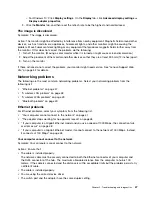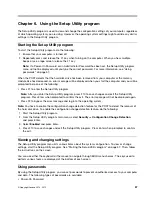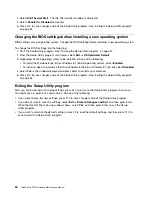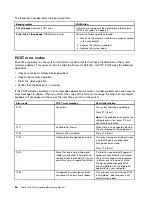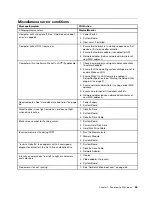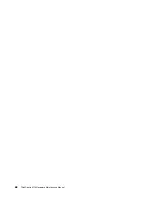4. Press F10 to save changes and exit the Setup Utility program. Press Enter when prompted to
confirm the exit.
• Enabling the after power loss feature
The after power loss feature enables your computer to wake up when the power supply resumes after a
sudden loss of electricity. To enable the after power loss feature, do the following:
1. Start the Setup Utility program.
2. From the Setup Utility program main menu, select
Power
➙
After Power Loss
, and press Enter.
3. Select
Power On
and press Enter.
4. Press F10 to save changes and exit the Setup Utility program. Press Enter when prompted to
confirm the exit.
ICE performance mode
You can adjust the acoustic and thermal performance of your computer through the
ICE Performance
Mode
menu. Three choices are available:
•
Better Acoustic Performance
(default setting)
If this option is enabled, your computer will operate with less noise at a normal thermal level.
•
Better Thermal Performance
If this option is enabled, your computer will operate at a better thermal level with normal acoustic
performance.
•
Full Speed
If this option is enabled, all fans in the computer will run at full speed.
To configure the ICE performance mode, do the following:
1. Start the Setup Utility program. See “Starting the Setup Utility program” on page 57.
2. From the Setup Utility program main menu, select
Power
.
3. Select
Intelligent Cooling Engine (ICE)
. The Intelligent Cooling Engine (ICE) window is displayed.
4. Select
ICE Performance Mode
. The ICE Performance Mode window is displayed.
5. Select
Better Acoustic Performance
,
Better Thermal Performance
, or
Full Speed
as desired.
6. Press F10 to save changes and exit the Setup Utility program. See “Exiting the Setup Utility program”
on page 62.
ICE thermal alert
You can monitor the thermal function of your computer under critical thermal situations through the
ICE
Thermal Alert
menu. Two choices are available:
•
Enabled
(default setting)
•
Disabled
After enabling the ICE thermal alert function, when critical thermal situations occur, such as malfunctioning
fans, abnormally high temperature, and poor cooling performances, an alert log will be written into the
Windows system log. The alert log can help you identify the thermal problems.
To configure the ICE thermal alert function, do the following:
1. Start the Setup Utility program. See “Starting the Setup Utility program” on page 57.
2. From the Setup Utility program main menu, select
Power
.
3. Select
Intelligent Cooling Engine (ICE)
. The Intelligent Cooling Engine (ICE) window is displayed.
Chapter 6
.
Using the Setup Utility program
61
Summary of Contents for ThinkCentre M73 10B0
Page 6: ...iv ThinkCentre M73 Hardware Maintenance Manual ...
Page 8: ...2 ThinkCentre M73 Hardware Maintenance Manual ...
Page 15: ...Chapter 2 Safety information 9 ...
Page 19: ...Chapter 2 Safety information 13 ...
Page 20: ...1 2 14 ThinkCentre M73 Hardware Maintenance Manual ...
Page 21: ...1 2 Chapter 2 Safety information 15 ...
Page 26: ...1 2 20 ThinkCentre M73 Hardware Maintenance Manual ...
Page 27: ...1 2 Chapter 2 Safety information 21 ...
Page 30: ...24 ThinkCentre M73 Hardware Maintenance Manual ...
Page 34: ...28 ThinkCentre M73 Hardware Maintenance Manual ...
Page 62: ...56 ThinkCentre M73 Hardware Maintenance Manual ...
Page 74: ...68 ThinkCentre M73 Hardware Maintenance Manual ...
Page 92: ...86 ThinkCentre M73 Hardware Maintenance Manual ...
Page 140: ...134 ThinkCentre M73 Hardware Maintenance Manual ...
Page 244: ...238 ThinkCentre M73 Hardware Maintenance Manual ...
Page 248: ...242 ThinkCentre M73 Hardware Maintenance Manual ...
Page 254: ...248 ThinkCentre M73 Hardware Maintenance Manual ...
Page 255: ......
Page 256: ......