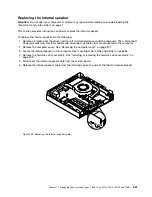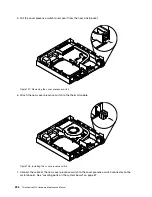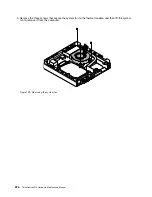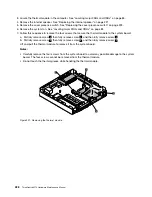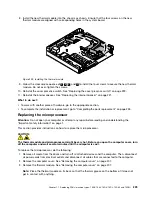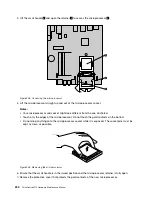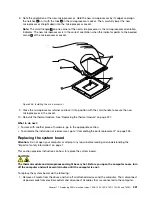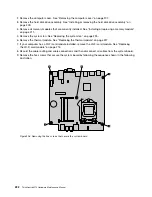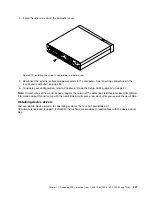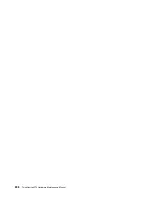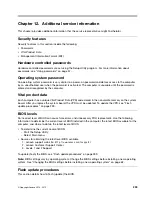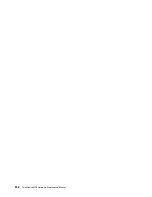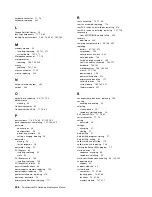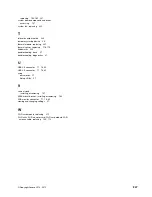14. Reinstall the system fan. See “Replacing the system fan” on page 225.
15. If you have removed the Wi-Fi card module, reinstall the Wi-Fi card module. See “Replacing the Wi-Fi
card module” on page 215.
16. Install all memory modules removed from the failing system board onto the new system board. See
“Installing or replacing a memory module” on page 211.
17. Reinstall the hard disk drive assembly. See “Installing or removing the hard disk drive assembly” on
page 209.
18. Refer to your record to connect cables to the new system board. You also can refer to “Locating
parts on the system board” on page 87 to help you locate the connectors on the system board and
connect cables.
19. To complete the replacement, go to “Completing the parts replacement” on page 235.
The failing system board must be returned with a microprocessor socket cover to protect the pins during
shipping and handling.
To install the microprocessor socket cover, do the following:
1. After you have removed the microprocessor from the failing system board, close the microprocessor
retainer and then put the lever to the locked position to secure the retainer in place.
2. Note the orientation of the socket cover, and install one side of the socket cover into the microprocessor
socket. Carefully press the other side of the socket cover downward until the socket cover snaps
into position.
Note:
Your microprocessor socket and cover might look slightly different from the illustration.
Figure 209. Installing the microprocessor socket cover
3. Carefully check the four corners of the socket cover to ensure that the cover is seated securely.
4. Follow any additional instructions that are included with the replacement part you received.
Replacing the keyboard or mouse
Attention:
Do not open your computer or attempt any repair before reading and understanding the
“Important safety information” on page 1.
This section provides instructions on how to replace the keyboard or mouse.
To replace the keyboard or mouse, do the following:
1. Disconnect the old keyboard cable or mouse cable from the computer.
234
ThinkCentre M73 Hardware Maintenance Manual
Summary of Contents for ThinkCentre M73 10B0
Page 6: ...iv ThinkCentre M73 Hardware Maintenance Manual ...
Page 8: ...2 ThinkCentre M73 Hardware Maintenance Manual ...
Page 15: ...Chapter 2 Safety information 9 ...
Page 19: ...Chapter 2 Safety information 13 ...
Page 20: ...1 2 14 ThinkCentre M73 Hardware Maintenance Manual ...
Page 21: ...1 2 Chapter 2 Safety information 15 ...
Page 26: ...1 2 20 ThinkCentre M73 Hardware Maintenance Manual ...
Page 27: ...1 2 Chapter 2 Safety information 21 ...
Page 30: ...24 ThinkCentre M73 Hardware Maintenance Manual ...
Page 34: ...28 ThinkCentre M73 Hardware Maintenance Manual ...
Page 62: ...56 ThinkCentre M73 Hardware Maintenance Manual ...
Page 74: ...68 ThinkCentre M73 Hardware Maintenance Manual ...
Page 92: ...86 ThinkCentre M73 Hardware Maintenance Manual ...
Page 140: ...134 ThinkCentre M73 Hardware Maintenance Manual ...
Page 244: ...238 ThinkCentre M73 Hardware Maintenance Manual ...
Page 248: ...242 ThinkCentre M73 Hardware Maintenance Manual ...
Page 254: ...248 ThinkCentre M73 Hardware Maintenance Manual ...
Page 255: ......
Page 256: ......