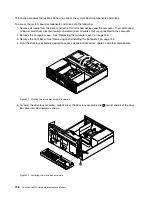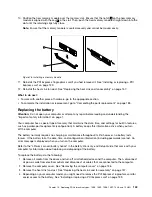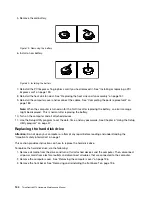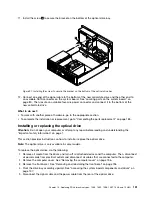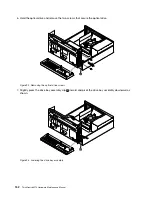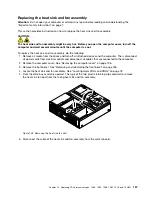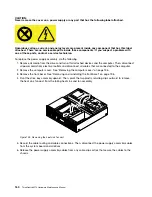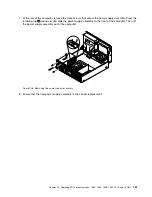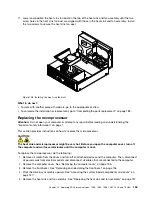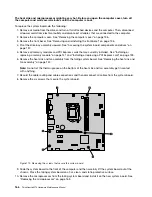11. Install the screw
1
to secure the bracket on the bottom of the optical drive bay.
Figure 91. Installing the screw to secure the bracket on the bottom of the optical drive bay
12. Connect one end of the signal cable to the bottom of the new solid-state drive and the other end to
an available SATA connector on the system board. See “Locating parts on the system board” on
page 80. Then, locate an available four-wire power connector and connect it to the bottom of the
new solid-state drive.
What to do next:
• To work with another piece of hardware, go to the appropriate section.
• To complete the installation or replacement, go to “Completing the parts replacement” on page 183.
Installing or replacing the optical drive
Attention:
Do not open your computer or attempt any repair before reading and understanding the
“Important safety information” on page 1.
This section provides instructions on how to install or replace the optical drive.
Note:
The optical drive is only available in some models.
To replace the optical drive, do the following:
1. Remove all media from the drives and turn off all attached devices and the computer. Then, disconnect
all power cords from electrical outlets and disconnect all cables that are connected to the computer.
2. Remove the computer cover. See “Removing the computer cover” on page 136.
3. Remove the front bezel. See “Removing and reinstalling the front bezel” on page 136
4. Pivot the drive bay assembly upward. See “Accessing the system board components and drives” on
page 137.
5. Disconnect the signal cable and the power cable from the rear of the optical drive.
Chapter 10
.
Replacing FRUs (machine types: 10B4, 10B5, 10B6, 10B7, 10HL, and 10HM)
151
Summary of Contents for ThinkCentre M73 10B0
Page 6: ...iv ThinkCentre M73 Hardware Maintenance Manual ...
Page 8: ...2 ThinkCentre M73 Hardware Maintenance Manual ...
Page 15: ...Chapter 2 Safety information 9 ...
Page 19: ...Chapter 2 Safety information 13 ...
Page 20: ...1 2 14 ThinkCentre M73 Hardware Maintenance Manual ...
Page 21: ...1 2 Chapter 2 Safety information 15 ...
Page 26: ...1 2 20 ThinkCentre M73 Hardware Maintenance Manual ...
Page 27: ...1 2 Chapter 2 Safety information 21 ...
Page 30: ...24 ThinkCentre M73 Hardware Maintenance Manual ...
Page 34: ...28 ThinkCentre M73 Hardware Maintenance Manual ...
Page 62: ...56 ThinkCentre M73 Hardware Maintenance Manual ...
Page 74: ...68 ThinkCentre M73 Hardware Maintenance Manual ...
Page 92: ...86 ThinkCentre M73 Hardware Maintenance Manual ...
Page 140: ...134 ThinkCentre M73 Hardware Maintenance Manual ...
Page 244: ...238 ThinkCentre M73 Hardware Maintenance Manual ...
Page 248: ...242 ThinkCentre M73 Hardware Maintenance Manual ...
Page 254: ...248 ThinkCentre M73 Hardware Maintenance Manual ...
Page 255: ......
Page 256: ......