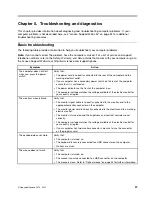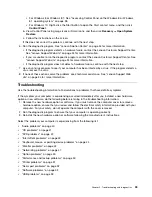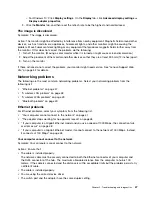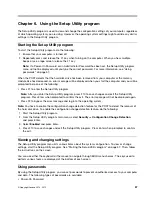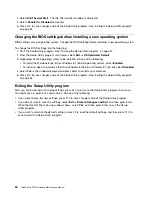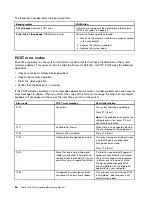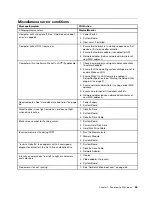• Verify that all option hardware and cable connections are secure.
• If the option comes with its own test instructions, use those instructions to test the option.
• If the failing option is a SCSI option, verify that:
– The cables for all external SCSI options are connected correctly.
– The last option in each SCSI chain, or the end of the SCSI cable, is terminated correctly.
– All external SCSI options are turned on. External SCSI options must be turned on before the computer
is turned on. For more information, see your SCSI documentation.
• Verify that the option and any required device drivers are installed correctly.
If these actions do not correct the problem, run the Lenovo Solution Center program. If you need technical
assistance, see “Lenovo Support Web site” on page 34.
Performance and lockup problems
Poor performance and lockup problems can be a result of any of the following:
•
“Insufficient free hard disk drive space” on page 50
•
“Excessive number of fragmented files” on page 51
Make a selection from the above list to find out more about the corrective actions you can take.
Insufficient free hard disk drive space
Solutions: Free up hard disk drive space.
• Clean out your Inbox, Sent Items, and Deleted Items folders from your e-mail application.
• Clean up your C drive.
1. Depending on your Windows version, do one of the following:
– For Windows 7: Click the Start button to open the Start menu, and then click
Computer
.
– For Windows 8: Open File Explorer, and then click
Computer
.
– For Windows 8.1: Open File Explorer.
– For Windows 10: Click the Start button to open the Start menu, and then click
File Explorer
➙
This PC
.
2. Right-click your C drive and then click
Properties
.
3. Check the amount of free space, and then click
Disk Cleanup
.
4. A list of unnecessary file categories is displayed. Select each file category you want to delete,
and then click
OK
.
• Turn some Windows features off or remove some unnecessary programs.
1. Open Control Panel by doing one of the following:
– For Windows 7: Click the Start button to open the Start menu, and then click
Control Panel
.
– For Windows 8 or Windows 8.1: See “Accessing Control Panel on the Windows 8 or Windows
8.1 operating system” on page 38.
– For Windows 10: Right-click the Start button to open the Start context menu, and then click
Control Panel
.
2. View Control Panel using Large icons or Small icons, and then click
Programs and Features
.
3. Do one of the following:
– To turn some Windows features off, click
Turn Windows features on or off
. Follow the
instructions on the screen.
50
ThinkCentre M73 Hardware Maintenance Manual
Summary of Contents for ThinkCentre M73 10B0
Page 6: ...iv ThinkCentre M73 Hardware Maintenance Manual ...
Page 8: ...2 ThinkCentre M73 Hardware Maintenance Manual ...
Page 15: ...Chapter 2 Safety information 9 ...
Page 19: ...Chapter 2 Safety information 13 ...
Page 20: ...1 2 14 ThinkCentre M73 Hardware Maintenance Manual ...
Page 21: ...1 2 Chapter 2 Safety information 15 ...
Page 26: ...1 2 20 ThinkCentre M73 Hardware Maintenance Manual ...
Page 27: ...1 2 Chapter 2 Safety information 21 ...
Page 30: ...24 ThinkCentre M73 Hardware Maintenance Manual ...
Page 34: ...28 ThinkCentre M73 Hardware Maintenance Manual ...
Page 62: ...56 ThinkCentre M73 Hardware Maintenance Manual ...
Page 74: ...68 ThinkCentre M73 Hardware Maintenance Manual ...
Page 92: ...86 ThinkCentre M73 Hardware Maintenance Manual ...
Page 140: ...134 ThinkCentre M73 Hardware Maintenance Manual ...
Page 244: ...238 ThinkCentre M73 Hardware Maintenance Manual ...
Page 248: ...242 ThinkCentre M73 Hardware Maintenance Manual ...
Page 254: ...248 ThinkCentre M73 Hardware Maintenance Manual ...
Page 255: ......
Page 256: ......