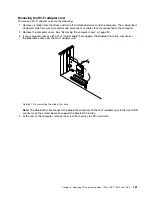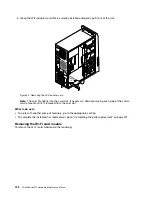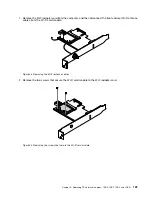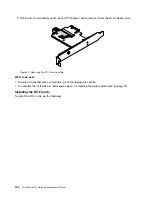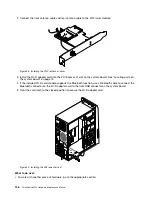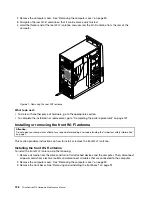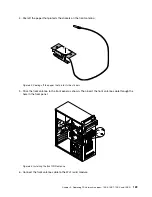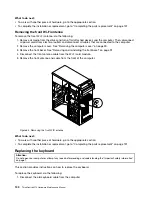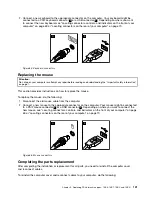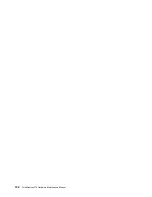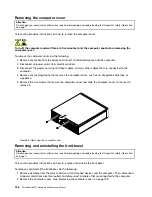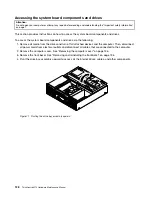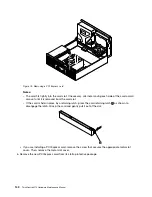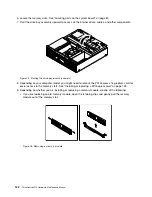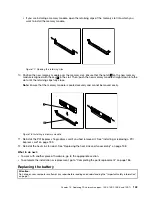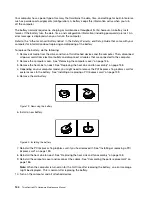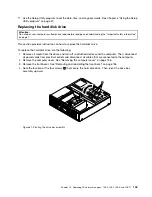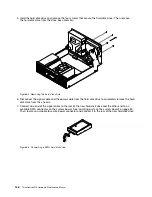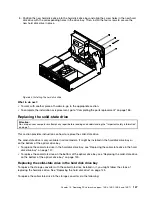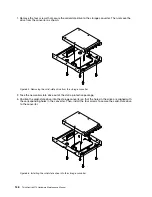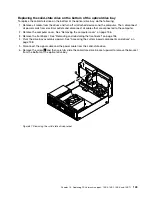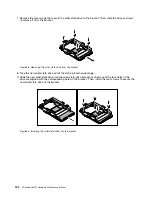Chapter 10. Replacing FRUs (machine types: 10B4, 10B5,
10B6, and 10B7)
This chapter provides information about the FRU replacement instructions.
Important:
Be sure to read and understand Chapter 2 “Safety information” on page 3 before replacing any
FRU. These precautions and guidelines will help you work safely.
Note:
FRU replacements are to be done only by trained service technicians.
Handling static-sensitive devices
Do not open the static-protective package containing the new part until the defective part has been removed
from the computer and you are ready to install the new part. Static electricity, although harmless to you, can
seriously damage computer components and parts.
When you handle computer parts and components, take these precautions to avoid static-electricity damage:
• Limit your movement. Movement can cause static electricity to build up around you.
• Always carefully handle the parts and other computer components. Handle PCI cards, memory modules,
system boards, and microprocessors by the edges. Never touch exposed circuitry.
• Prevent others from touching the parts and other computer components.
• Before you replace a new part, touch the static-protective package containing the new part to a metal
expansion-slot cover or other unpainted metal surface on the computer for at least two seconds. This
reduces static electricity from the package and your body.
• Remove the new part from the static-protective package and directly install it in the computer without
placing it on any other surface. If it is hard for you to do this in your specific situation, place the
static-protective package of the new part on a smooth, level surface, and then place the new part on
the static-protective package.
• Do not place the part on the computer cover or other metal surface.
Installing or replacing hardware
This section provides instructions on how to install or replace hardware for your computer.
Notes:
1. Use only computer parts provided by Lenovo.
2. When installing or replacing an option, use the appropriate instructions in this section along with the
instructions that come with the option.
Installing external options
You can connect external options to your computer, such as external speakers, a printer, or a scanner. For
some external options, you must install additional software in addition to making the physical connection.
When installing an external option, see “Locating connectors, controls, and indicators on the front of your
computer” on page 76 and “Locating connectors on the rear of your computer” on page 77 to identify the
required connector. Then, use the instructions that come with the option to help you make the connection
and install any software or device drivers that are required for the option.
© Copyright Lenovo 2013
135
Summary of Contents for 10AX
Page 6: ...iv ThinkCentre M73 Hardware Maintenance Manual ...
Page 8: ...2 ThinkCentre M73 Hardware Maintenance Manual ...
Page 15: ...Chapter 2 Safety information 9 ...
Page 19: ...Chapter 2 Safety information 13 ...
Page 20: ...1 2 14 ThinkCentre M73 Hardware Maintenance Manual ...
Page 21: ...1 2 Chapter 2 Safety information 15 ...
Page 26: ...1 2 20 ThinkCentre M73 Hardware Maintenance Manual ...
Page 27: ...1 2 Chapter 2 Safety information 21 ...
Page 30: ...24 ThinkCentre M73 Hardware Maintenance Manual ...
Page 34: ...28 ThinkCentre M73 Hardware Maintenance Manual ...
Page 40: ...34 ThinkCentre M73 Hardware Maintenance Manual ...
Page 74: ...68 ThinkCentre M73 Hardware Maintenance Manual ...
Page 92: ...86 ThinkCentre M73 Hardware Maintenance Manual ...
Page 140: ...134 ThinkCentre M73 Hardware Maintenance Manual ...
Page 194: ...188 ThinkCentre M73 Hardware Maintenance Manual ...
Page 248: ...242 ThinkCentre M73 Hardware Maintenance Manual ...
Page 258: ...252 ThinkCentre M73 Hardware Maintenance Manual ...
Page 259: ......
Page 260: ......