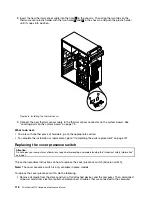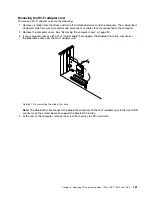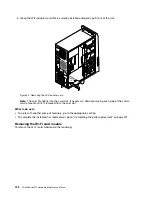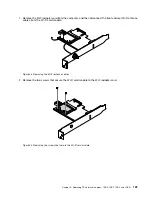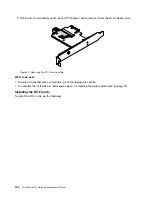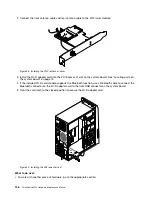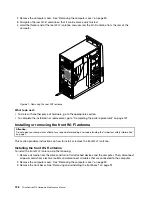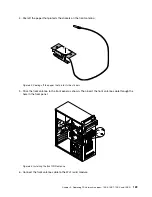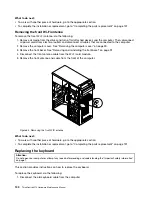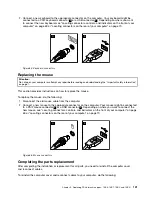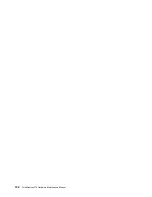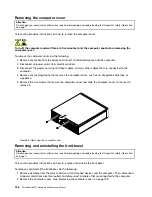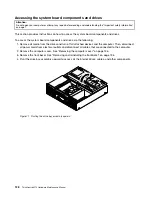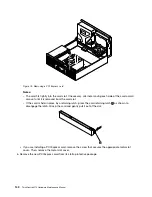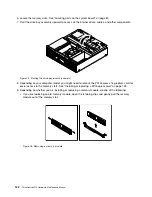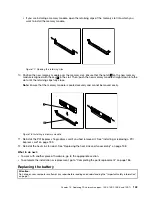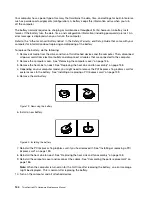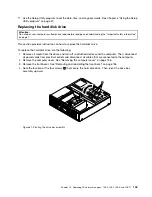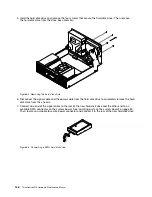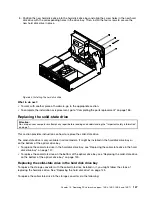1. Ensure that all components have been reassembled correctly and that no tools or loose screws are left
inside your computer. See “Locating major FRUs and CRUs” on page 71 for the locations of various
components in your computer.
2. If you have removed the front bezel, reinstall it. To reinstall the front bezel, align the three plastic tabs on
the right side of the front bezel with the corresponding holes in the chassis, then pivot the front bezel
inwards until it snaps into position on the left side.
3. Ensure that the cables are routed correctly before reinstalling the computer cover. Keep cables clear of
the hinges and sides of the computer chassis to avoid interference with reinstalling the computer cover.
4. Position the computer cover on the chassis so that the rail guides on the bottom of the computer
cover engage the rails on the chassis. Then, push the cover to the front of the computer until it snaps
into position.
Figure 67. Reinstalling the computer cover
5. Install the screws to secure the computer cover.
6. If there is a padlock available, lock the computer cover.
7. If there is an integrated cable lock available, lock the computer.
8. Reconnect the external cables and power cords to the computer. See “Locating connectors on the
rear of your computer” on page 70.
9. To update your configuration, refer to Chapter 6 “Using the Setup Utility program” on page 57.
Note:
In most areas of the world, Lenovo requires the return of the defective Field Replaceable Units (FRUs).
Information about this will come with the new FRUs or will come a few days after you receive the new FRUs.
132
ThinkCentre M73 Hardware Maintenance Manual
Summary of Contents for 10AX
Page 6: ...iv ThinkCentre M73 Hardware Maintenance Manual ...
Page 8: ...2 ThinkCentre M73 Hardware Maintenance Manual ...
Page 15: ...Chapter 2 Safety information 9 ...
Page 19: ...Chapter 2 Safety information 13 ...
Page 20: ...1 2 14 ThinkCentre M73 Hardware Maintenance Manual ...
Page 21: ...1 2 Chapter 2 Safety information 15 ...
Page 26: ...1 2 20 ThinkCentre M73 Hardware Maintenance Manual ...
Page 27: ...1 2 Chapter 2 Safety information 21 ...
Page 30: ...24 ThinkCentre M73 Hardware Maintenance Manual ...
Page 34: ...28 ThinkCentre M73 Hardware Maintenance Manual ...
Page 40: ...34 ThinkCentre M73 Hardware Maintenance Manual ...
Page 74: ...68 ThinkCentre M73 Hardware Maintenance Manual ...
Page 92: ...86 ThinkCentre M73 Hardware Maintenance Manual ...
Page 140: ...134 ThinkCentre M73 Hardware Maintenance Manual ...
Page 194: ...188 ThinkCentre M73 Hardware Maintenance Manual ...
Page 248: ...242 ThinkCentre M73 Hardware Maintenance Manual ...
Page 258: ...252 ThinkCentre M73 Hardware Maintenance Manual ...
Page 259: ......
Page 260: ......