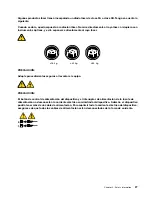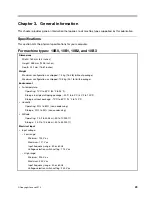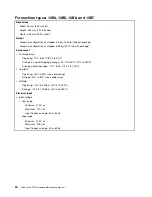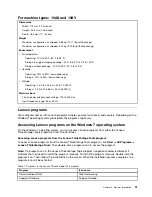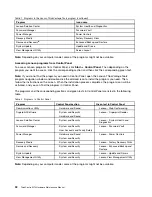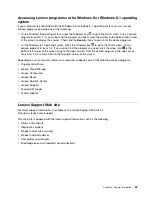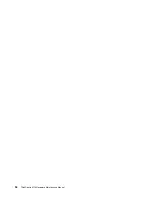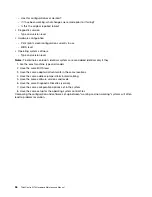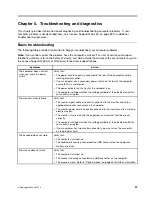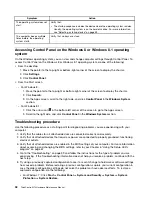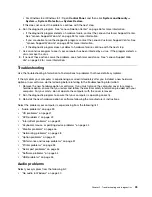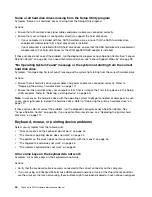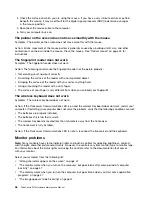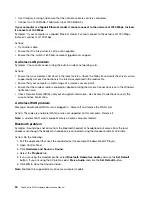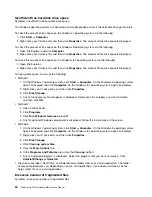• For Windows 8 or Windows 8.1: Open
Control Panel
, and then click
System and Security
➙
System
➙
System Protection
➙
System Restore
.
If this does not correct the problem, continue with the next step.
6. Run the diagnostic program. See “Lenovo Solution Center” on page 56 for more information.
• If the diagnostic program detects a hardware failure, contact the Lenovo Customer Support Center.
See “Lenovo Support Web site” on page 33 for more information.
• If you are unable to run the diagnostic program, contact the Lenovo Customer Support Center. See
“Lenovo Support Web site” on page 33 for more information.
• If the diagnostic program does not detect a hardware failure, continue with the next step.
7. Use an antivirus program to see if your computer has been infected by a virus. If the program detects a
virus, remove the virus.
8. If none of these actions solve the problem, seek technical assistance. See “Lenovo Support Web
site” on page 33 for more information.
Troubleshooting
Use the troubleshooting information to find solutions to problems that have definite symptoms.
If the symptom your computer is experiencing occurred immediately after you installed a new hardware
option or new software, do the following before referring to the troubleshooting information:
1. Remove the new hardware option or software. If you must remove the computer cover to remove a
hardware option, ensure that you review and follow the electrical safety information provided with your
computer. For your safety, do not operate the computer with the cover removed.
2. Run the diagnostic program to ensure that your computer is operating correctly.
3. Reinstall the new hardware option or software following the manufacturer's instructions.
Select the problem your computer is experiencing from the following list:
•
“Audio problems” on page 39
•
“CD problems” on page 41
•
“DVD problems” on page 42
•
“Intermittent problems” on page 43
•
“Keyboard, mouse, or pointing device problems” on page 44
•
“Monitor problems” on page 46
•
“Networking problems” on page 48
•
“Option problems” on page 51
•
“Performance and lockup problems” on page 51
•
“Printer problems” on page 53
•
“Serial port problems” on page 54
•
“Software problems” on page 54
•
“USB problems” on page 55
Audio problems
Select your symptom from the following list:
•
“No audio in Windows” on page 40
Chapter 5
.
Troubleshooting and diagnostics
39
Summary of Contents for 10AX
Page 6: ...iv ThinkCentre M73 Hardware Maintenance Manual ...
Page 8: ...2 ThinkCentre M73 Hardware Maintenance Manual ...
Page 15: ...Chapter 2 Safety information 9 ...
Page 19: ...Chapter 2 Safety information 13 ...
Page 20: ...1 2 14 ThinkCentre M73 Hardware Maintenance Manual ...
Page 21: ...1 2 Chapter 2 Safety information 15 ...
Page 26: ...1 2 20 ThinkCentre M73 Hardware Maintenance Manual ...
Page 27: ...1 2 Chapter 2 Safety information 21 ...
Page 30: ...24 ThinkCentre M73 Hardware Maintenance Manual ...
Page 34: ...28 ThinkCentre M73 Hardware Maintenance Manual ...
Page 40: ...34 ThinkCentre M73 Hardware Maintenance Manual ...
Page 74: ...68 ThinkCentre M73 Hardware Maintenance Manual ...
Page 92: ...86 ThinkCentre M73 Hardware Maintenance Manual ...
Page 140: ...134 ThinkCentre M73 Hardware Maintenance Manual ...
Page 194: ...188 ThinkCentre M73 Hardware Maintenance Manual ...
Page 248: ...242 ThinkCentre M73 Hardware Maintenance Manual ...
Page 258: ...252 ThinkCentre M73 Hardware Maintenance Manual ...
Page 259: ......
Page 260: ......