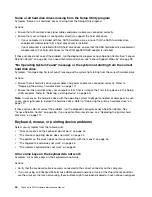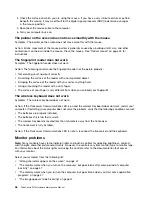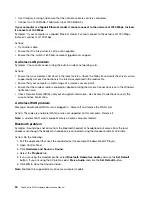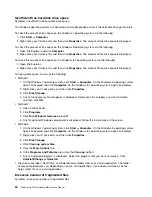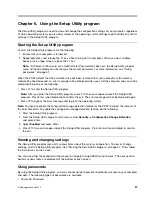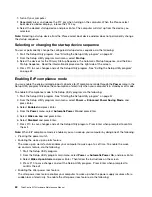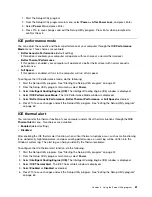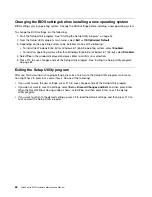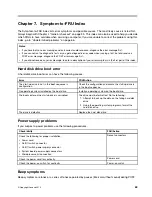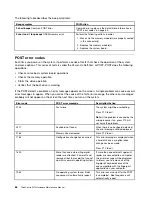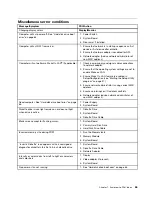– Other software works on your computer.
– The software you are using works correctly on another computer.
• If you received any error messages while using the software program, see the printed documentation
supplied with the software or the help system for that software for a description of the messages and
solutions to the problem.
• Check with your software manufacturer to see if any updates are available. Many software manufacturers
make updates available from the World Wide Web.
• If the software program used to work correctly, but does not work correctly now, do the following:
– On the Windows 7 operating system, click
Start
➙
Control Panel
➙
System and Security
➙
System
➙
System Protection
➙
System Restore
. Then, follow the instructions on the screen.
– On the Windows 8 or Windows 8.1 operating system, open Control Panel and click
System and
Security
➙
System
➙
System Protection
➙
System Restore
. Then, follow the instructions on
the screen.
• If you are unable to resolve the problem through other methods, uninstall the software program and
reinstall it.
If these actions do not correct the problem, you might need technical assistance. Contact your software
manufacturer or see “Lenovo Support Web site” on page 33 for details.
USB problems
Symptom: The USB connectors cannot be accessed.
Actions:
• Ensure that the USB cable is securely connected to the USB connector and to the USB device. If the USB
device has its own power cord, ensure that it is attached to a properly grounded electrical outlet.
• If the USB device has its own On/Off switch, ensure that it is in the On position.
• If the USB device has an Online switch, ensure that it is in the Online position.
• If the USB device is a printer, ensure that paper is loaded correctly.
• Ensure that any device drivers or other software supplied with the USB device is correctly installed.
Refer to the documentation for the USB device.
• Reset the device by detaching and reattaching the USB connector.
If these actions do not correct the problem, run the Lenovo Solution Center program to test the USB
connector. If the USB device came with its own diagnostics, run those diagnostics against the USB device.
If you need technical assistance, see “Lenovo Support Web site” on page 33.
Diagnostics
The diagnostic program is used to test hardware components of your computer. The diagnostic program can
also report operating-system-controlled settings that interfere with the correct operation of your computer.
You can use the preinstalled diagnostic program to diagnose computer problems, if your computer is
running the Windows operating system.
Notes:
1. Your computer is preinstalled with the Lenovo Solution Center program for diagnostic purposes. For
more information about the Lenovo Solution Center program, see “Lenovo Solution Center” on page 56.
Chapter 5
.
Troubleshooting and diagnostics
55
Summary of Contents for 10AX
Page 6: ...iv ThinkCentre M73 Hardware Maintenance Manual ...
Page 8: ...2 ThinkCentre M73 Hardware Maintenance Manual ...
Page 15: ...Chapter 2 Safety information 9 ...
Page 19: ...Chapter 2 Safety information 13 ...
Page 20: ...1 2 14 ThinkCentre M73 Hardware Maintenance Manual ...
Page 21: ...1 2 Chapter 2 Safety information 15 ...
Page 26: ...1 2 20 ThinkCentre M73 Hardware Maintenance Manual ...
Page 27: ...1 2 Chapter 2 Safety information 21 ...
Page 30: ...24 ThinkCentre M73 Hardware Maintenance Manual ...
Page 34: ...28 ThinkCentre M73 Hardware Maintenance Manual ...
Page 40: ...34 ThinkCentre M73 Hardware Maintenance Manual ...
Page 74: ...68 ThinkCentre M73 Hardware Maintenance Manual ...
Page 92: ...86 ThinkCentre M73 Hardware Maintenance Manual ...
Page 140: ...134 ThinkCentre M73 Hardware Maintenance Manual ...
Page 194: ...188 ThinkCentre M73 Hardware Maintenance Manual ...
Page 248: ...242 ThinkCentre M73 Hardware Maintenance Manual ...
Page 258: ...252 ThinkCentre M73 Hardware Maintenance Manual ...
Page 259: ......
Page 260: ......