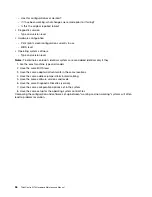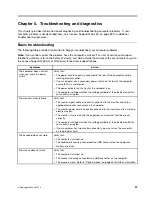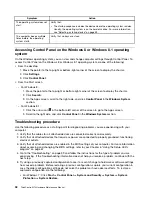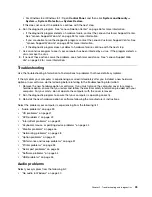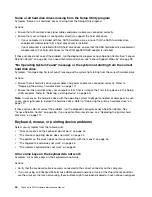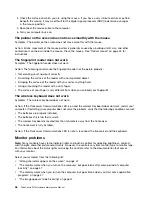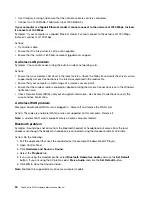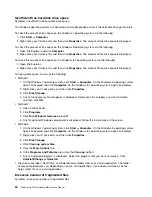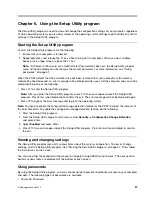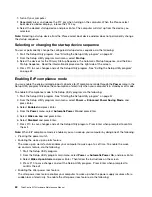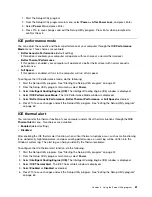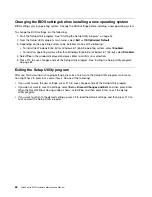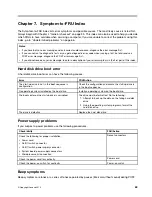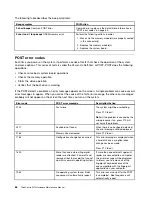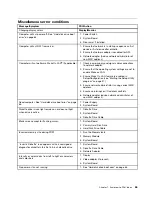• Use Category 5 wiring and ensure that the network cable is securely connected.
• Connect to a 1000 BASE-T hub/switch (not 1000 BASE-X).
If your computer is a Gigabit Ethernet model, it cannot connect to the network at 1000 Mbps. Instead,
it connects at 100 Mbps
Symptom: If your computer is a Gigabit Ethernet model, it cannot connect to the network at 1000 Mbps.
Instead, it connects at 100 Mbps.
Actions:
• Try another cable.
• Ensure that the link partner is set to auto-negotiate.
• Ensure that the switch is 802.3ab-compliant (gigabit over copper).
A wireless LAN problem
Symptom: You cannot connect using the built-in wireless networking card.
Actions:
• Ensure that your wireless LAN driver is the latest version. Check the Web site and verify the driver version
supported by Access Connections is the latest documented in the readme file.
• Ensure that your computer is within range of a wireless access point.
• Ensure that the wireless radio is enabled by double-clicking the Access Connections icon in the Windows
notification area.
• Check Network Name (SSID), and your encryption information. Use Access Connections to verify this
case-sensitive information.
A wireless WAN problem
Message: Unauthorized WAN card is plugged in - Power off and remove the WAN card.
Action: The wide area network (WAN) card is not supported on this computer. Remove it.
Note:
A wireless WAN card is supported only on some computer models.
Bluetooth problem
Symptom: Sound does not come from the Bluetooth headset or headphone but comes from the local
speaker even though the headset or headphone is connected using the Headset profile or AV profile.
Action: Do the following:
1. Exit the application that uses the sound device (for example, Windows Media
®
Player).
2. Open Control Panel.
3. Click
Hardware and Sound
➙
Sound
.
4. Select the
Playback
tab.
5. If you are using the Headset profile, select
Bluetooth Hands-free Audio
and click the
Set Default
button. If you are using the AV profile, select
Stereo Audio
and click the
Set Default
button.
6. Click
OK
to close the Sound window.
Note:
Bluetooth is supported only on some computer models.
50
ThinkCentre M73 Hardware Maintenance Manual
Summary of Contents for 10AX
Page 6: ...iv ThinkCentre M73 Hardware Maintenance Manual ...
Page 8: ...2 ThinkCentre M73 Hardware Maintenance Manual ...
Page 15: ...Chapter 2 Safety information 9 ...
Page 19: ...Chapter 2 Safety information 13 ...
Page 20: ...1 2 14 ThinkCentre M73 Hardware Maintenance Manual ...
Page 21: ...1 2 Chapter 2 Safety information 15 ...
Page 26: ...1 2 20 ThinkCentre M73 Hardware Maintenance Manual ...
Page 27: ...1 2 Chapter 2 Safety information 21 ...
Page 30: ...24 ThinkCentre M73 Hardware Maintenance Manual ...
Page 34: ...28 ThinkCentre M73 Hardware Maintenance Manual ...
Page 40: ...34 ThinkCentre M73 Hardware Maintenance Manual ...
Page 74: ...68 ThinkCentre M73 Hardware Maintenance Manual ...
Page 92: ...86 ThinkCentre M73 Hardware Maintenance Manual ...
Page 140: ...134 ThinkCentre M73 Hardware Maintenance Manual ...
Page 194: ...188 ThinkCentre M73 Hardware Maintenance Manual ...
Page 248: ...242 ThinkCentre M73 Hardware Maintenance Manual ...
Page 258: ...252 ThinkCentre M73 Hardware Maintenance Manual ...
Page 259: ......
Page 260: ......