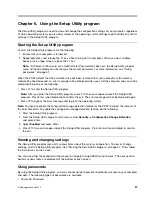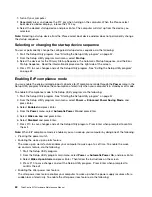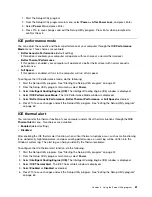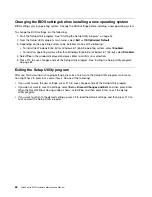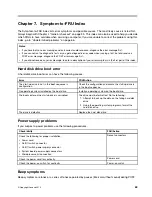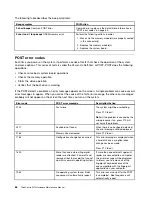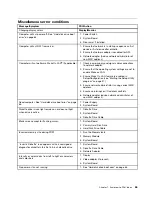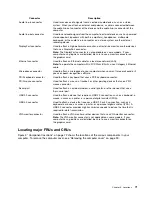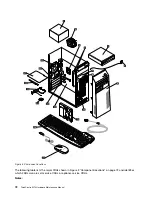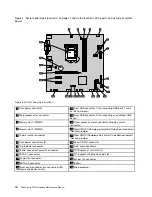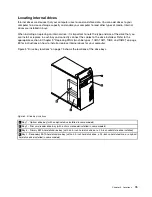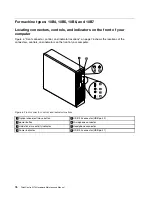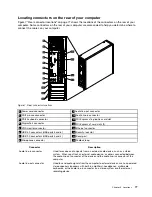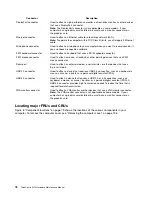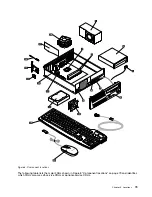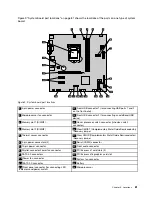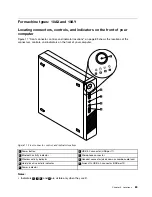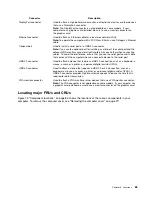Connector
Description
Audio line-in connector
Used to receive audio signals from an external audio device, such as a stereo
system. When you attach an external audio device, a cable is connected between
the audio line-out connector of the device and the audio line-in connector of the
computer.
Audio line-out connector
Used to send audio signals from the computer to external devices, such as powered
stereo speakers (speakers with built-in amplifiers), headphones, multimedia
keyboards, or the audio line-in connector on a stereo system or other external
recording device.
DisplayPort connector
Used to attach a high-performance monitor, a direct-drive monitor, or other devices
that use a DisplayPort connector.
Note:
The DisplayPort connector is not applicable on some models. If your
computer has a graphics card installed, be sure to use a monitor connector on
the graphics card.
Ethernet connector
Used to attach an Ethernet cable for a local area network (LAN).
Note:
To operate the computer within FCC Class B limits, use a Category 5 Ethernet
cable.
Microphone connector
Used to attach a microphone to your computer when you want to record sound or if
you use speech-recognition software.
PS/2 keyboard connector
Used to attach a keyboard that uses a PS/2 keyboard connector.
PS/2 mouse connector
Used to attach a mouse, a trackball, or other pointing devices that use a PS/2
mouse connector.
Serial port
Used to attach an external modem, a serial printer, or other devices that use a
9-pin serial port.
USB 2.0 connector
Used to attach a device that requires a USB 2.0 connection, such as a keyboard, a
mouse, a scanner, a printer, or a personal digital assistant (PDA).
USB 3.0 connector
Used to attach a device that requires a USB 2.0 or 3.0 connection, such as a
keyboard, a mouse, a scanner, a printer, or a personal digital assistant (PDA). A
USB 3.0 connector provides high transmission speeds to reduce the time that is
required for data transmission.
VGA monitor connector
Used to attach a VGA monitor or other devices that use a VGA monitor connector.
Note:
The VGA monitor connector is not applicable on some models. If your
computer has a graphics card installed, be sure to use a monitor connector on
the graphics card.
Locating major FRUs and CRUs
Figure 3 “Component locations” on page 72 shows the locations of the various components in your
computer. To remove the computer cover, see “Removing the computer cover” on page 90.
Chapter 8
.
Locations
71
Summary of Contents for 10AX
Page 6: ...iv ThinkCentre M73 Hardware Maintenance Manual ...
Page 8: ...2 ThinkCentre M73 Hardware Maintenance Manual ...
Page 15: ...Chapter 2 Safety information 9 ...
Page 19: ...Chapter 2 Safety information 13 ...
Page 20: ...1 2 14 ThinkCentre M73 Hardware Maintenance Manual ...
Page 21: ...1 2 Chapter 2 Safety information 15 ...
Page 26: ...1 2 20 ThinkCentre M73 Hardware Maintenance Manual ...
Page 27: ...1 2 Chapter 2 Safety information 21 ...
Page 30: ...24 ThinkCentre M73 Hardware Maintenance Manual ...
Page 34: ...28 ThinkCentre M73 Hardware Maintenance Manual ...
Page 40: ...34 ThinkCentre M73 Hardware Maintenance Manual ...
Page 74: ...68 ThinkCentre M73 Hardware Maintenance Manual ...
Page 92: ...86 ThinkCentre M73 Hardware Maintenance Manual ...
Page 140: ...134 ThinkCentre M73 Hardware Maintenance Manual ...
Page 194: ...188 ThinkCentre M73 Hardware Maintenance Manual ...
Page 248: ...242 ThinkCentre M73 Hardware Maintenance Manual ...
Page 258: ...252 ThinkCentre M73 Hardware Maintenance Manual ...
Page 259: ......
Page 260: ......